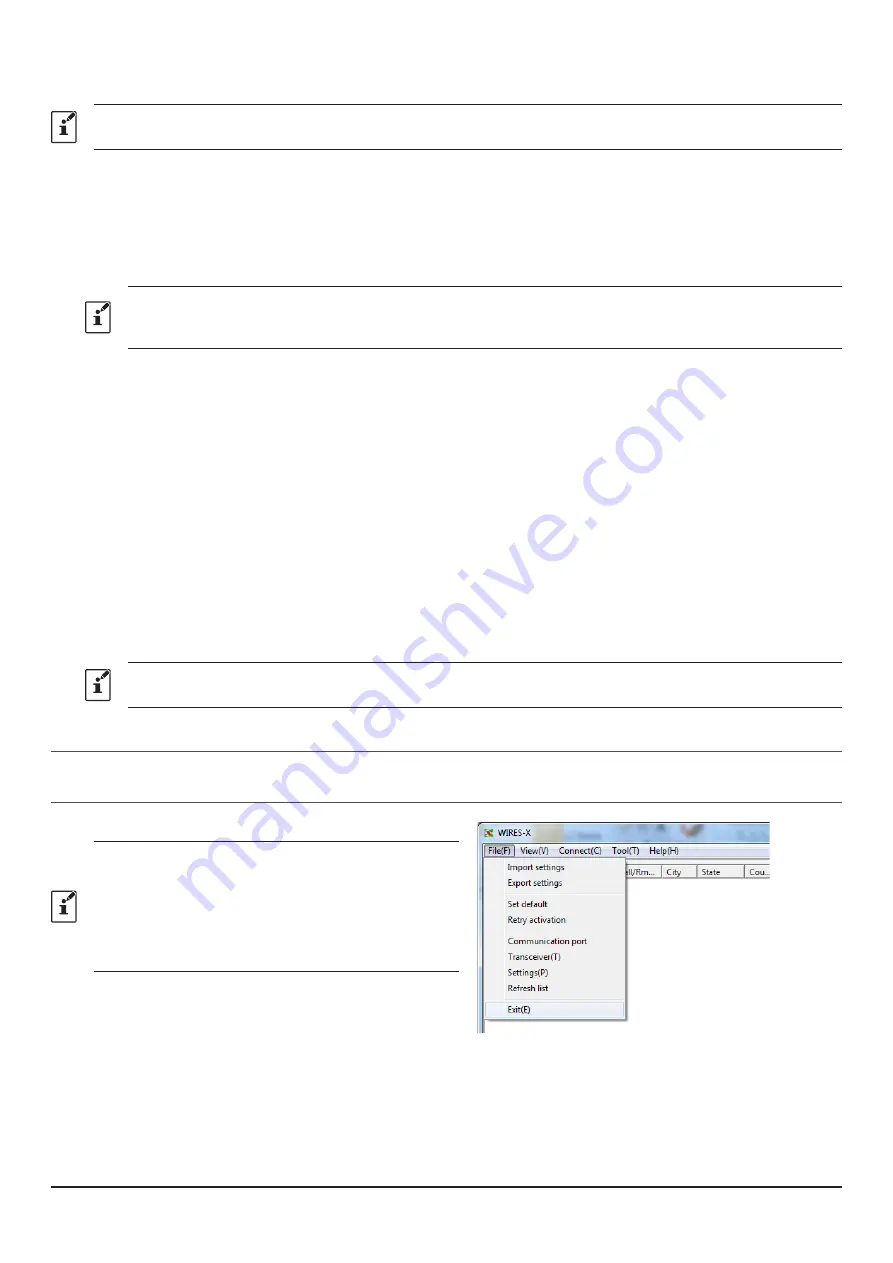
51
(
2
)
Direct Operation
The FT5D/FT3D/FT2D also has the capability to be used only in the Direct Operation. For details, please refer to “
FT3D/FT2D Direct Operation dedicated function
1. Press the
PTT
switch on the transceiver of the portable node to communicate with the other station.
The TX/BUSY LED lights red but does not transmit radio waves, so the PO meter does not fluctuate.
2. Release the
PTT
switch to return to receive mode.
T
he TX/BUSY LED lights green while receiving communication from the other station on the Internet, but the S meter
does not fluctuate.
In “
Direct Operation
” of Portable HRI Mode with an FT5D/FT3D/FT2D transceiver, the audio from the other station
is heard only from the PC speaker. To adjust the receive volume level, turn the
VOL
knob of the transceiver, or adjust
the PC speaker volume.
Confirming the location of the other station
When latitude and longitude data is included in the signal of the other station, the distance and direction of the other
station may be displayed in real time on the transceiver screen.
FT5D
:
Press the [
F
menu
] key to display the compass screen. Press the [
F
menu
] key again to
return to the normal screen.
FT3D or FT2D
:
Press the [
DISP
] key to display the compass screen. Press the [
DISP
] key again to return to
the normal screen.
FTM-400XD/D
:
Press the [
DISP
] (SETUP) key to display the compass screen. Press the [
DISP
] (SETUP)
key twice to return to the normal screen.
FTM-300D or FTM-200D
: Press the [
DISP
] key on the connection screen to display the compass screen. Press the
[
DISP
] key again to return to the normal screen.
FTM-100D
:
The callsign of the other station, and the direction and distance are displayed alternately at
the top of the screen automatically.
On the “
BACKTRACK
” screen (compass screen), operation may not be switched between “
Access Point
” or “
Direct
Operation
” by pressing the [
A/B
] key.
Disconnecting from the node or room
To disconnect a node or room on the Internet, from the “
Connection
” menu of WIRES-X software, click “
Disconnect
”.
Closing the WIRES-X software
1.
From the “
File
” menu, select “
Exit
”
If “Enable WIRES-X Auto Start.” has been selected when
installing the WIRES-X software, the software will restart
immediately after closing the software.
If you do not want to restart the software, click the
WIRES-X icon on the right part of the Windows task bar (or
from the hidden indicator list), then select “Quit” or “Auto
Start” to remove the check mark.















































