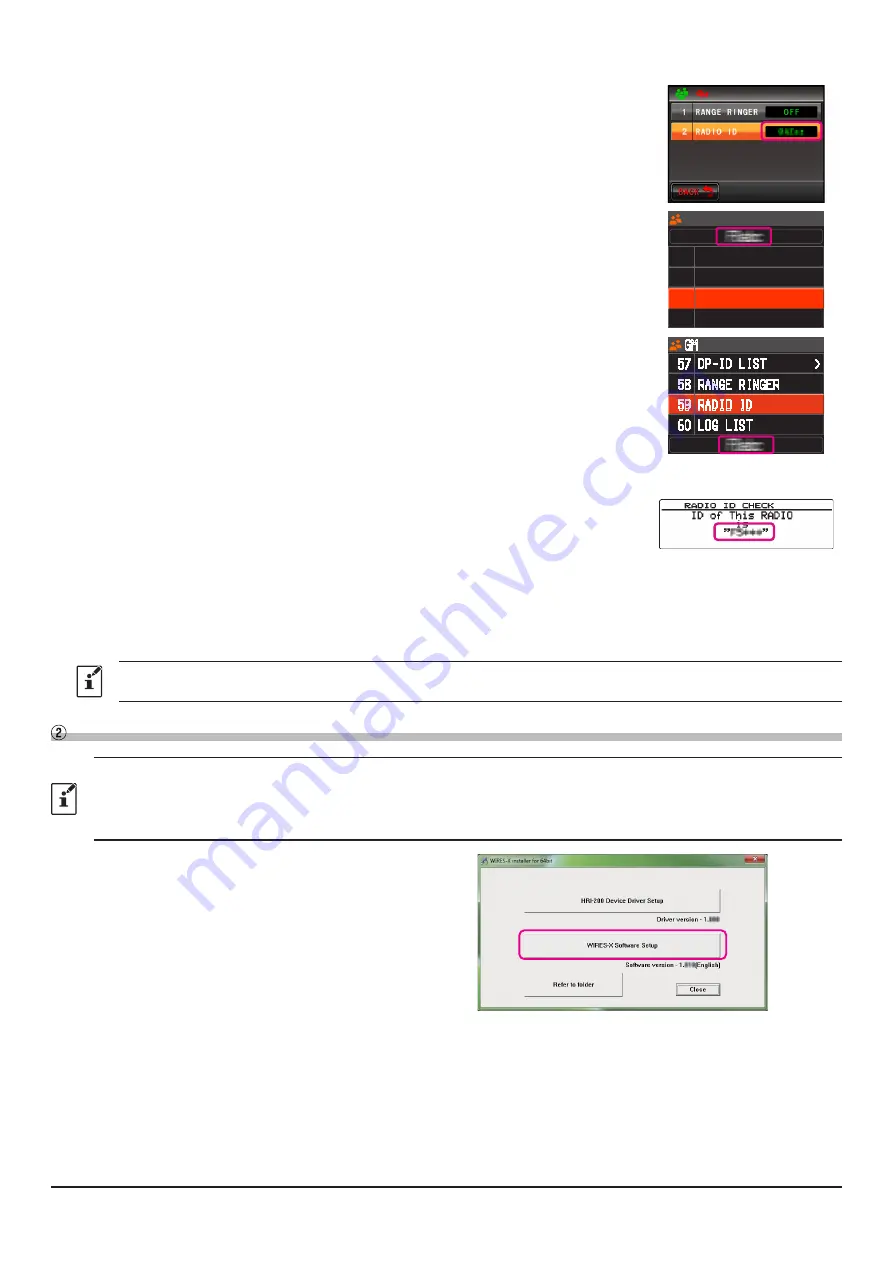
8
•
FTM-400XDR/DE or FTM-400DR/DE
(1) Press and hold the [
DISP
(
SETUP
)] key to open the setup menu.
(2) Touch [
GM
].
(3) Touch [
3 RADIO ID CHECK
].
The RADIO ID is displayed.
•
FTM-300DR/DE
(1) Press and hold the [
F
(
SETUP
)] key to open the setup menu.
(2) Rotate the DIAL knob to select “
GM
” and then press the DIAL knob.
(3) Rotate the DIAL knob to select “
3 RADIO ID CHECK
”.
The RADIO ID is displayed at the top of the screen.
1
2
3
DP-ID LIST
レンジ リンガー
RADIO ID
GM
•
FTM-200DR/DE
(1) Press and hold the [
F
MENU
] key to open the setup menu.
(2) Rotate the DIAL knob to select “
59 RADIO ID
”.
The RADIO ID is displayed at the bottom of the screen.
58
59
60
RANGE RINGER
RADIO ID
LOG LIST
57 DP-ID LIST >
GM
•
FTM-100DR/DE
(1) Press and hold the [
DISP
(
SETUP
)] key to open the setup menu.
(2) Rotate the DIAL knob to select “
6 GM
” and then press the [
DISP
(
SETUP
)] key.
(3) Rotate the DIAL knob to select “
4 RADIO ID CHECK
” and then press the
[
DISP
(
SETUP
)] key.
The RADIO ID is displayed.
7. When registration is completed, an e-mail with the Node ID and the Room ID will be sent to the e-mail address.
Member registration is completed.
Completion of registration usually takes 2 to 3 business days.
Install latest WIRES-X software to the PC
• This is not necessary if the latest WIRES-X software (Ver. 1.540 or higher) is already installed on the PC to be used.
• The latest WIRES-X software must also be installed on the transceiver that is establishing the connected room or the
directly connected node station. (When WIRES-X software with Ver. 1.400 or higher is not installed, you cannot connect
to a portable node station.)
1. User login to the WIRES-X web site. Download and unzip
the “wx****en.zip” file of the latest WIRES-X software
(Ver.1.540 or higher).
2. Execute the “
Install.exe
” file in the unzipped folder.
The “WIRES-X Installer” window will appear.
3. Click [
WIRES-X Software Setup
].
























