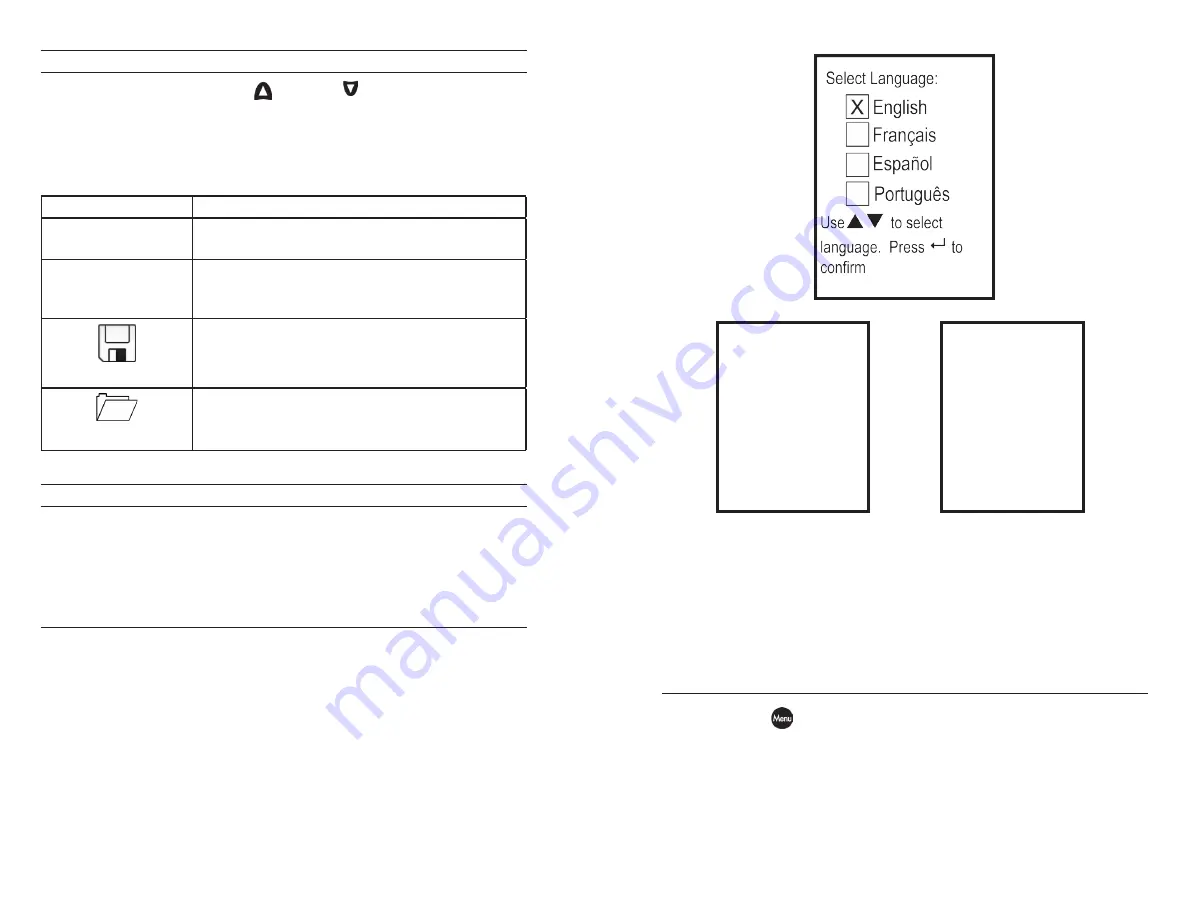
8
9
NAVIGATING THE RUN SCREEN
When in the Run screen, the up and down arrow keys will move the
highlighted box along the bottom options. Once a box is highlighted,
press enter to access the highlighted option.
Description of Run screen box functions from left to right:
Option
Description
Barometer
Highlight and press enter to calibrate the
instrument’s internal barometer.
Salinity Value
Highlight and press enter to adjust the salinity
compensation value that is used for the
dissolved oxygen mg/L measurement.
SAVE
Highlight and press enter to save displayed
data to memory.
DATA
Highlight and press enter to view and/or erase
saved data.
NAVIGATING THE SYSTEM SETUP MENU
When in the System Setup menu, the up and down arrow keys will
move the highlighted bar up and down the system setup options. See
the System Setup menu section of this manual for more information
about these options.
FIRST POWER ON
The instrument will step through an initial configuration when powered
on for the first time. This will set the language, dissolved oxygen sensor
type and membrane type. Use the up or down arrow keys to highlight
the appropriate language, sensor and membrane, then press enter
to confirm (figure 6). The Sensor Type must be configured for the
dissolved oxygen sensor installed on the cable. Failure to do this may
result in damage not covered under warranty. If an incorrect option is
selected, it may be changed in the System Setup menu.
Select Sensor Type:
Polaro (black)
Galvanic (grey)
Use
to select
sensor type
Press
to confirm
Select Membrane
Type:
1.25 (Yellow)
2.0 (Blue)
Use
to select
membrane
Press
to confirm
Figure 6, Select language, dissolved oxygen sensor and membrane.
After selecting a language, sensor and membrane, the Run screen will
be displayed. The next time the instrument is powered up, the Run
screen will display immediately after the splash screen. If the sensor
type or membrane type is changed, ensure that it is updated in the
System Setup menu.
S Y S T E M S E T U P M E N U
Press the menu
key to access the System Setup menu. The System
Setup menu contains three screens notated as ‘pages’. The current
page is indicated near the bottom of the display (figure 7). Use the up
and down arrow keys to scroll through menu options and menu pages.








































