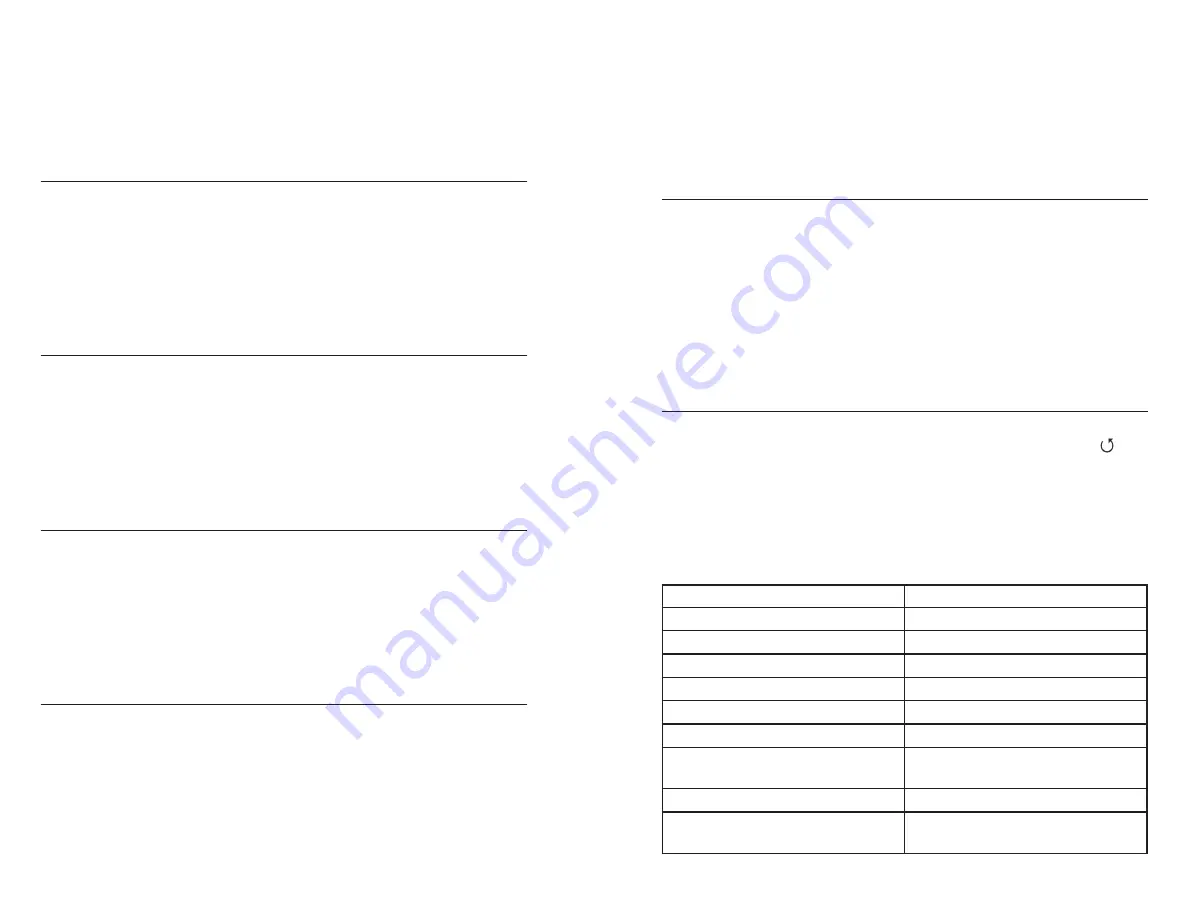
16
17
mVs can help you determine if you are performing a good calibration
and the condition of the pH electrode.
When ORP is enabled in the ISE Sensor Type menu, only ORP mVs can
be enabled as the ISE unit.
pH BUFFER SET
Highlight pH Buffer Set and press enter to open a submenu that allows
you to select the Buffer Set used for auto buffer recognition during a
pH calibration. There are two buffer set options: USA (4, 7 and 10) and
NIST (4.01, 6.86 and 9.18). Highlight the buffer set and press enter to
enable. The enabled buffer set will have an ‘X’ in the box next to it.
Highlight the ESC-Exit box and press enter to save any changes and to
close the submenu.
TEMPERATURE UNITS
Highlight Temperature Units and press enter to open a submenu that
allows you to change the temperature units displayed on the Run
screen. Highlight the desired unit (Celsius or Fahrenheit) and press
enter to enable. The enabled temperature unit will have an ‘X’ in the
box next to it. Only one unit may be enabled at a time. Highlight the
ESC-Exit box and press enter to save any changes and to close the
Temperature Units submenu.
PRESSURE UNITS
Highlight Pressure Units and press enter to open a submenu that
allows you to change the barometric pressure units displayed on the
Run screen. Highlight the desired unit (mmHg, inHg, mbar, psi, or kPa)
and press enter to enable. The enabled pressure unit will have an ‘X’
in the box next to it. Only one unit may be enabled at a time. Highlight
the ESC-Exit box and press enter to save any changes and to close the
Pressure Units submenu.
LANGUAGE
Highlight Language and press enter to open a submenu that allows
you to change the language. Highlight the desired language (English,
Spanish, Portuguese, or French) and press enter to enable. The enabled
language will have an ‘X’ in the box next to it. Highlight the ESC-Exit
box and press enter to save any changes and to close the Language
submenu.
The text in the boxes along the bottom of the Run screen will always be
displayed in English regardless of the language enabled in the System
Setup menu.
AUTO SHUTOFF
Auto Shutoff allows you to set the instrument to turn off automatically
after a period of time after the last button press. In the setup menu, use
the up or down arrow keys to highlight Auto Shutoff, then press enter
to open the submenu. Press enter while the minute field is highlighted
to make it adjustable. Next, use the up or down arrow keys to adjust the
shut off time from 0 to 60 minutes. Press enter to save the new shutoff
time. Next, highlight the ESC-Exit box and press enter to close the
submenu. To disable Auto Shutoff, set the Time in Minutes to 0 (zero).
RESETTING THE SYSTEM SETUP MENU
TO FACTORY DEFAULT
To reset the Pro1020 settings back to factory default, press the down
arrow key while in the System Setup menu until the Reset - box
is highlighted, then press enter. The instrument will prompt you to
confirm the reset. Highlight Yes and press enter to continue with the
reset or highlight No and press enter to cancel the reset. A Factory
Reset will not affect data saved in the instrument’s memory.
The following will be set in the Pro1020 after performing a reset:
Parameter
Reset Defaults
DO Local%
Off
LDS (Last Digit Suppression)
Off
Quick DO Cal
Off
Audio
On
Contrast
Set to mid range
Dissolved Oxygen Sensor Type
Last Setting Confirmed
Dissolved Oxygen Membrane
Type
Last Setting Confirmed
Dissolved Oxygen Units
mg/L and %
Dissolved Oxygen Auto Stable
Off (0.0 % Change
and 10 seconds)


























