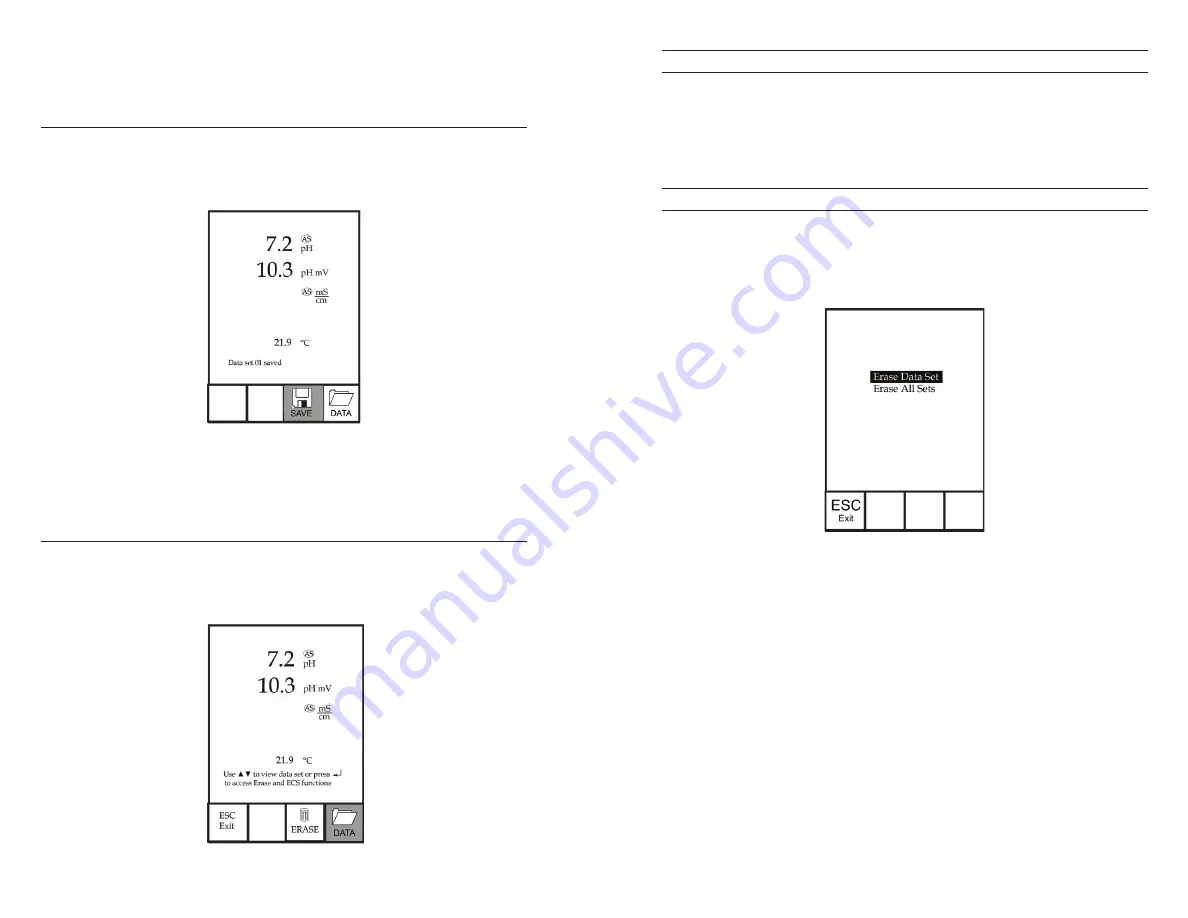
26
27
temperature, dissolved oxygen and two conductivity parameters. Each
data point is referenced with a data set number, 01 through 50.
SAVING DATA
From the Run screen, use the up or down arrow keys to highlight the
Save box and press enter to save the current readings. The instrument
will indicate the data set is saved and display the saved data set’s
number (figure 8).
Figure 8, data set saved.
The instrument will display ‘Memory Full’ if all 50 data sets have been
saved and you attempt to save another data set.
VIEWING AND ERASING SAVED DATA
Data mode allows you to view and erase saved data. From the Run
screen, use the up or down arrow keys to highlight Data and press
enter to access Data mode. Note that the function boxes at the bottom
of the display are different in Data mode (figure 9).
Figure 9, Data mode.
VIEWING DATA
Once in Data mode, use the up and down arrow keys to view saved data
sets in sequential order or press enter to access the bottom functions.
After accessing the bottom functions, highlight the Data box and press
enter to regain access to scrolling through the saved data. The data set
displayed is indicated by the data set number, 01 through 50.
ERASING DATA
While viewing saved data, press the enter key to access the function
boxes at the bottom of the display. Next, use the up or down arrow
keys to highlight Erase, then press enter. The instrument will give you
the option to erase one data set or all data sets (figure 10).
Figure 10, Erase data mode.
Use the up or down arrow key to select Erase Data Set, Erase All Sets or
the ESC-Exit function box, then press enter to confirm. Select ESC-Exit
and press enter to exit Erase mode without erasing any data.
Select Erase Data Set and press enter to erase the data set that was
displayed before entering Erase mode. For example, if data set 12 was
displayed before entering erase mode, and Erase Data Set is selected,
Data Set 12 will be erased from memory and the data sets AFTER that
number will move up to keep them sequential. For example, if there are
15 records and number 12 is erased then 13 becomes 12, 14 becomes
13, and 15 becomes 14. The instrument will return to Data mode after
erasing one data set.
Select Erase All Data Sets and press enter to clear the Pro1020 memory
and return to Data mode.
























