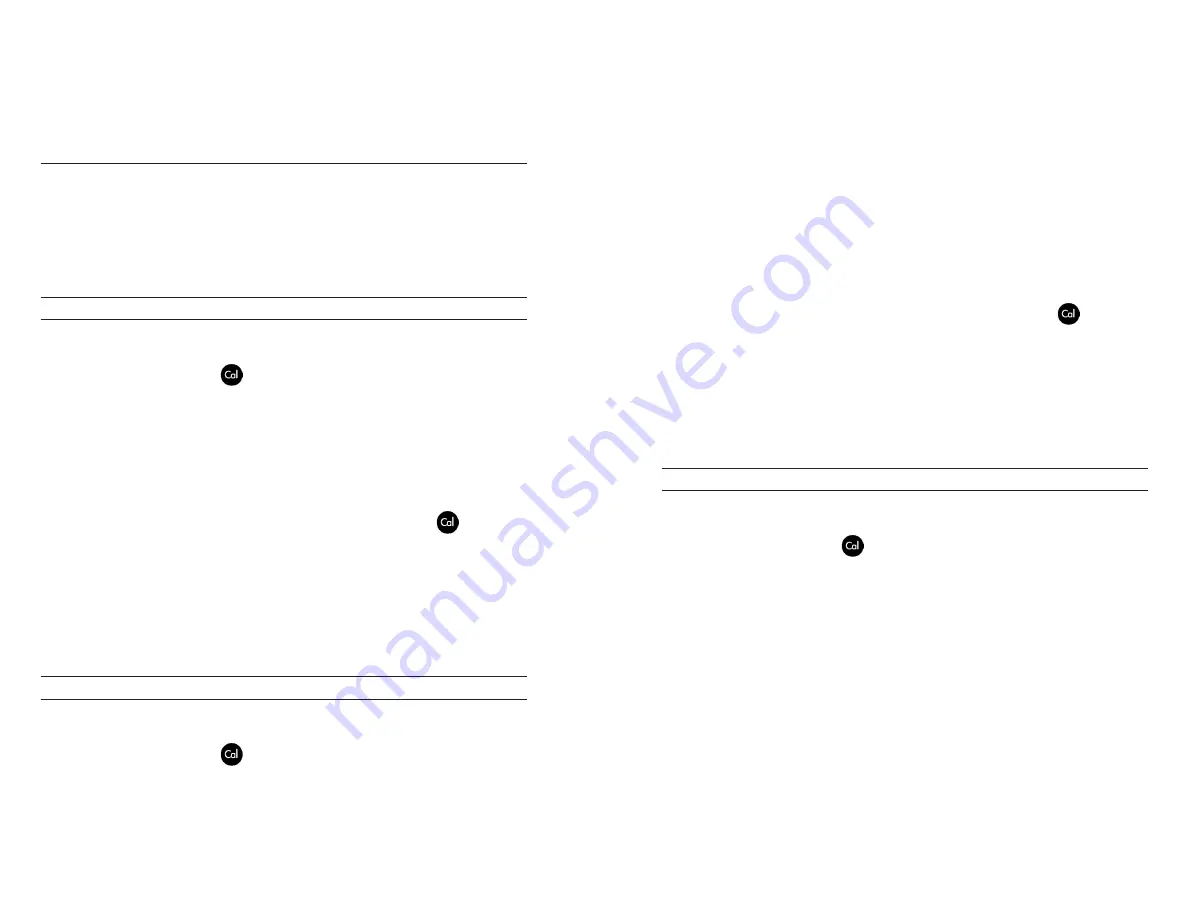
22
23
7. If the calibration is unsuccessful, an error message will display
on the screen. Press the Cal key to exit the calibration error
message and return to the Run screen. See the Troubleshooting
guide for possible solutions.
pH CALIBRATION
The Pro1020 pH sensors can be calibrated by performing a 1, 2 or
3-point calibration. At least one of the calibration points must be done
with pH buffer 7 or 6.86. For auto buffer recognition to work properly
with an older or dirty sensor, calibrate in buffer 7 or 6.86 first. For
highest accuracy, use fresh, traceable pH buffers and ensure the sensor
and calibration cup are clean.
1-POINT CALIBRATION
1. Place the sensor in pH buffer 7 or 6.86 and allow the temperature
and pH readings to stabilize.
2. Press and hold Cal
for three seconds.
3. Highlight pH and press enter. If pH is not listed as an option,
check the System Setup menu to ensure pH is enabled in the
ISE Sensor Type menu.
4. Highlight 1 point and press enter.
5. If necessary, use the up and down arrow keys to adjust the pH
buffer value. Note the pH mV reading which ideally should be
between -50 and +50 in buffer 7.
6. Press enter to complete the calibration or press Cal
to cancel.
7. ‘Calibration Successful’ will display for a few seconds to indicate
a successful calibration and then the instrument will return to
the Run screen.
8. If the calibration is unsuccessful, an error message will display
on the screen. Press the Cal key to exit the calibration error
message and return to the Run screen. See the Troubleshooting
guide for possible solutions.
2-POINT CALIBRATION
1. Place the sensor in pH buffer 7 or 6.86 and allow the temperature
and pH readings to stabilize.
2. Press and hold Cal
for three seconds.
3. Highlight pH and press enter. If pH is not listed as an option,
check the System Setup menu to ensure pH is enabled in the
ISE Sensor Type menu.
4. Highlight 2 point and press enter.
5. If necessary, use the up and down arrow keys to adjust the pH
buffer value. Note the pH mV reading which ideally should be
between -50 and +50 in buffer 7.
6. Press enter to continue to second point.
7. Rinse the sensor and place it in the second pH buffer (4/4.01 or
10/9.18).
8. If necessary, use the up and down arrow keys to adjust the pH
buffer value.
9. Wait approximately 30 to 60 seconds for the pH sensor to
stabilize and for the temperature reading to stabilize. Note the
pH mV reading. pH mVs in buffer 4 should be +159 to 180 mV
from the previous buffer 7 pH mV value. pH mVs in buffer 10
should be -159 to 180 mV from the previous buffer 7 pH mV
value.
10. Press enter to complete the calibration or press Cal
to cancel.
11. ‘Calibration Successful’ will display for a few seconds to indicate
a successful calibration and then the instrument will return to
the Run screen.
12. If the calibration is unsuccessful, an error message will display
on the screen. Press the Cal key to exit the calibration error
message and return to the Run screen. See the Troubleshooting
section of this manual for possible solutions.
3-POINT CALIBRATION
1. Place the sensor in pH buffer 7 or 6.86 and allow the temperature
and pH readings to stabilize.
2. Press and hold Cal
for three seconds.
3. Highlight pH and press enter. If pH is not listed as an option,
check the System Setup menu to ensure pH is enabled in the
ISE Sensor Type menu.
4. Highlight 3 point and press enter.
5. If necessary, use the up and down arrow keys to adjust the pH
buffer value. Note the pH mV reading which should be between
-50 and +50 in buffer 7.
6. Press enter to continue to second point.
7. Rinse the sensor and place it in the second pH buffer (4/4.01 or
10/9.18). If necessary, use the up and down arrow keys to adjust
the pH buffer value.
8. Wait approximately 30 to 60 seconds for the pH sensor to
stabilize and for the temperature reading to stabilize. Note the
pH mV reading. pH mVs in buffer 4 should be +159 to 180 mV
from the previous buffer 7 pH mV value. pH mVs in buffer 10
should be -159 to 180 mV from the previous buffer 7 pH mV
value.












































