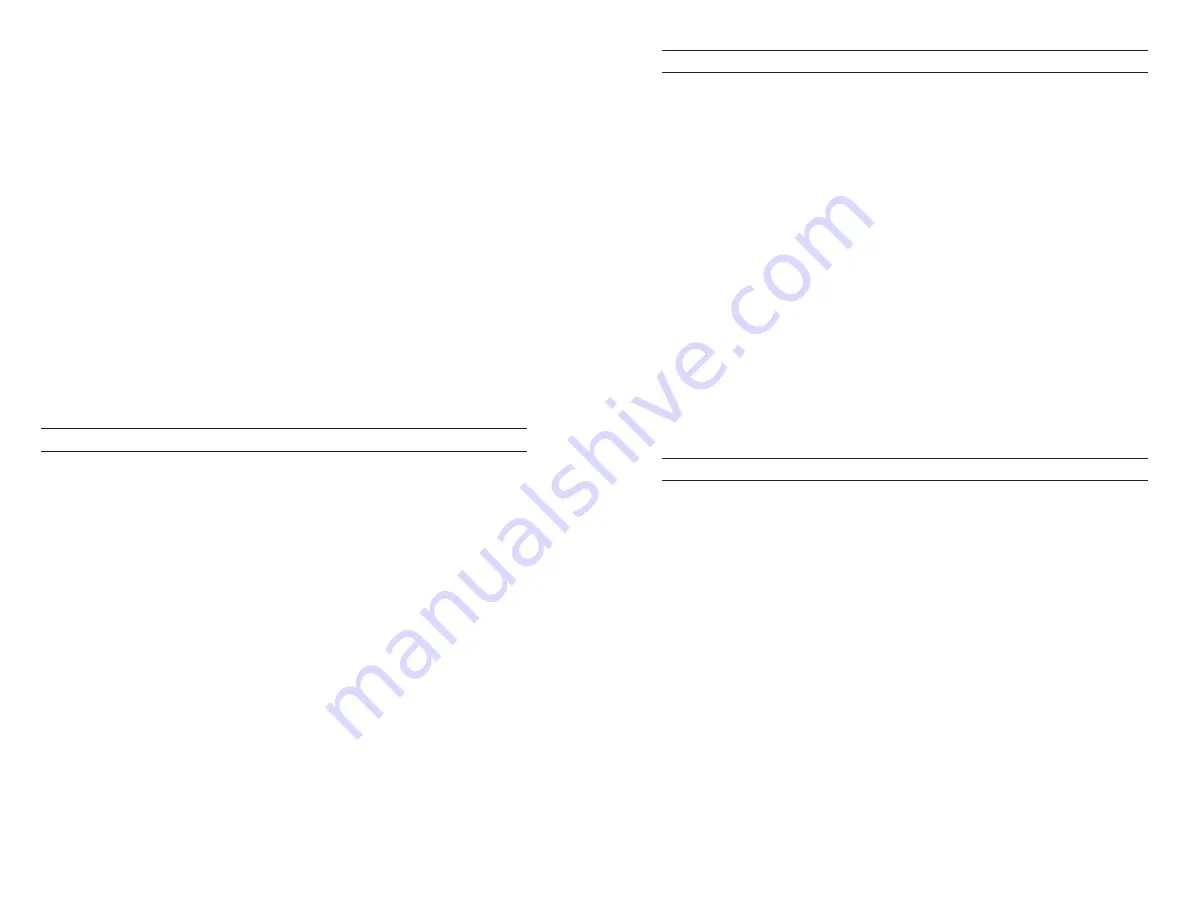
20
21
If using a Galvanic sensor, wait approximately 5 to 10 minutes
for the cup to become completely saturated. The instrument’s
Auto Shutoff should be disabled or set to at least 20 minutes.
4. Ensure the barometer is reading accurately. If necessary,
perform a barometer calibration.
5. Press and hold the Calibrate key for 3 seconds. Highlight
Dissolved Oxygen and press enter. The Pro1020 will indicate
‘Calibrating %DO’ on the display. The instrument will
automatically calibrate the sensor to the current barometric
pressure. If DO Local% is enabled, the sensor will calibrate to
100%. This may take up to 2 minutes depending on the age
and condition of the sensor and membrane. You can press the
Cal key at this time to cancel the calibration if needed.
6. ‘Calibration Successful’ will display for a few seconds to indicate
a successful calibration and then the instrument will return to
the Run screen.
7. If the calibration is unsuccessful, an error message will display
on the screen. Press the Cal key to exit the error message and
return to the Run screen. See the Troubleshooting guide for
possible solutions.
CALIBRATING IN PERCENT (DO%)
Perform this calibration procedure when Quick DO Cal is disabled in
the System Setup menu.
1. Perform steps 1-4 of the Quick DO Calibration procedure.
2. Press and hold the Calibrate key for 3 seconds. Highlight
Dissolved Oxygen and press enter. Next, highlight % and press
enter.
3. The Pro1020 will display the current DO% and temperature
readings along with the % calibration value. The % calibration
value is based on the barometer reading.
4. Wait at least 3 seconds, then, once the DO% and temperature
readings are stable, press enter to complete the calibration.
Or, press the Cal key to cancel the calibration.
5. ‘Calibration Successful’ will display for a few seconds to indicate
a successful calibration and then the instrument will return to
the Run screen.
6. If the calibration is unsuccessful, an error message will display
on the screen. Press the Cal key to exit the calibration error
message and return to the Run screen. See the Troubleshooting
guide for possible solutions.
CALIBRATING IN PERCENT (DO LOCAL% ENABLED)
Perform this calibration procedure when DO Local% is enabled and
Quick DO Cal is disabled in the System Setup menu.
1. Perform steps 1-4 of the Quick DO Calibration procedure.
2. Press and hold the Cal key for 3 seconds. Highlight Dissolved
Oxygen and press enter.
3. %Local will automatically be highlighted, press enter. The
Pro1020 will display the current DO% and temperature
readings along with the % calibration value. The % calibration
value will always be 100% for DO Local%.
4. Wait at least 3 seconds, then, once the DO%L and temperature
readings stabilize, press enter to complete the calibration. Or,
press the Cal key to cancel the calibration.
5. ‘Calibration Successful’ will display for a few seconds to indicate
a successful calibration and then the instrument will return to
the Run screen.
6. If the calibration is unsuccessful, an error message will display
on the screen. Press the Cal key to exit the calibration error
message and return to the Run screen. See the Troubleshooting
guide for possible solutions.
CALIBRATING IN MG/L OR PPM
1. Power the instrument on and place the sensor into a sample
that has been titrated to determine the dissolved oxygen
concentration. The dissolved oxygen and temperature sensor
should be in the sample. During the calibration, continuously
stir or move the probe in the sample at a rate of at least 6 inches
(15.5 cm) per second if using a yellow membrane or at least 3
inches (7.7 cm) per second if using a blue membrane. A stir
plate may be helpful for this calibration procedure.
2. Allow the dissolved oxygen and temperature readings to
stabilize. This may take 5 to 15 minutes, depending on the type
and condition of the sensor.
3. Press the Cal key. Highlight Dissolved Oxygen and press enter.
4. Highlight mg/L or ppm depending on what is enabled in the
System Setup menu and press enter.
5. Use the up and down arrow keys to adjust the mg/L (ppm)
reading to the value of the titrated sample. Press enter to
confirm the value and complete the calibration or press the
Cal key to cancel the calibration.
6. ‘Calibration Successful’ will display for a few seconds to indicate
a successful calibration and then the instrument will return to
the Run screen.


























