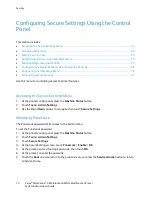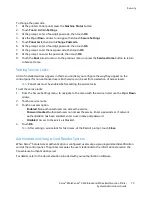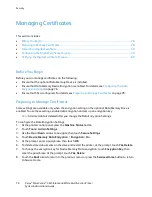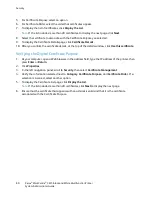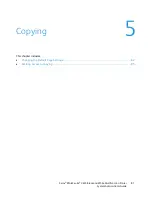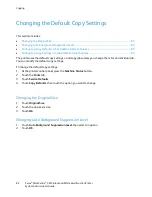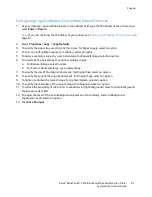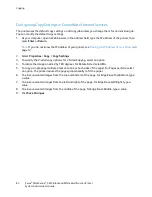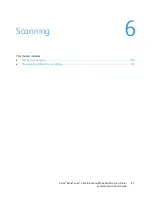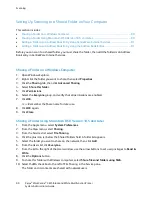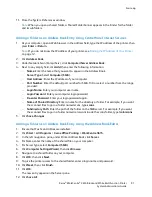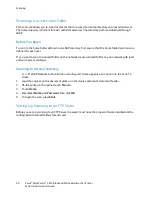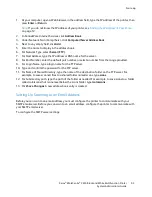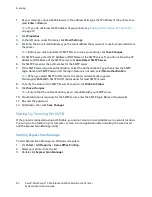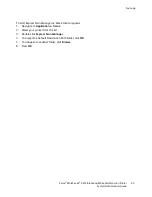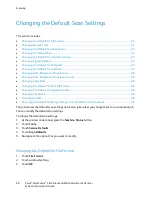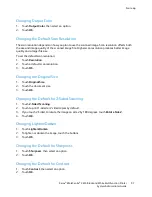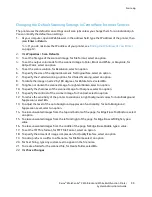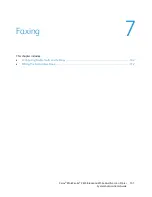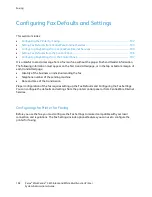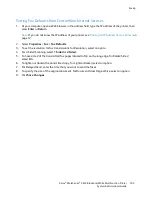Scanning
Setting Up Scanning
This section includes:
•
Scanning Setup Overview ............................................................................................................................................. 88
•
Limiting Access to Scanning ........................................................................................................................................ 88
•
Setting Up Scanning to a Shared Folder on Your Computer ........................................................................... 90
•
Scanning to a User Home Folder ............................................................................................................................... 92
•
Setting Up Scanning to an FTP Server ..................................................................................................................... 92
•
Setting Up Scanning to an Email Address .............................................................................................................. 93
•
Setting Up Scanning With USB .................................................................................................................................. 94
Scanning Setup Overview
This printer can scan over a network, to a computer connected by USB, or to a USB storage device using
the front USB memory port.
Before you can scan over a network:
•
To scan to a shared folder on your computer, share the folder, set the correct permissions, then add
the folder to the Address Book in CentreWare Internet Services.
•
To scan to an FTP server, on the FTP server, set the correct folder permissions, then add the FTP
server to the Address Book in CentreWare Internet Services.
•
To scan to an email address, in CentreWare Internet Services, configure the email server.
If the printer is connected using a USB cable, you cannot scan to an email address or a network location.
You can scan to a folder on your computer, or scan into an application after installing the scan drivers
and the Express Scan Manager utility.
Limiting Access to Scanning
The Scan Lock options limit access to scanning by requiring a password to use the Scan function. You can
also turn off scanning.
Note:
Panel Lock must be enabled before setting the service locks. For details, see
Enabling Panel
Lock
on page 74.
To set the Scan Lock:
88
Xerox
®
WorkCentre
®
3615 Black and White Multifunction Printer
System Administrator Guide