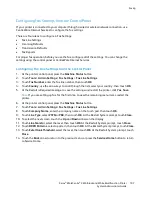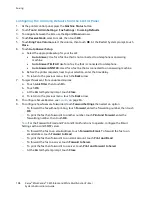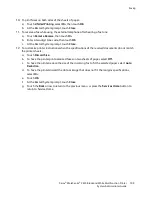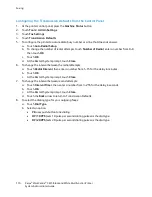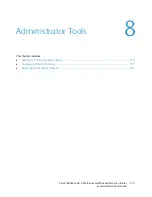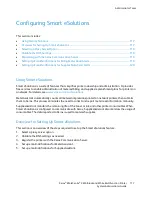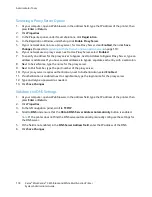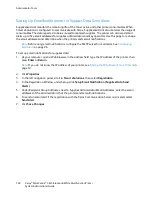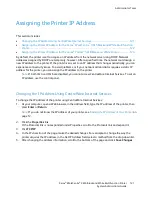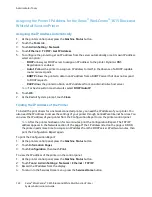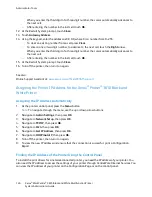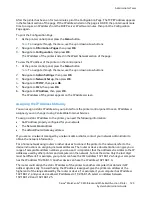Administrator Tools
Assigning the Printer IP Address
This section includes:
•
Changing the IP Address Using CentreWare Internet Services.................................................................... 121
•
Assigning the Printer IP Address for the Xerox
®
WorkCentre
®
3615 Black and White Multifunction
Printer ................................................................................................................................................................................. 122
•
Assigning the Printer IP Address for the Xerox
®
Phaser
®
3610 Black and White Printer ................... 124
By default, the printer is set to acquire an IP address from the network server using DHCP. Network
addresses assigned by DHCP are temporary, however. After a specified time, the network could assign a
new IP address to the printer. If the print driver is set to an IP address that changes periodically, you can
experience connectivity issues. To avoid problems, or if your network administrator requires a static IP
address for the printer, you can assign the IP address to the printer.
Note:
If both IPv4 and IPv6 are disabled, you cannot access CentreWare Internet Services. To set an
IP address, use the control panel.
Changing the IP Address Using CentreWare Internet Services
To change the IP address of the printer using CentreWare Internet Services:
1.
At your computer, open a Web browser, in the address field, type the IP address of the printer, then
press
Enter
or
Return
.
Note:
If you do not know the IP address of your printer, see
Finding the IP Address of Your Printer
on
page 12.
2.
Click the
Properties
link.
If the Protocols link is not expanded under Properties, scroll to the Protocols link and expand it.
3.
Click
TCP/IP
.
4.
In the IPv4 section of the page, make the desired changes. For example, to change the way the
printer acquires the IP address, in the Get IP Address field, select a method from the drop-down list.
5.
After changing the address information, scroll to the bottom of the page and click
Save Changes
.
Xerox
®
WorkCentre
®
3615 Black and White Multifunction Printer 121
System Administrator Guide