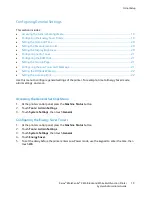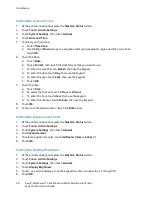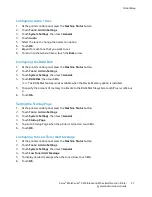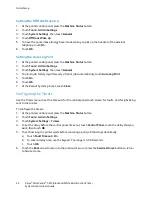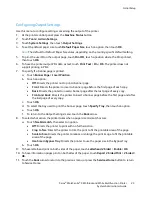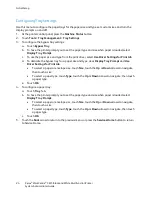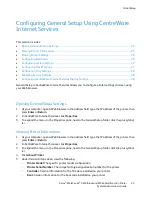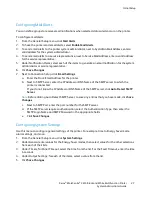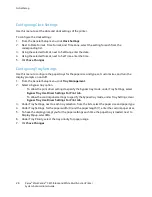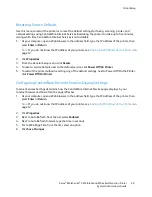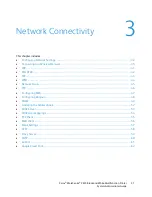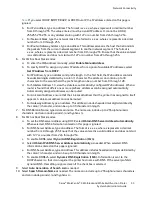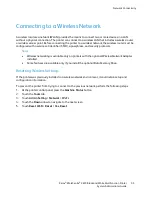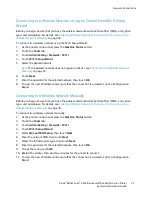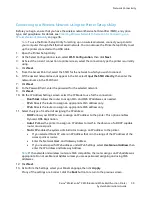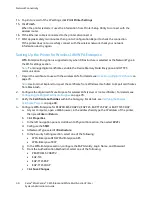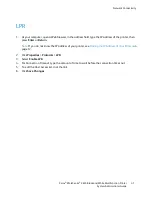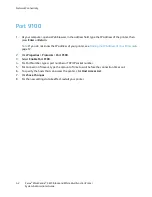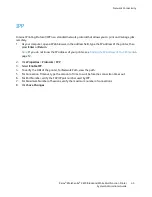Network Connectivity
Note:
If you select DHCP, BOOTP, RARP, or DHCP/AutoIP, the IP address entered on this page is
ignored.
b.
For IPv4 address, type an address. The format is x.x.x.x, where x represents a decimal number
from 0 through 255. The value entered must be a valid IP address. It cannot be 0.0.0.0,
255.255.255.255, or any address starting with 127 or a number from 224 through 254.
c.
For Network Mask, type the network mask. The format is x.x.x.x, where x represents a decimal
number from 0 through 255.
d.
For Router/Gateway Address, type an address. This address serves as the host that retransmits
the packets from the current network segment to another network segment. The format is
x.x.x.x, where x represents a decimal number from 0 through 255. Ensure that the value entered
is a valid address and does not start with 127 or a number from 224 through 254.
6.
For IPv6 or Dual Stack modes:
a.
To enter the IPv6 address manually, select
Enable Manual Address
.
b.
To specify DHCP to assign a dynamic IP address from a pool of available IP addresses, select
Get IP Address from DHCP
.
c.
For IP Address, type an address and prefix length. In the first field, the IPv6 address contains
hexadecimal digits delimited by a colon (
:
) character. The address can contain up to 39
characters. In the second field, the prefix length can be a number from 0 through 128.
d.
For Stateless Address 1-3, view the stateless, automatically configured IPv6 addresses. When a
router is found that offers one or more prefixes, addresses can be assigned automatically.
Automatically assigned addresses can be routed.
e.
For Link-Local Address, ensure that the Link-Local Address that the printer has assigned to itself
appears. A Link-Local address cannot be routed.
f.
For Gateway Address, type an address. This address includes hexadecimal digits delimited by
the colon (
:
) character, and can be up to 39 characters in length.
7.
For DNS Domain Name, type a domain name. The name can include up to 255 alphanumeric
characters, and can include periods (
.
) and hyphens (
-
).
8.
For IPv4 or Dual Stack modes:
a.
To set the DNS server address using DHCP, select
Obtain DNS Server Address Automatically
.
When selected, DNS information entered on this page is ignored.
b.
For DNS Server Address, type an address. The format is x.x.x.x, where x represents a decimal
number from 0 through 255. Ensure that the value entered is a valid address and does not start
with 127 or a number from 224 through 254.
c.
To enable DDNS, select
Dynamic DNS Registration (IPv4)
.
d.
Select
Obtain IPv6 DNS Server Address Automatically
as needed. When selected, DNS
information entered on this page is ignored.
e.
For DNS Server Address, type an address. This address includes hexadecimal digits delimited by
the colon (
:
) character, and can be up to 39 characters in length.
f.
To enable DDNSv6, select
Dynamic DNS Registration (IPv6).
Information is sent to the
DHCPv6 server so that it can register the printer host name with DNS. If the server prohibits
dynamic DNS, this setting is ignored even if the check box is selected.
9.
Select
Auto Generation of Search List
as needed.
10.
Select
Search Domain Name
as needed. The name can include up to 255 alphanumeric characters,
and can include periods (
.
) and hyphens (
-
).
Xerox
®
WorkCentre
®
3615 Black and White Multifunction Printer
33
System Administrator Guide