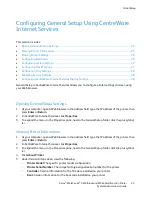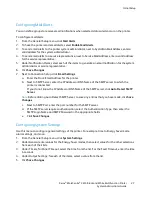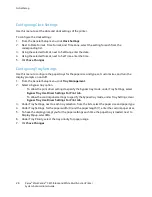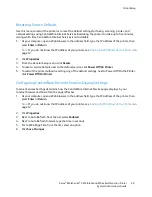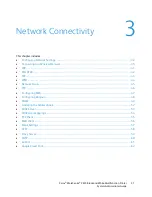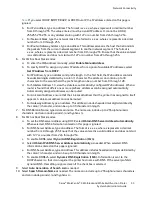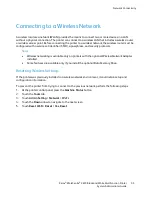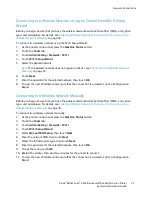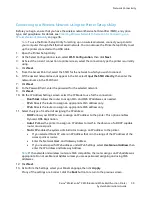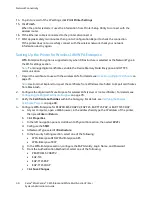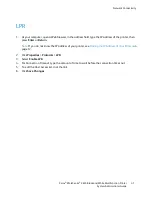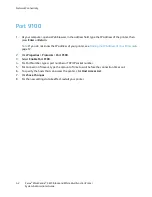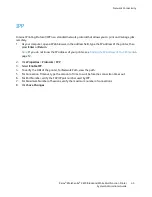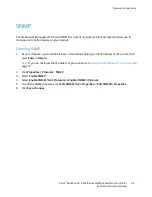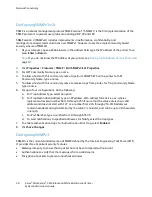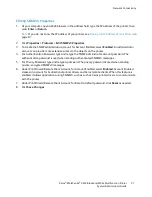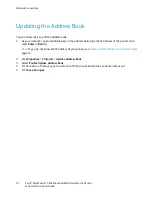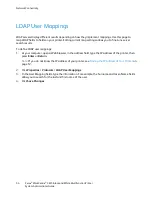Network Connectivity
Connecting to a Wireless Network Using the Printer Setup Utility
Before you begin, ensure that you have the wireless network Service Set Identifier (SSID), encryption
type, and passphrase. For details, see
Collecting Wireless Network Information for Connecting to a
Wireless Network Manually
on page 36.
Note:
To use the Printer Setup Utility for setting up on a wireless network, connect your printer to
your computer through the Ethernet wired network. You can also use the Printer Setup Utility to set
up the printer connected with a USB cable.
1.
Open the Printer Setup Utility.
2.
At the Select Configuration screen, select
Wi-Fi Configuration
, then click
Next
.
3.
At Select the current connection to printer screen, select the connection type the printer is currently
using.
4.
Click
Next
.
5.
From the Access Point list, select the SSID for the network to which you wish to connect.
6.
IIf the desired network does not appear in the list, select
Input the SSID directly
, then enter the
network name in the SSID field.
7.
Click
Next
.
8.
In the Password field, enter the password for the selected network.
9.
Click
Next
.
10.
On the IP Address Settings screen, select the IP Mode to use for the connection:
−
Dual Stack
: Allows the router to assign IPv4 and IPv6 IP addresses, as needed.
−
IPv4
: Directs the router to assign an appropriate IPv4 address only.
−
IPv6
: Directs the router to assign an appropriate IPv6 address only.
11.
Select the type of method of assigning the IP address:
−
DHCP
allows your DHCP server to assign an IP address to the printer. This option enables
Dynamic DNS Registration.
−
Auto IP
allows the printer to assign an IP address to itself, in the absence of a DHCP-capable
router or access point.
−
Static IP
enables the system administrator to assign an IP address to the printer.
•
If you selected Static IP, enter an IP Address that is in the range of the IP address of the
access point or router.
•
Enter the Network Mask, and Gateway Address.
•
If you need a specific IPv6 address, under IPv6 Settings, select
Use Manual Address
, then
enter the IP Address and Gateway Address.
Note:
If the network and wireless router are IPv6 compatible, the router assigns an IPv6 address as
appropriate. Do not use Manual Address unless you are experienced assigning and using IPv6
addresses.
12.
Click
Next
.
13.
At Confirm the Settings, select your Panel Language, then click
Apply
.
If any of the settings are incorrect, click the
Back
button to return to the previous screen.
Xerox
®
WorkCentre
®
3615 Black and White Multifunction Printer
39
System Administrator Guide