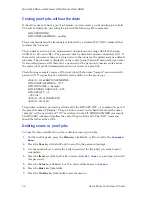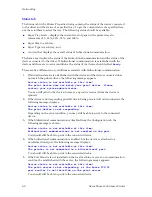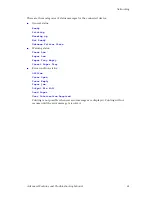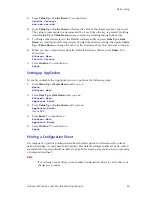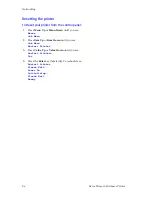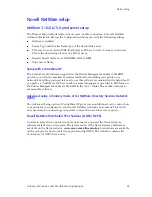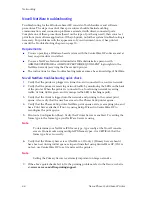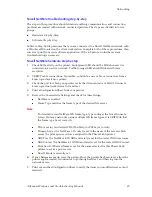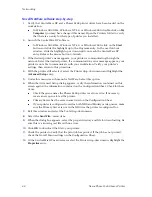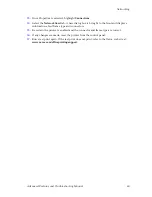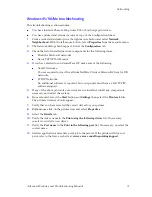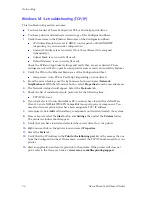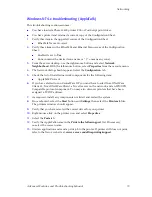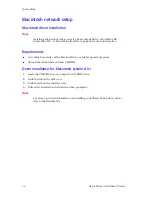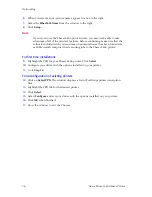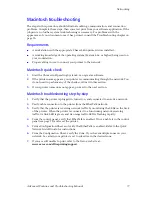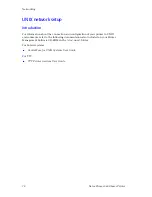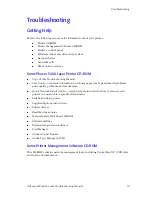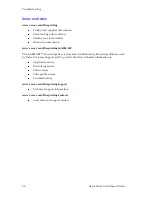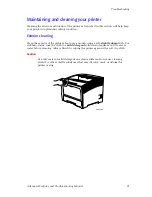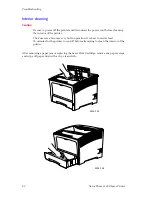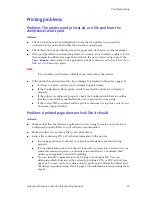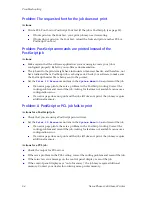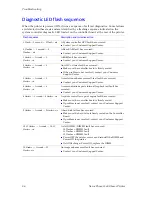72
Xerox Phaser 5400 Laser Printer
Networking
Windows NT 4.x troubleshooting (TCP/IP)
This troubleshooting section assumes:
You have loaded a Phaser 5400 printer PCL or PostScript print driver.
You have printed and retained a current copy of the Configuration Sheet.
1.
Verify these items in the Ethernet Menu area of the Configuration Sheet:
IP Address Resolution is set to DHCP, control panel, or RARP/BOOTP
(depending on your network configuration).
Current IP Address is set correctly. (Note this address if it is assigned
dynamically.)
Subnet Mask is set correctly (if used).
Default Gateway is set correctly (if used).
Check the LPR and AppSocket settings and verify they are set as desired. These
settings are not critical to operation but provide some security and usability features.
2.
Verify the PDL in the Ethernet Menu area of the Configuration Sheet:
Interpreters: Auto, PCL or PostScript (depending on your driver).
3.
From the server desktop, use the right-mouse button and select
Network
Neighborhood
. With the left-mouse button, select
Properties
from the cascade menu.
4.
The Network dialog should appear. Select the
Protocols
tab.
5.
Check the list of installed network protocols for the following item:
TCP/IP Protocol
6.
If you have elected to run CentreWare DP, you must have loaded Novell NetWare
Client 32 and a NWLink IPX/SPX Compatible transport protocol component. You
may also discover printers that have been assigned a TCP/ IP address.
7.
As required, click
Add
and install any components not listed and restart the system.
8.
Once rebooted, select the
Start
button and
Settings
, then select the
Printers
folder.
The printers window should appear.
9.
Verify that you have loaded and selected the correct driver for your printer.
10.
Right-mouse-click on the printer icon and select
Properties
.
11.
Select the
Ports
tab.
12.
Verify that the IP Address in the
Print to the following port
list is the same as the one
from the Configuration Sheet. If necessary, re-select the TCP/IP number used for your
printer.
13.
Start an application and send a print job to the printer. If the printer still does not
print, refer to the Xerox web site at:
www.xerox.com/officeprinting/support
.
Содержание PHASER 5400
Страница 1: ...P H A S E R 5 4 0 0 L A S E R P R I N T E R Advanced Features and Troubleshooting Manual ...
Страница 2: ......
Страница 3: ...Xerox Phaser 5400 Laser Printer Advanced Features and Troubleshooting Manual September 2001 ...
Страница 10: ...viii Xerox Phaser 5400 Laser Printer ...
Страница 16: ......
Страница 122: ...106 Xerox Phaser 5400 Laser Printer Appendix C Unique Printer Commands ...
Страница 126: ......
Страница 127: ...7 2 1 P 5 8 0 1 0 ...