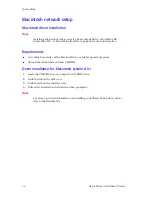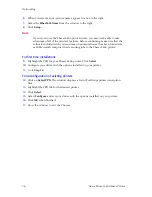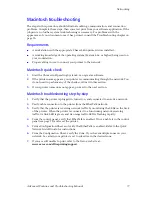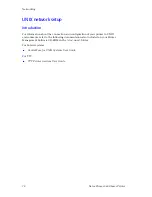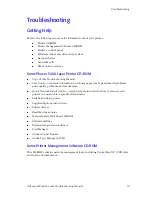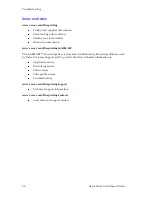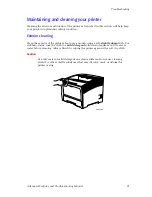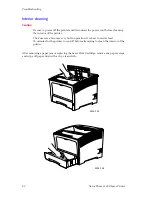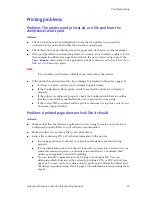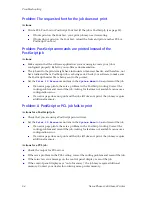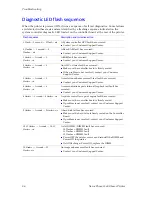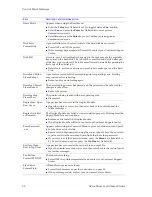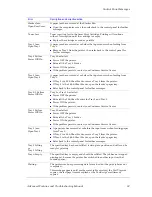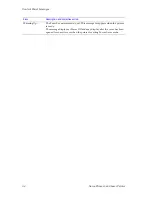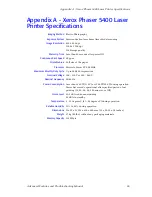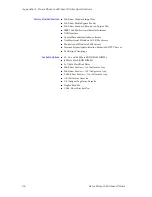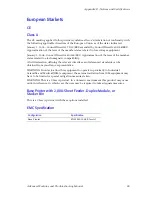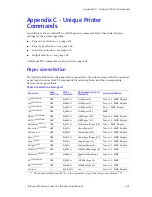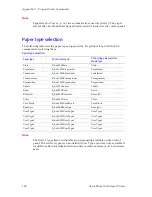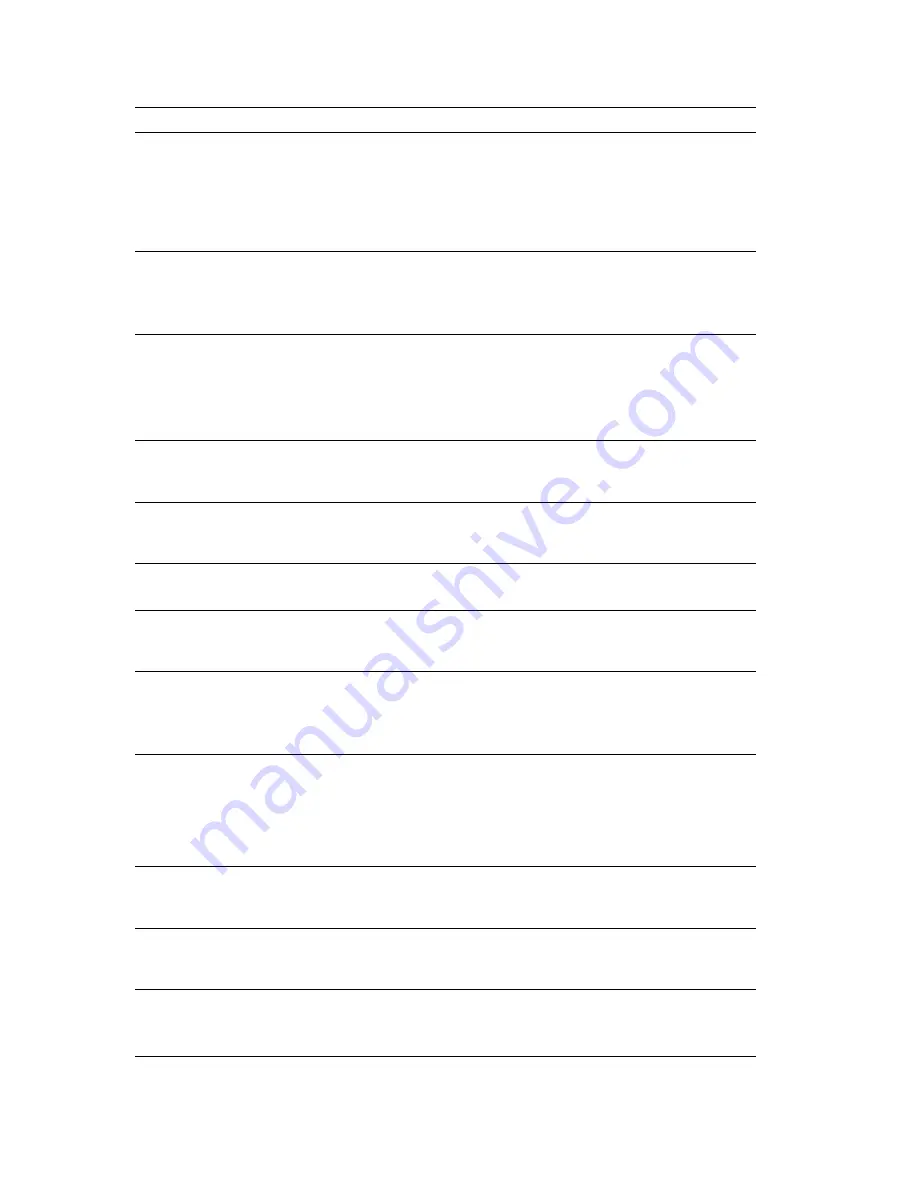
88
Xerox Phaser 5400 Laser Printer
Control Panel Messages
Demo Mode
Appears when using the Reset Menu.
Press the
Value
keys (labeled
3
or
7
) to toggle between
Yes
and
No
.
Select
Yes
and press the
Enter
key (labeled
4
) to enter printer
demonstration mode.
Select
No
and press the
Enter
key to exit without entering printer
demonstration mode.
Disk Error
Format Disk
A general failure (such as read/write) of the hard disk has occurred.
Power OFF and ON the printer.
If this message appears again at Power ON, contact your Customer Support
Center.
Disk Full
A secure, proof, or download job spooled to the disk exceeds the available
free space on the hard disk. The job will be cancelled and deleted after part
of the first copy is printed. The job is cancelled and deleted after printing the
first copy of the partial job.
Delete fonts, macros, or secure and proof jobs to make space on the hard
disk.
Download Failed
Please Reboot
A problem occurred while downloading printer operating code. Printing
may continue after rebooting.
Reboot and try downloading again.
Download Passed
Please Reboot
The downloading process has passed and the printer must be rebooted for
changes to take effect.
Reboot the printer.
Downloading
Please Wait
The printer is being loaded with new operating code.
Please wait.
Duplex Jam- Open
Rear Cover
A paper jam has occurred in the Duplex Module.
Open the printer’s rear cover, then refer back to the control panel for
further messages.
Duplex Unit Fail
or Removed
The Duplex Module has failed or is not installed properly. Printing from the
Duplex Module cannot continue.
Remove and re-install the Duplex Module.
If the Duplex Module still fails, contact your Customer Support Center.
Enter Password
_xxx
Appears when using the Password Menu to print or delete secure and proof
jobs. Jobs Print or Jobs Delete.
Enter a valid 4-digit password using the control panel’s keys, then proceed
to print or delete the secure and proof jobs that have that password.
If you want to exit the Password menu, press the
Menu
keys (labeled
1
or
5
). To exit the menu system, press the
On Line
key (labeled
0
).
Exit Jam- Open
Rear & Top Cover
A paper jam has occurred at the exit path to an output bin.
Open the printer’s rear and top covers, then refer back to the control panel
for further messages.
Fan Failure
Power OFF NOW!
The fan is not working.
Power OFF the printer immediately and contact your Customer Support
Center.
Flash Error
Format Flash
A Flash Memory error was found.
Format flash memory as per the instructions on page 53.
If the problem persists, contact your Customer Service Center.
Error
Description and corrective action
Содержание PHASER 5400
Страница 1: ...P H A S E R 5 4 0 0 L A S E R P R I N T E R Advanced Features and Troubleshooting Manual ...
Страница 2: ......
Страница 3: ...Xerox Phaser 5400 Laser Printer Advanced Features and Troubleshooting Manual September 2001 ...
Страница 10: ...viii Xerox Phaser 5400 Laser Printer ...
Страница 16: ......
Страница 122: ...106 Xerox Phaser 5400 Laser Printer Appendix C Unique Printer Commands ...
Страница 126: ......
Страница 127: ...7 2 1 P 5 8 0 1 0 ...