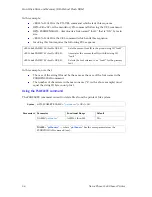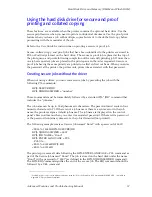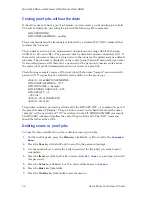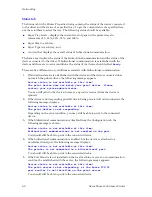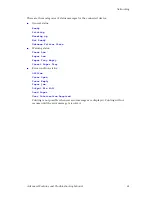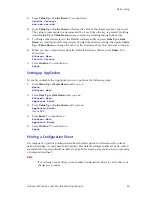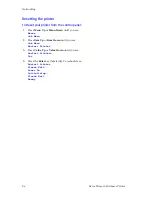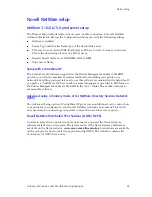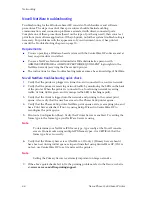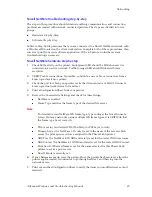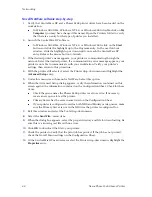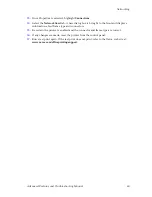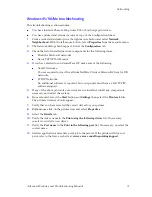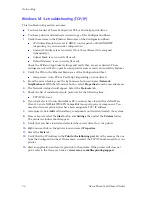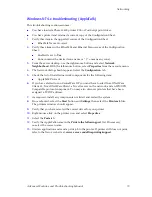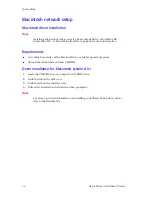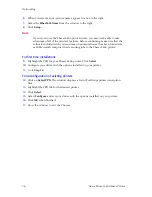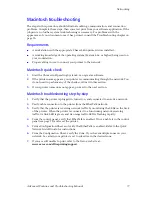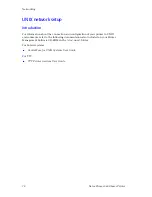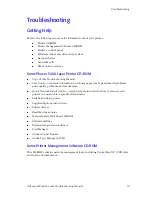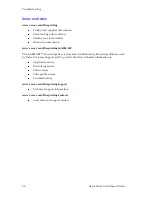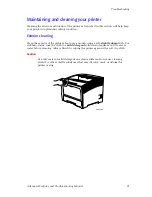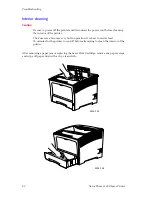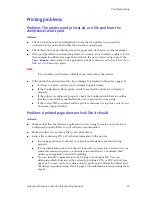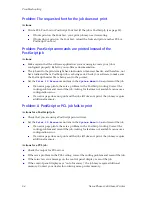70
Xerox Phaser 5400 Laser Printer
Networking
Windows troubleshooting
Troubleshooting for the Windows-based PC is comprised of a set of procedures for each
Windows version. The steps in these procedures should eliminate cabling,
communication, and connection problems. Complete one set of procedures (based on your
version of Windows), then run a test print from your software application. If the job prints,
no further system troubleshooting is necessary.
Requirements
A Windows-based system with the CentreWare DP software and at least one print
driver installed.
A basic operating knowledge of your Windows version.
Windows (all versions) quick check
1.
Verify that the printer is plugged in, turned on, and connected to an active network.
2.
Verify that the printer is receiving network traffic by monitoring the LED’s on the
back of the printer or on the CentreDirect External Print Server. When the printer is
connected to a functioning network receiving traffic, its link LED is green, and its
traffic LED (amber) is flashing rapidly.
3.
Verify that the client is logged into the network and printing to the correct print
queue. Also verify that the user has access to the Phaser 5400 printer queue.
4.
Verify that the Phaser 5400 printer NetWare print queue exists, is accepting jobs, and
has a Print Server attached. If not, try using Setup Wizard in CentreWare DP to
reconfigure the print queue.
5.
Review the Configuration Sheet and check for these things:
NetWare is enabled.
Frame Type matches the frame type of the desired file server.
Note
To determine your NetWare IPX frame type, type config at the Novell console
screen. On large networks using multiple IPX frame types, it is CRITICAL that
the frame type be set correctly.
6.
Verify that the Primary Server is set (NetWare 3.1X only). (Primary Server should
have been set during initial queue setup and installed using CentreWare DP.) If it is
not set, use CentreWare DP to set it and reset the printer.
Note
Setting the Primary Server is extremely important on large networks.
7.
If the above quick checks fail to fix the Network Print problem, refer to the Xerox web
site at:
www.xerox.com/officeprinting/support
.
Содержание PHASER 5400
Страница 1: ...P H A S E R 5 4 0 0 L A S E R P R I N T E R Advanced Features and Troubleshooting Manual ...
Страница 2: ......
Страница 3: ...Xerox Phaser 5400 Laser Printer Advanced Features and Troubleshooting Manual September 2001 ...
Страница 10: ...viii Xerox Phaser 5400 Laser Printer ...
Страница 16: ......
Страница 122: ...106 Xerox Phaser 5400 Laser Printer Appendix C Unique Printer Commands ...
Страница 126: ......
Страница 127: ...7 2 1 P 5 8 0 1 0 ...