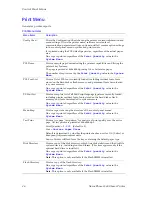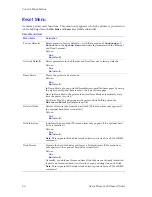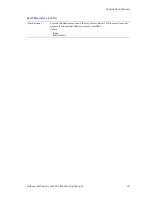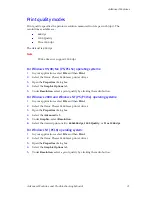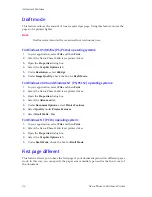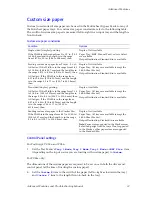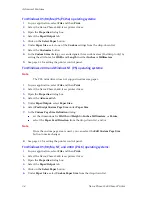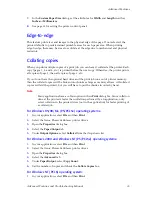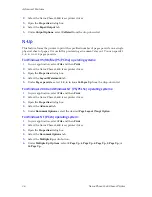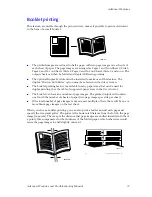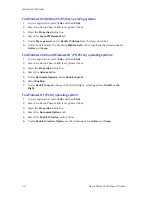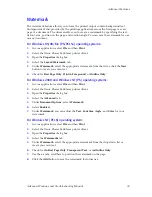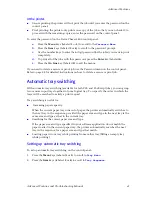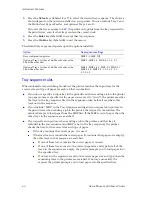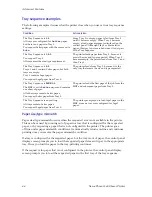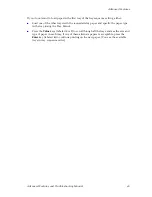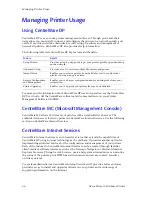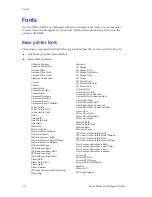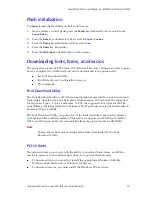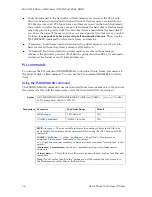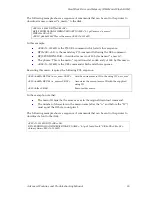40
Xerox Phaser 5400 Laser Printer
Advanced Features
Secure and proof printing
If the printer has the optional hard drive, you can:
Use secure printing to print a confidential document.
Use proof printing when you have a job with multiple copies, but want to check the
first copy before printing all copies.
For the Windows 95/98/Me (PS/PCL5e) and Windows NT (PCL6) operating
systems:
1.
In your application, select
File
and then
.
2.
Select the Xerox Phaser 5400 laser printer driver.
3.
Open the
Properties
dialog box.
4.
Select the
Paper/Output
tab.
5.
Under
Job Type
, select
Secure Print
or
Proof Print
from the drop-down list.
Note
You must have configured the printer (on the
System Configuration
tab) to
include the hard disk.
6.
Under
Password
, type a 4-digit password using the numbers
0 through 7
.
7.
Click the
OK
button to save the properties.
8.
Send the job to the printer.
For the Windows 2000 and Windows NT (PS/PCL5e) operating systems:
1.
In your application, select
File
and then
.
2.
Select the Xerox Phaser 5400 laser printer driver.
3.
Open the
Properties
dialog box.
4.
Select the
Advanced
tab.
5.
Under
Document Options
, select
Job Type
.
6.
Select
Secure Print
or
Proof Print
.
7.
In the
Document Password
dialog, type a 4-digit password using the numbers
0
through 7
.
8.
Click the
OK
button to save the properties.
9.
Send the job to the printer.
Содержание PHASER 5400
Страница 1: ...P H A S E R 5 4 0 0 L A S E R P R I N T E R Advanced Features and Troubleshooting Manual ...
Страница 2: ......
Страница 3: ...Xerox Phaser 5400 Laser Printer Advanced Features and Troubleshooting Manual September 2001 ...
Страница 10: ...viii Xerox Phaser 5400 Laser Printer ...
Страница 16: ......
Страница 122: ...106 Xerox Phaser 5400 Laser Printer Appendix C Unique Printer Commands ...
Страница 126: ......
Страница 127: ...7 2 1 P 5 8 0 1 0 ...