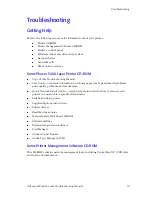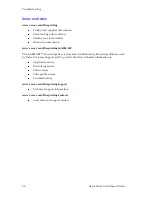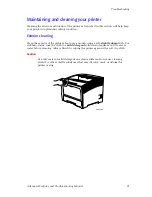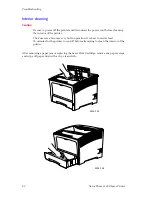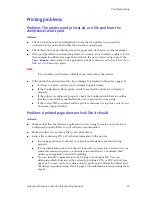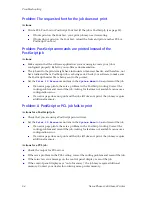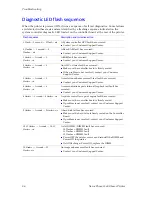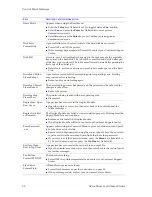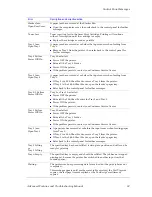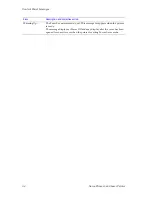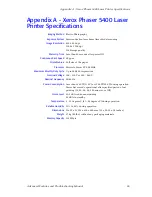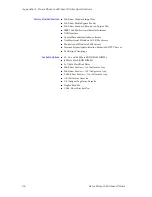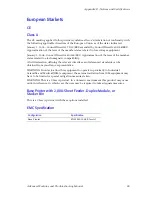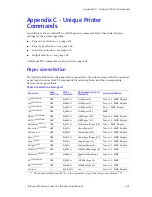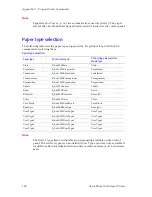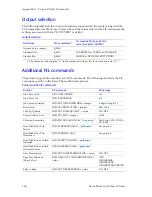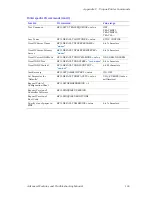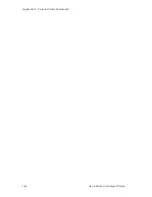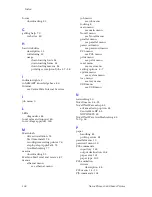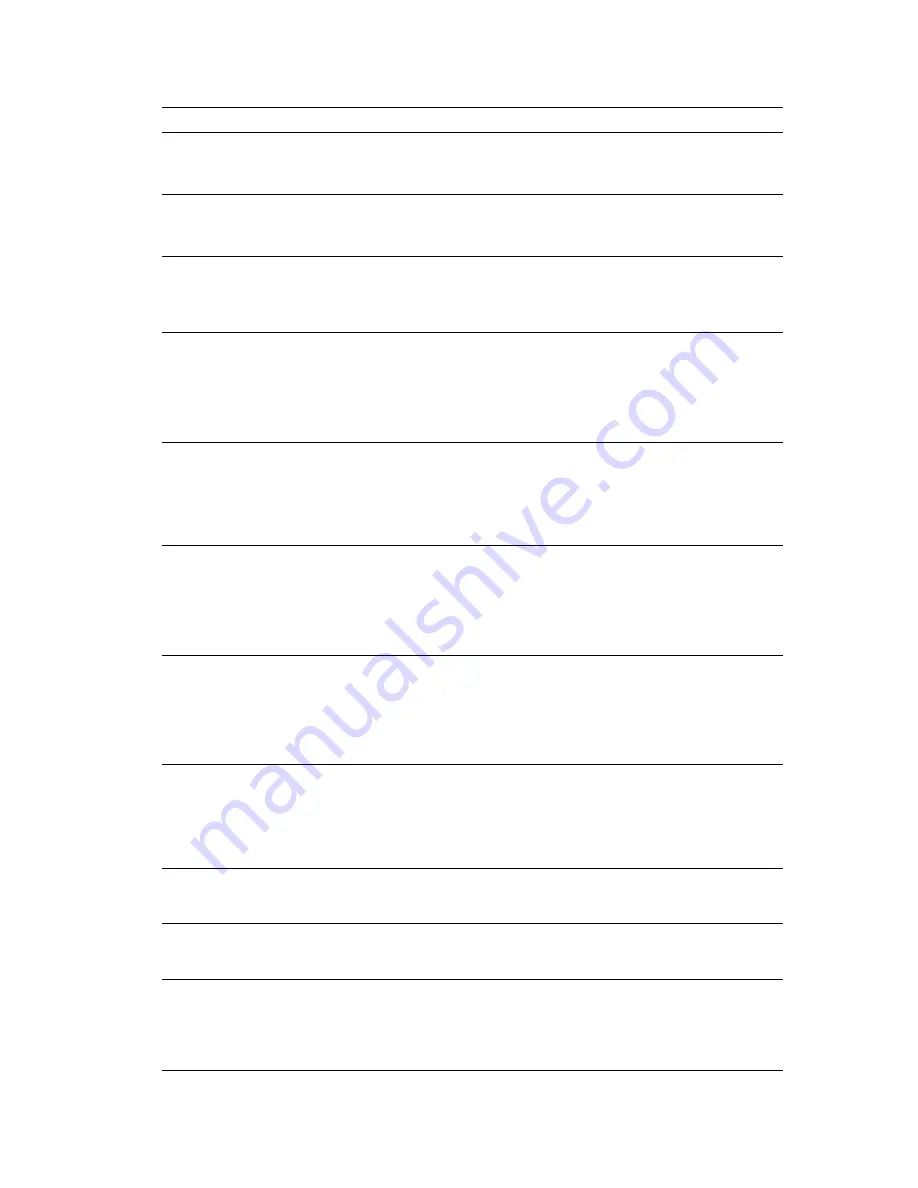
Advanced Features and Troubleshooting Manual
93
Control Panel Messages
Stacker Jam-
Open Rear Cover
A paper jam has occurred at the Stacker Bin.
Open the rear printer cover, then refer back to the control panel for further
messages.
Toner Low
Toner is getting low in the Laser Print Cartridge. Printing will continue
without interruption until the cartridge is empty.
Replace the cartridge as soon as possible.
Tray 1 Jam-
Open Tray 1
A paper jam has occurred at or before the input sensor when feeding from
Tray 1.
Remove Tray 1 from the printer, then refer back to the control panel for
further messages.
Tray 2 Failure
Power Off/On
Tray 2 has failed.
Power OFF the printer.
Reinstall the Tray 2 Feeder.
Power ON the printer.
If the problem persists, contact your Customer Service Center.
Tray 2 Jam-
Open Tray 2
A paper jam has occurred at or before the input sensor when feeding from
Tray 2.
If Tray 2 is a 500-Sheet Feeder, remove Tray 2 from the printer.
If Tray 2 is the 2,000-Sheet Feeder, open the feeder’s paper tray.
Refer back to the control panel for further messages.
Tray 2/3 Failure
Power Off/On
Tray 2 or Tray 3 has failed.
Power OFF the printer.
Reinstall the 500-Sheet Feeders for Tray 2 and Tray 3.
Power ON the printer.
If the problem persists, contact your Customer Service Center.
Tray 3 Failure
Power Off/On
Tray 3 has failed.
Power OFF the printer.
Reinstall the Tray 3 Feeder.
Power ON the printer.
If the problem persists, contact your Customer Service Center.
Tray 3 Jam-
Open Tray 3
A paper jam has occurred at or before the input sensor when feeding paper
from Tray 3.
If Tray 3 is a 500-Sheet Feeder, remove Tray 3 from the printer.
If Tray 3 is the 2,000-Sheet Feeder, open the feeder’s paper tray.
Refer back to the control panel for further messages.
Tray 2 Lifting
or
Tray 3 Lifting
The specified tray has been refilled, is rising into position and will soon be
ready for printing.
Tray
n
Empty
The specified tray is empty and should be refilled. The job has not stopped
printing yet, because the printer has switched to another input tray that
contains paper.
Waiting...
The printer was busy processing data from a host but the print job was not
completed.
This message appears until another print job is received, the Port Timeout
expires, the last page timeout expires, or the PostScript “waittimeout”
expires.
Error
Description and corrective action
Содержание PHASER 5400
Страница 1: ...P H A S E R 5 4 0 0 L A S E R P R I N T E R Advanced Features and Troubleshooting Manual ...
Страница 2: ......
Страница 3: ...Xerox Phaser 5400 Laser Printer Advanced Features and Troubleshooting Manual September 2001 ...
Страница 10: ...viii Xerox Phaser 5400 Laser Printer ...
Страница 16: ......
Страница 122: ...106 Xerox Phaser 5400 Laser Printer Appendix C Unique Printer Commands ...
Страница 126: ......
Страница 127: ...7 2 1 P 5 8 0 1 0 ...