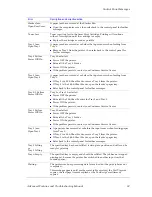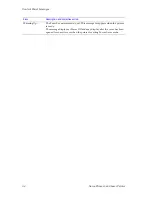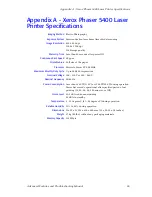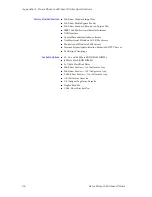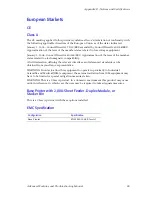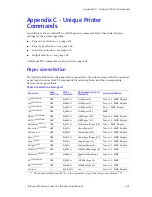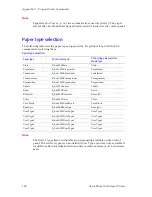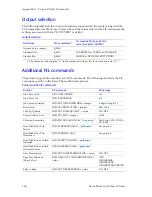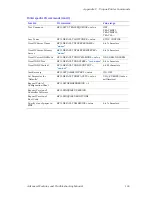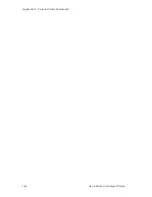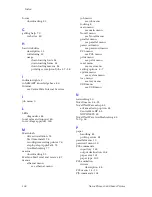Содержание PHASER 5400
Страница 1: ...P H A S E R 5 4 0 0 L A S E R P R I N T E R Advanced Features and Troubleshooting Manual ...
Страница 2: ......
Страница 3: ...Xerox Phaser 5400 Laser Printer Advanced Features and Troubleshooting Manual September 2001 ...
Страница 10: ...viii Xerox Phaser 5400 Laser Printer ...
Страница 16: ......
Страница 122: ...106 Xerox Phaser 5400 Laser Printer Appendix C Unique Printer Commands ...
Страница 126: ......
Страница 127: ...7 2 1 P 5 8 0 1 0 ...