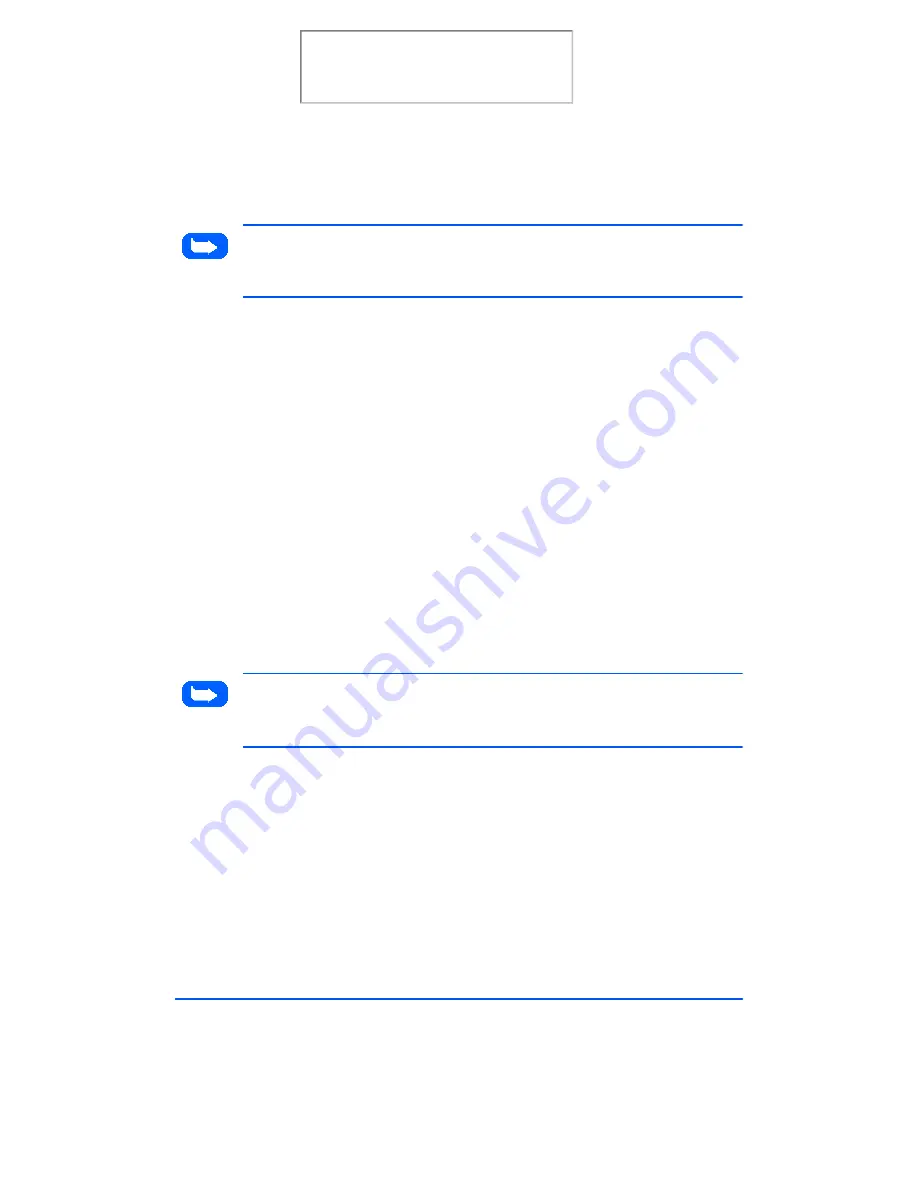
3-4
Sending a Fax
Note: Pressing the Express button automatically selects Standard
resolution. This will allow the WorkCentre 480cx to scan each page into
memory in three seconds, reducing total fax time.
4
Using the Number keypad, enter the number of the fax machine to
which you wish to send the document. If you make a mistake while
entering a number, move the cursor under the incorrect digit by using
the Right or Left buttons, and correct the number. You may also delete
incorrect numbers by pressing the Delete button.
5
Press the Start/Enter button when the number appears correctly in the
display. The machine dials the number and begins to transmit the fax.
If you wish to cancel the fax, press the Stop button two times.
Sending a Fax Using a One-Touch Number
1
Adjust the document guides to match the width of the document.
2
Slide the document face down into the Automatic Document Feeder
until it is grasped and pulled into the machine.
Note: Pressing the Express button automatically selects Standard
resolution. This will allow the WorkCentre 480cx to scan each page into
memory in three seconds, reducing total fax time.
3
Press the One-Touch button (01 through 20) to which you assigned the
telephone number you wish to call. For information on storing numbers
in memory, see Configuring Automatic Dialing Features on page 3-16.
The machine will scan the document and dial the number automatically.
When the remote fax machine answers, the document will be
transmitted automatically.
Print the 480cx User Guide
Содержание Document WorkCentre 480cx
Страница 1: ...XEROX WorkCentre 480cx Color All in One Print the 480cx User Guide Display the Online User Guide...
Страница 12: ...xii Print the 480cx User Guide...
Страница 72: ...1 60 Getting Started Print the 480cx User Guide...
Страница 132: ...3 56 Sending a Fax Print the 480cx User Guide...
Страница 178: ...5 30 Printing Print the 480cx User Guide...
Страница 226: ...7 4 Troubleshooting 4 Adjust the paper guide to match the width of the paper Print the 480cx User Guide...
Страница 248: ...7 26 Troubleshooting Print the 480cx User Guide...
Страница 262: ...8 14 Maintenance 3 Remove the Print Cartridges Print the 480cx User Guide...
Страница 302: ...9 32 Appendix Print the 480cx User Guide...






























