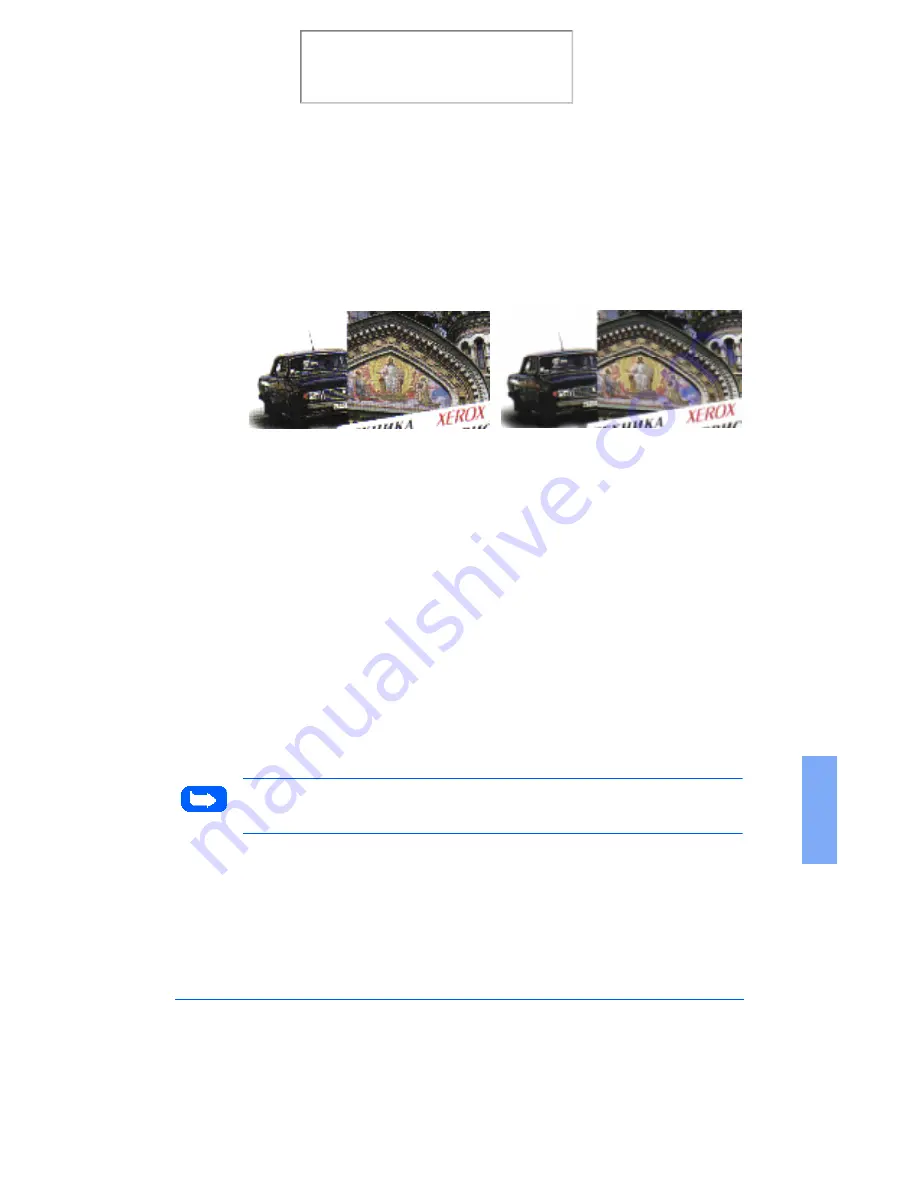
Overview
6-15
6
Resolution is measured in dpi (dots per inch). The higher the resolution is,
the finer the image detail and the bigger the image file size is. Increasing
the resolution will result in corresponding increases in image detail and
image file size. See the examples of images at 75 and 300 dpi.
You can select any one of the resolution settings shown on the Resolution
menu, or specify your own resolution by selecting the Custom option
which invokes the Custom Resolution dialog box.
Using the Custom Resolution dialog box, three custom resolution settings
can be made. These three settings can then be displayed and selected from
the Resolution menu.
To use the Custom Resolution dialog box:
1
Type the desired resolution (in dpi)
2
Click OK.
3
The custom resolution created will then be displayed in the Resolution
menu.
Note: The Resolution settings can be restored by clicking Default All at
the bottom of the Basic tab.
75 dpi
300 dpi
Print the 480cx User Guide
Содержание Document WorkCentre 480cx
Страница 1: ...XEROX WorkCentre 480cx Color All in One Print the 480cx User Guide Display the Online User Guide...
Страница 12: ...xii Print the 480cx User Guide...
Страница 72: ...1 60 Getting Started Print the 480cx User Guide...
Страница 132: ...3 56 Sending a Fax Print the 480cx User Guide...
Страница 178: ...5 30 Printing Print the 480cx User Guide...
Страница 226: ...7 4 Troubleshooting 4 Adjust the paper guide to match the width of the paper Print the 480cx User Guide...
Страница 248: ...7 26 Troubleshooting Print the 480cx User Guide...
Страница 262: ...8 14 Maintenance 3 Remove the Print Cartridges Print the 480cx User Guide...
Страница 302: ...9 32 Appendix Print the 480cx User Guide...






























