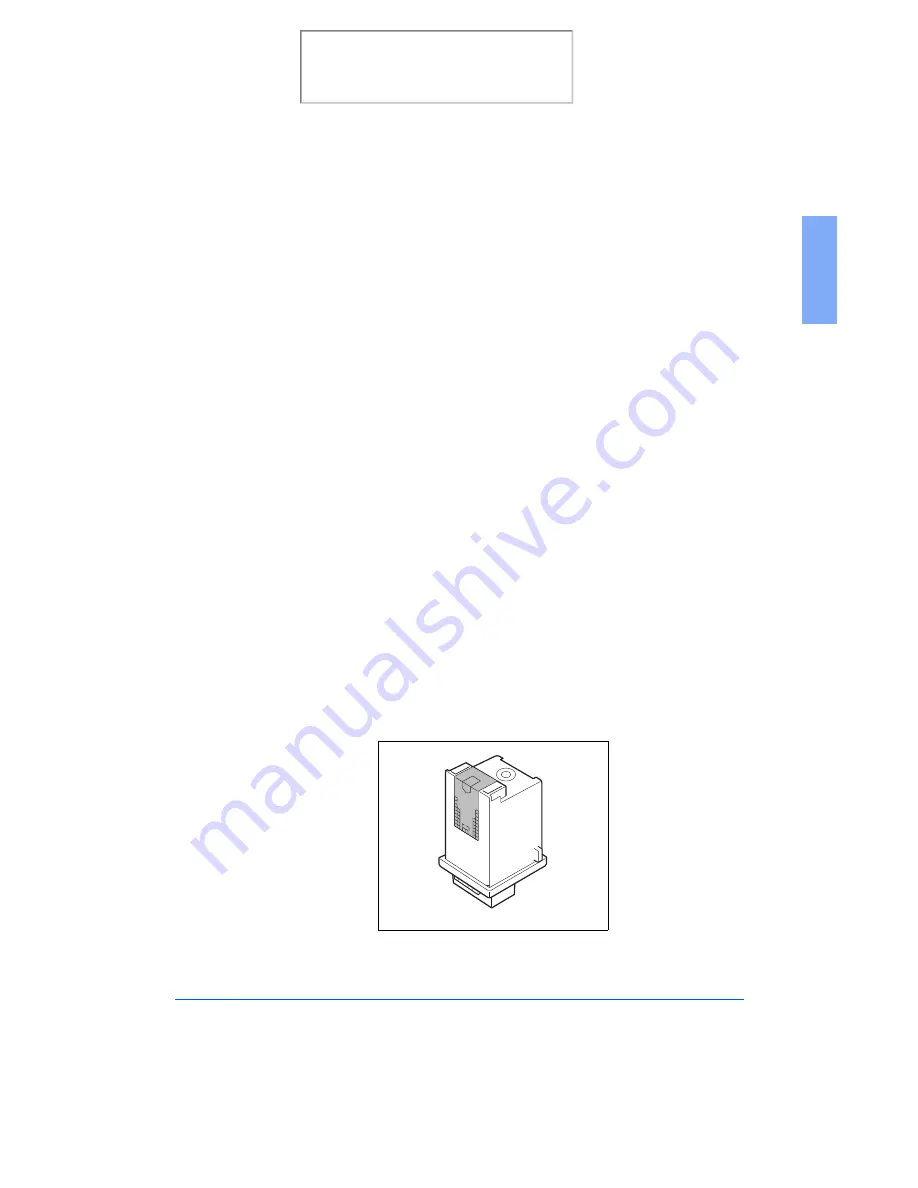
Managing the Print Cartridges
8-11
8
5
If print quality does not improve, remove and reinstall the print
cartridge. Repeat the nozzle test.
6
If the line is still broken, wipe the nozzles and contacts. Refer to
Wiping the Print Cartridge Nozzles and Contacts on page 8-11.
Wiping the Print Cartridge Nozzles and Contacts
If print quality does not improve after repeating the nozzle test, the problem
may be caused by dried ink on the print cartridge:
nozzles
contacts
carrier contacts in the printer
Follow this procedure:
1
Remove the print cartridge. See Replacing the Print Cartridge on page
8-17.
2
Use a clean, lint free cloth, dampened with water only, to gently clean
the entire copper colored area, including the nozzles and contacts. To
dissolve any dried ink, hold the damp cloth against the nozzles for about
three seconds. Gently blot and wipe dry.
If you are cleaning a color print cartridge, be especially careful to wipe
the nozzles in only one direction so the colors do not mix.
Print the 480cx User Guide
Содержание Document WorkCentre 480cx
Страница 1: ...XEROX WorkCentre 480cx Color All in One Print the 480cx User Guide Display the Online User Guide...
Страница 12: ...xii Print the 480cx User Guide...
Страница 72: ...1 60 Getting Started Print the 480cx User Guide...
Страница 132: ...3 56 Sending a Fax Print the 480cx User Guide...
Страница 178: ...5 30 Printing Print the 480cx User Guide...
Страница 226: ...7 4 Troubleshooting 4 Adjust the paper guide to match the width of the paper Print the 480cx User Guide...
Страница 248: ...7 26 Troubleshooting Print the 480cx User Guide...
Страница 262: ...8 14 Maintenance 3 Remove the Print Cartridges Print the 480cx User Guide...
Страница 302: ...9 32 Appendix Print the 480cx User Guide...
















































