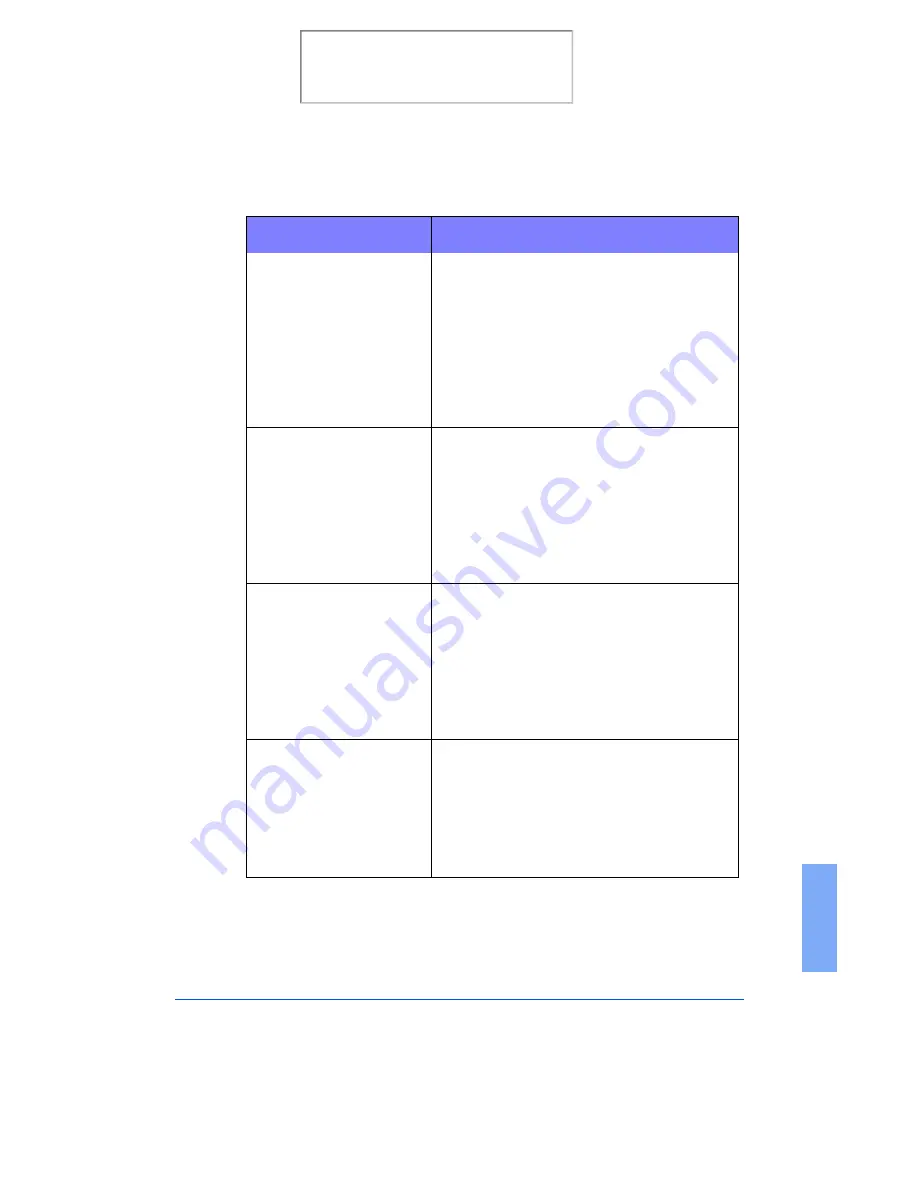
Scanning Problems
7-25
7
The following message
appears on the computer
screen:
There is no document or the
document is loaded
improperly. Insert the
document properly and try
again.
Insert the document properly and push it down
until the machine grips the document.
The following message
appears on the computer
screen:
The selected port is
currently being used.
Restart your computer and
try again.
A scan error occurred and the scanning has not
been completed properly. Reset your computer.
The following message
appears on the computer
screen:
Port is disabled. Check if
the port is properly
connected, power is on,
scanner is not busy. Then
restart your computer.
The printer cable may be improperly connected
or the power may be off. Ensure the WC480cx
is plugged in. If the problem persists, turn the
computer and printer off. Wait about 10
seconds, turn them both on and try again.
The following message
appears on the computer
screen:
Port is disabled. Check if
the port is properly
connected, or power is on.
Then restart your computer.
•
An I/O error has occurred during scanning.
Check for proper cable connection and for a
bad cable.
Symptom
Cause and Solution
Print the 480cx User Guide
Содержание Document WorkCentre 480cx
Страница 1: ...XEROX WorkCentre 480cx Color All in One Print the 480cx User Guide Display the Online User Guide...
Страница 12: ...xii Print the 480cx User Guide...
Страница 72: ...1 60 Getting Started Print the 480cx User Guide...
Страница 132: ...3 56 Sending a Fax Print the 480cx User Guide...
Страница 178: ...5 30 Printing Print the 480cx User Guide...
Страница 226: ...7 4 Troubleshooting 4 Adjust the paper guide to match the width of the paper Print the 480cx User Guide...
Страница 248: ...7 26 Troubleshooting Print the 480cx User Guide...
Страница 262: ...8 14 Maintenance 3 Remove the Print Cartridges Print the 480cx User Guide...
Страница 302: ...9 32 Appendix Print the 480cx User Guide...
















































