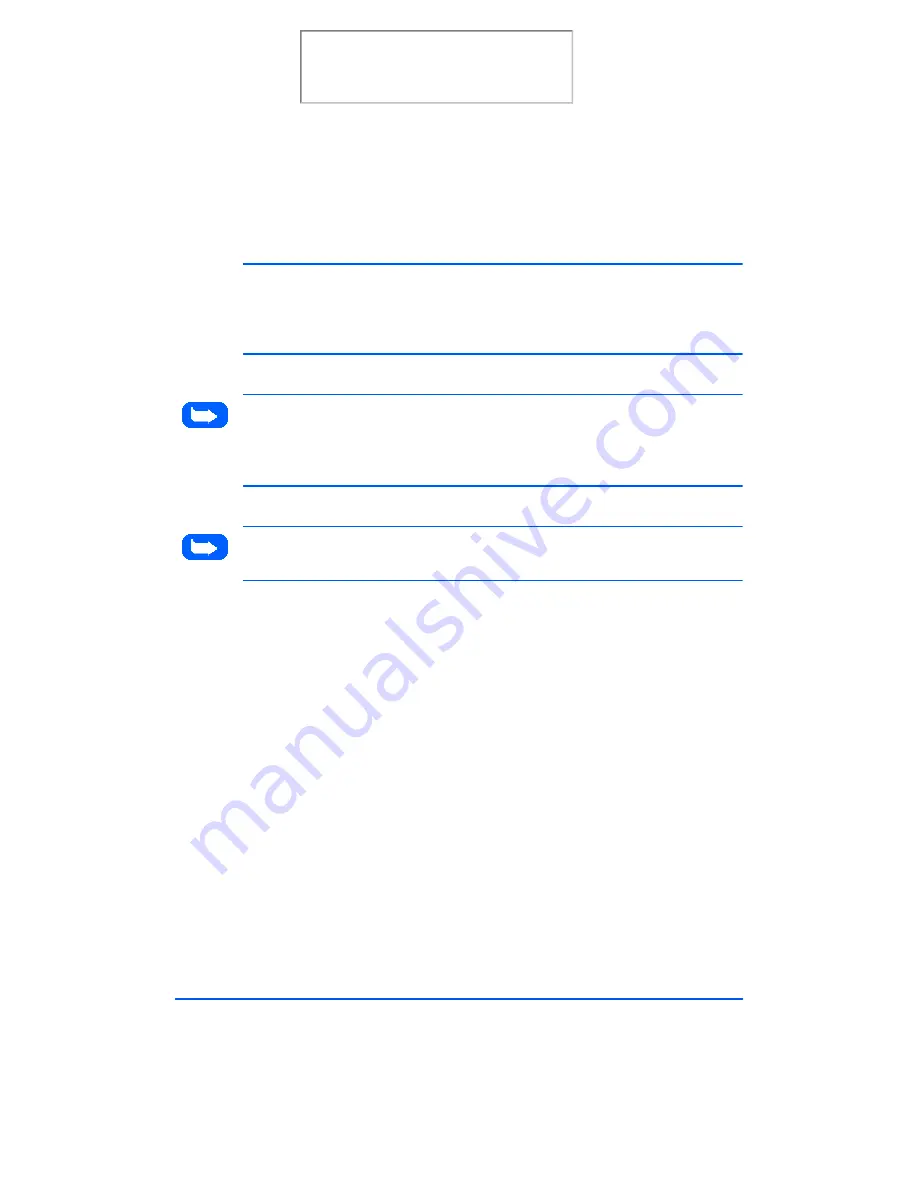
1-34
Getting Started
6
Follow the on-screen instructions to complete the software installation.
Note: When installing LaserFAX Lite, you must complete the registration
form. Follow the on-screen instructions when filing out the form. The
information you provide will also be used by LaserFAX Lite to create your
fax cover page.
Note: You must shut down and restart your computer to complete the
installation process. If your computer does not shut down and restart
automatically, you must shut it down manually and restart it before the
changes you have made take effect.
Note: The WorkCentre 480cx will be selected as the Default printer in
Windows after installing the printer driver.
Uninstalling Software
Uninstallation of software is required only if you are upgrading the
software, or if your installation fails.
In Windows 3.x
In Windows 3.x, all WorkCentre 480cx software components are installed
into a single program group.
1
Start Windows.
Print the 480cx User Guide
Содержание Document WorkCentre 480cx
Страница 1: ...XEROX WorkCentre 480cx Color All in One Print the 480cx User Guide Display the Online User Guide...
Страница 12: ...xii Print the 480cx User Guide...
Страница 72: ...1 60 Getting Started Print the 480cx User Guide...
Страница 132: ...3 56 Sending a Fax Print the 480cx User Guide...
Страница 178: ...5 30 Printing Print the 480cx User Guide...
Страница 226: ...7 4 Troubleshooting 4 Adjust the paper guide to match the width of the paper Print the 480cx User Guide...
Страница 248: ...7 26 Troubleshooting Print the 480cx User Guide...
Страница 262: ...8 14 Maintenance 3 Remove the Print Cartridges Print the 480cx User Guide...
Страница 302: ...9 32 Appendix Print the 480cx User Guide...
















































