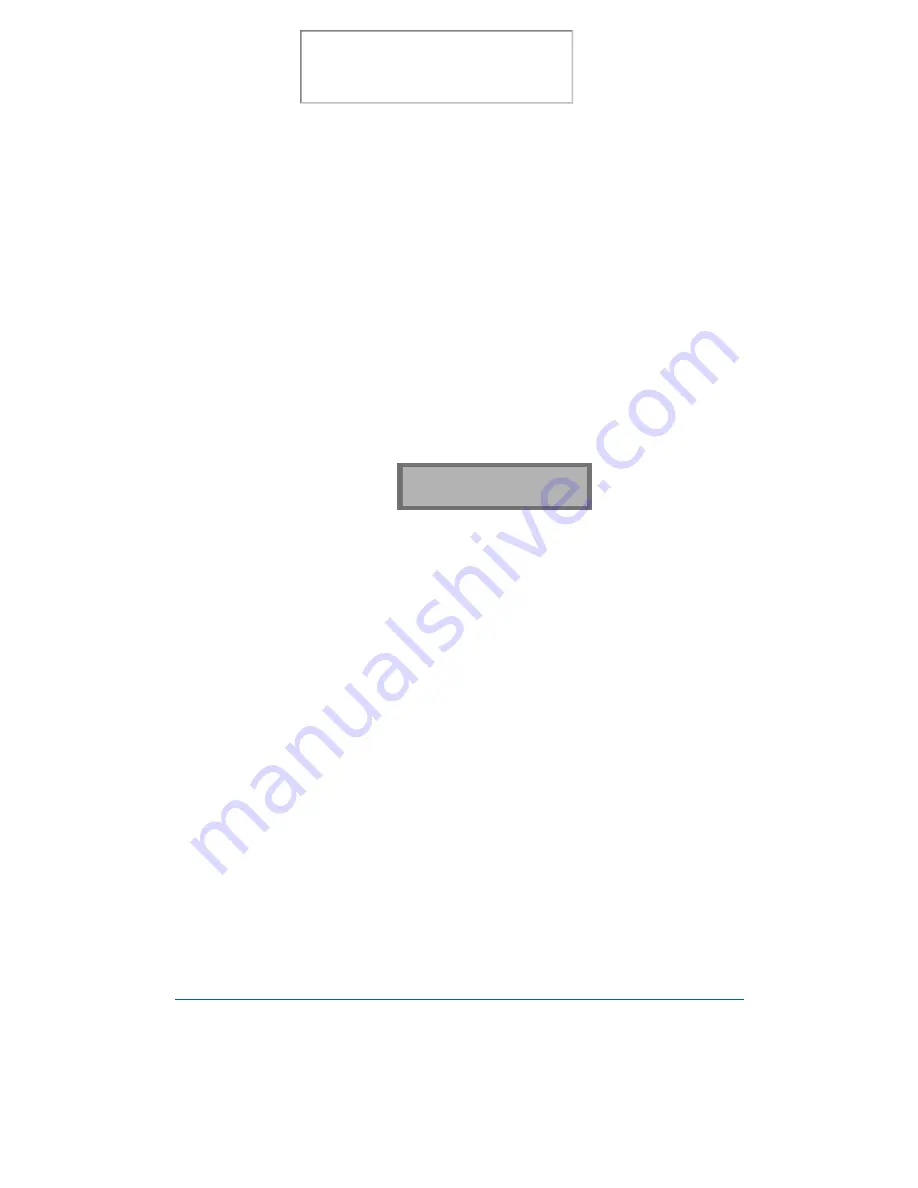
4-10
Receiving a Fax
4
Enter the telephone number of the remote machine. There are several
methods available to do this:
Direct entry of the telephone number using the numeric keypad
One-Touch keypad dialing of stored telephone numbers (see One-
Touch Dialing on page 3-16)
Speed Number dialing using the numeric keypad (see Speed
Dialing on page 3-19)
5
Press the Start/Enter button.
6
The display asks if you want to enter another fax number to receive
documents from another location.
If you do want to receive documents from more than one location:
a)
Press the 1 button and enter another fax number using the numeric
keypad, a One-Touch button, or two digit Speed Dial number.
The number appears in the display.
b)
Press the Start/Enter button.
Repeat Step 6 to receive documents from other locations.
Or
c)
If you have entered the last fax number that you want to receive
from, press the 2 button.
ANOTHER FAX NO?
1.YES 2.NO
Print the 480cx User Guide
Содержание Document WorkCentre 480cx
Страница 1: ...XEROX WorkCentre 480cx Color All in One Print the 480cx User Guide Display the Online User Guide...
Страница 12: ...xii Print the 480cx User Guide...
Страница 72: ...1 60 Getting Started Print the 480cx User Guide...
Страница 132: ...3 56 Sending a Fax Print the 480cx User Guide...
Страница 178: ...5 30 Printing Print the 480cx User Guide...
Страница 226: ...7 4 Troubleshooting 4 Adjust the paper guide to match the width of the paper Print the 480cx User Guide...
Страница 248: ...7 26 Troubleshooting Print the 480cx User Guide...
Страница 262: ...8 14 Maintenance 3 Remove the Print Cartridges Print the 480cx User Guide...
Страница 302: ...9 32 Appendix Print the 480cx User Guide...






























