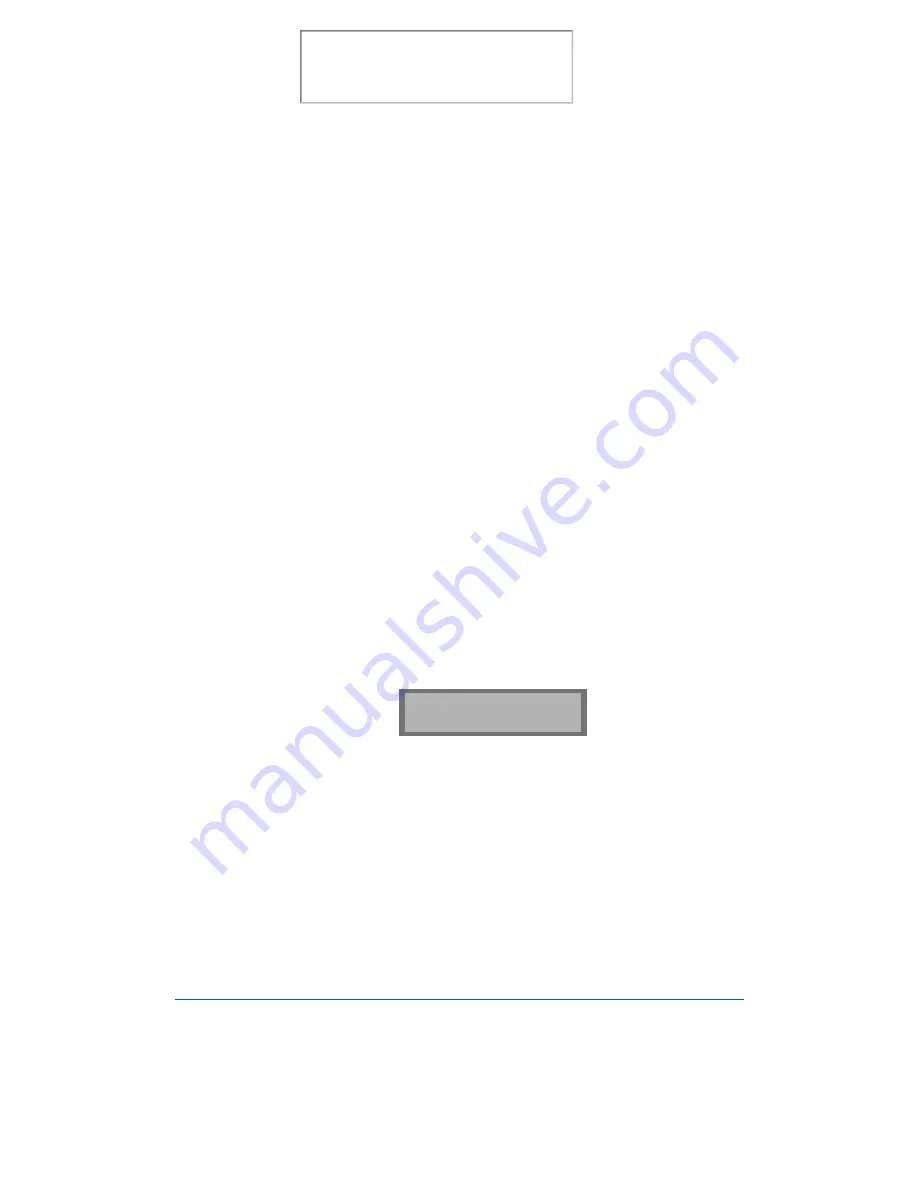
8-20
Maintenance
Examine the test print. If the vertical lines are straight, no adjustment is
needed. If the lines are not straight, select the number in which the lines
appear the straightest and click OK.To align the cartridge using the
control panel of your WorkCentre:
The Arrange Alignment menu settings provides an easy way to check and
adjust Ink Cartridge print head alignment.
To run the Arrange Alignment:
1
Press the Menu button, then press the Maintenance button on the one-
touch keypad. The display indicates SELF TEST ?.
2
Press the Down button. ARRANGE ALIGNMENT ? appears in the
LCD display.
3
Press the Start/Enter button. PRINTING... appears on the LCD
display.
The WorkCentre 480cx prints out a Cartridge Alignment pattern sheet
consisting of a series of four test patterns. The patterns are designated
A,B,C, and D. Each pattern is made up of a series of lines which are
individually numbered. By selecting the straightest line from each
pattern, you can optimize the print head alignment.
After printing out the Cartridge Alignment sheet, the Cartridge
Maintenance set up menu appears on the LCD display.
The letter A located on the right end of the lower line in the display
corresponds to alignment test pattern A. The range of numbers
bracketed in the center of the display indicates the range of valid pattern
selection choices. The flashing number on the left side of the display
indicates the line from print pattern A that is currently selected as
optimal.
CARTRIDGE MAINT.
<15> [0-30] A
Print the 480cx User Guide
Содержание Document WorkCentre 480cx
Страница 1: ...XEROX WorkCentre 480cx Color All in One Print the 480cx User Guide Display the Online User Guide...
Страница 12: ...xii Print the 480cx User Guide...
Страница 72: ...1 60 Getting Started Print the 480cx User Guide...
Страница 132: ...3 56 Sending a Fax Print the 480cx User Guide...
Страница 178: ...5 30 Printing Print the 480cx User Guide...
Страница 226: ...7 4 Troubleshooting 4 Adjust the paper guide to match the width of the paper Print the 480cx User Guide...
Страница 248: ...7 26 Troubleshooting Print the 480cx User Guide...
Страница 262: ...8 14 Maintenance 3 Remove the Print Cartridges Print the 480cx User Guide...
Страница 302: ...9 32 Appendix Print the 480cx User Guide...






























