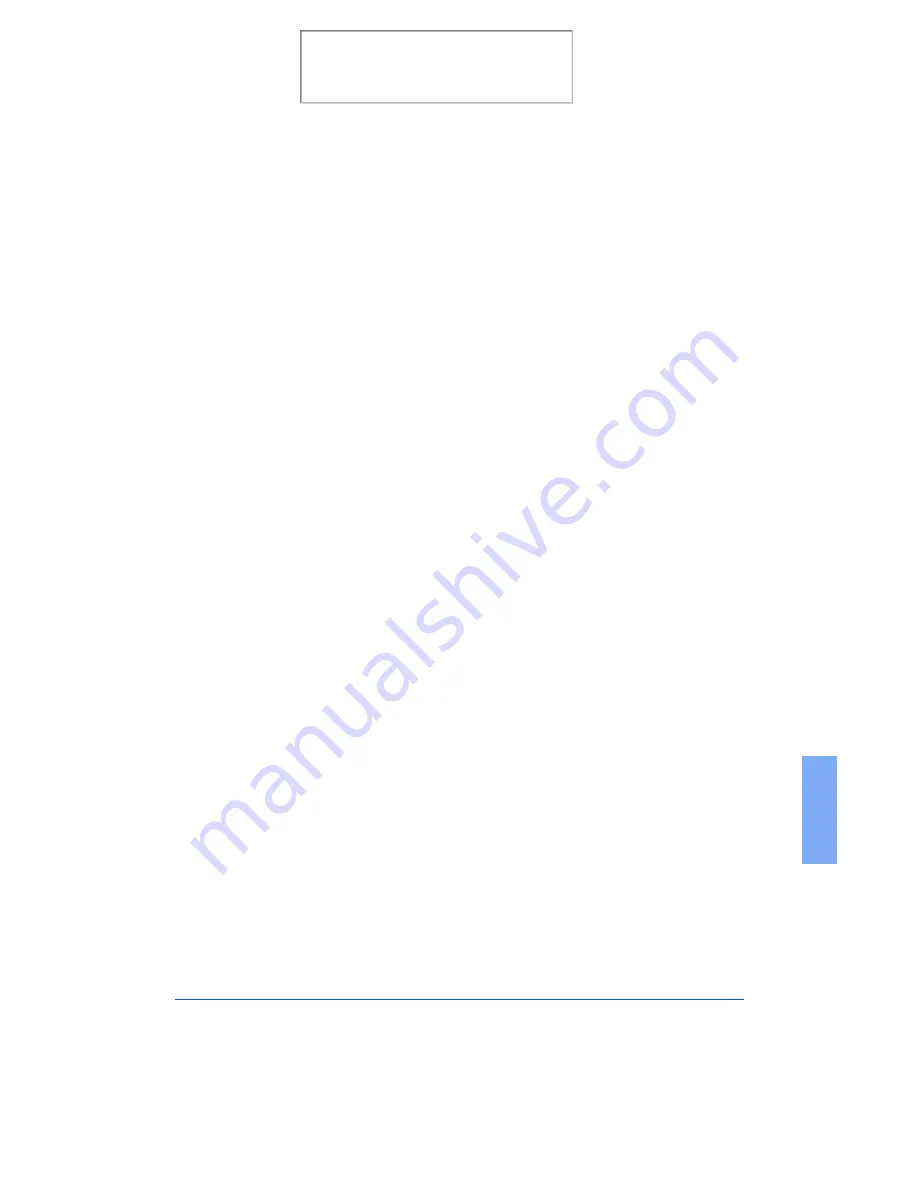
Overview
6-5
6
8
Adjust the scan options as desired before initiating the final scan.
9
Reload the document back into the Automatic Document Feeder.
10
Click the Scan button.
11
The document is scanned by the WorkCentre 480cx and the updated
image is displayed in the TWAIN compliant application.
Starting the WorkCentre 480cx TWAIN Scanner application
from TextBridge Pro
1
From the File menu, click on Select Scanner. A list of supported
scanners will be displayed.
2
From the list, select Xerox WorkCentre 480cx (TWAIN). Click OK.
3
From the TextBridge Pro Process menu, select Get Page. A Page Type
dialog will be displayed.
4
Select the desired page type and select Scanner as the Page Source.
Click OK.
5
The WorkCentre 480cx TWAIN Scanner application is displayed.
Select the appropriate scan options for the document or photograph to
be scanned.
After adjusting the settings in the Scan window, you can perform a
preliminary preview scan of the image before performing a final scan.
To launch a preview scan:
a)
Load the document to be scanned in the Automatic Document
Feeder.
b)
Click the Prescan button.
The WorkCentre 480cx scans the image and a preview appears in the
WorkCentre 480cx TWAIN Scanner window.
Print the 480cx User Guide
Содержание Document WorkCentre 480cx
Страница 1: ...XEROX WorkCentre 480cx Color All in One Print the 480cx User Guide Display the Online User Guide...
Страница 12: ...xii Print the 480cx User Guide...
Страница 72: ...1 60 Getting Started Print the 480cx User Guide...
Страница 132: ...3 56 Sending a Fax Print the 480cx User Guide...
Страница 178: ...5 30 Printing Print the 480cx User Guide...
Страница 226: ...7 4 Troubleshooting 4 Adjust the paper guide to match the width of the paper Print the 480cx User Guide...
Страница 248: ...7 26 Troubleshooting Print the 480cx User Guide...
Страница 262: ...8 14 Maintenance 3 Remove the Print Cartridges Print the 480cx User Guide...
Страница 302: ...9 32 Appendix Print the 480cx User Guide...






























