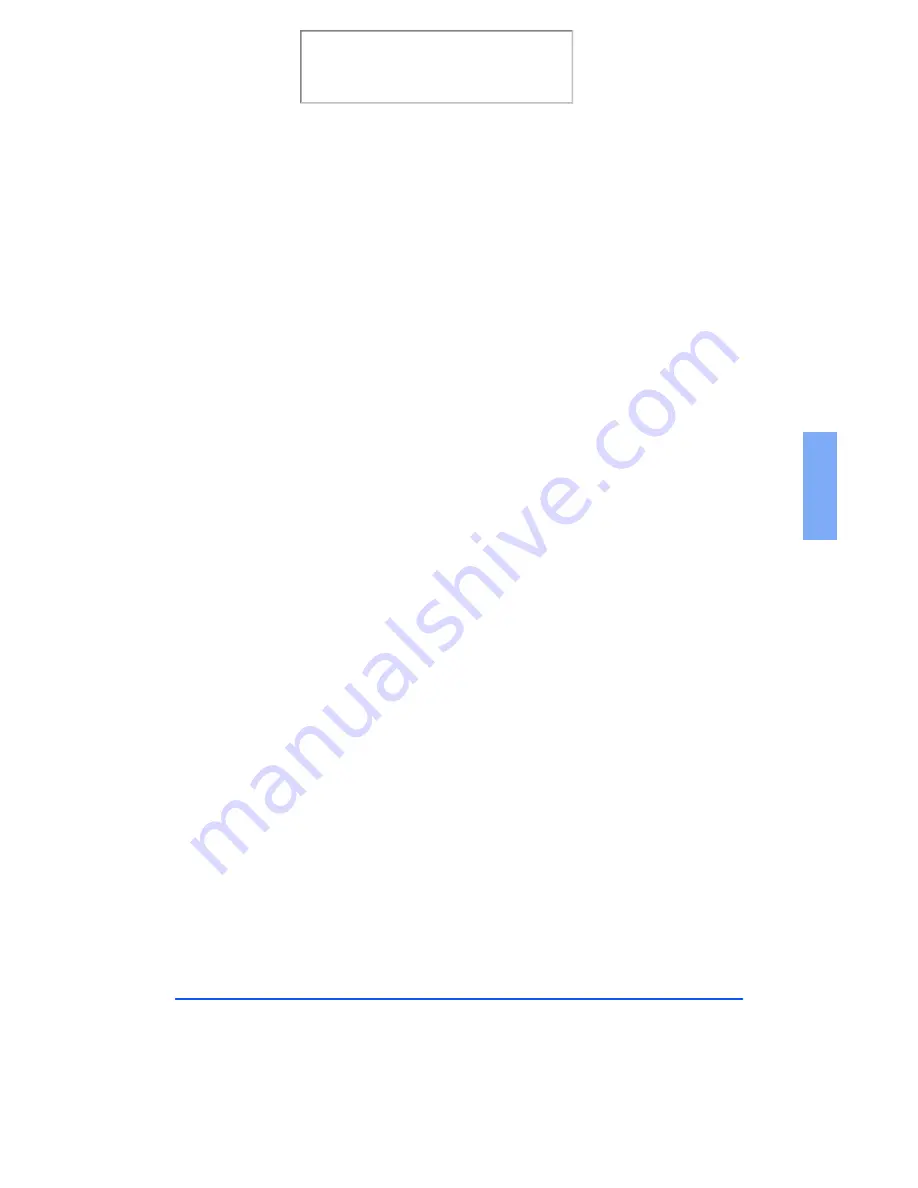
PC Faxing
3-55
3
The LaserFAX Phonebook
The LaserFax application has a phonebook that can be used to enter up to
20 entries. These entries can then be selected from the phonebook, or can
be specified by using a key name. For frequently used numbers, this feature
saves time and effort.
In the LaserFAX application, select the Display, Phonebook menu item or
click on the Phonebook icon in the toolbar to view your entries.
Adding Entries to the Phonebook
Display the phonebook and click on the Add button or press the INS
(Insert) key on your keyboard to add a new entry. You must specify a
unique key name which can then be typed for LaserFAX to look up the fax
number in your phonebook. The phonebook provides the ability to add a
description and a fax number for each entry as well as a telephone number
and comments.
Any entry in the phonebook can be edited by double clicking it.
Troubleshooting LaserFAX
When LaserFAX does not activate, ensure that:
The WorkCentre 480cx is connected and plugged in.
The parallel interface cable is properly connected and is not longer than
6 feet.
No error message is displayed on the WorkCentre 480cx. If an error
message is displayed, check the Troubleshooting section of this manual
to diagnose the problem.
Print the 480cx User Guide
Содержание Document WorkCentre 480cx
Страница 1: ...XEROX WorkCentre 480cx Color All in One Print the 480cx User Guide Display the Online User Guide...
Страница 12: ...xii Print the 480cx User Guide...
Страница 72: ...1 60 Getting Started Print the 480cx User Guide...
Страница 132: ...3 56 Sending a Fax Print the 480cx User Guide...
Страница 178: ...5 30 Printing Print the 480cx User Guide...
Страница 226: ...7 4 Troubleshooting 4 Adjust the paper guide to match the width of the paper Print the 480cx User Guide...
Страница 248: ...7 26 Troubleshooting Print the 480cx User Guide...
Страница 262: ...8 14 Maintenance 3 Remove the Print Cartridges Print the 480cx User Guide...
Страница 302: ...9 32 Appendix Print the 480cx User Guide...






























