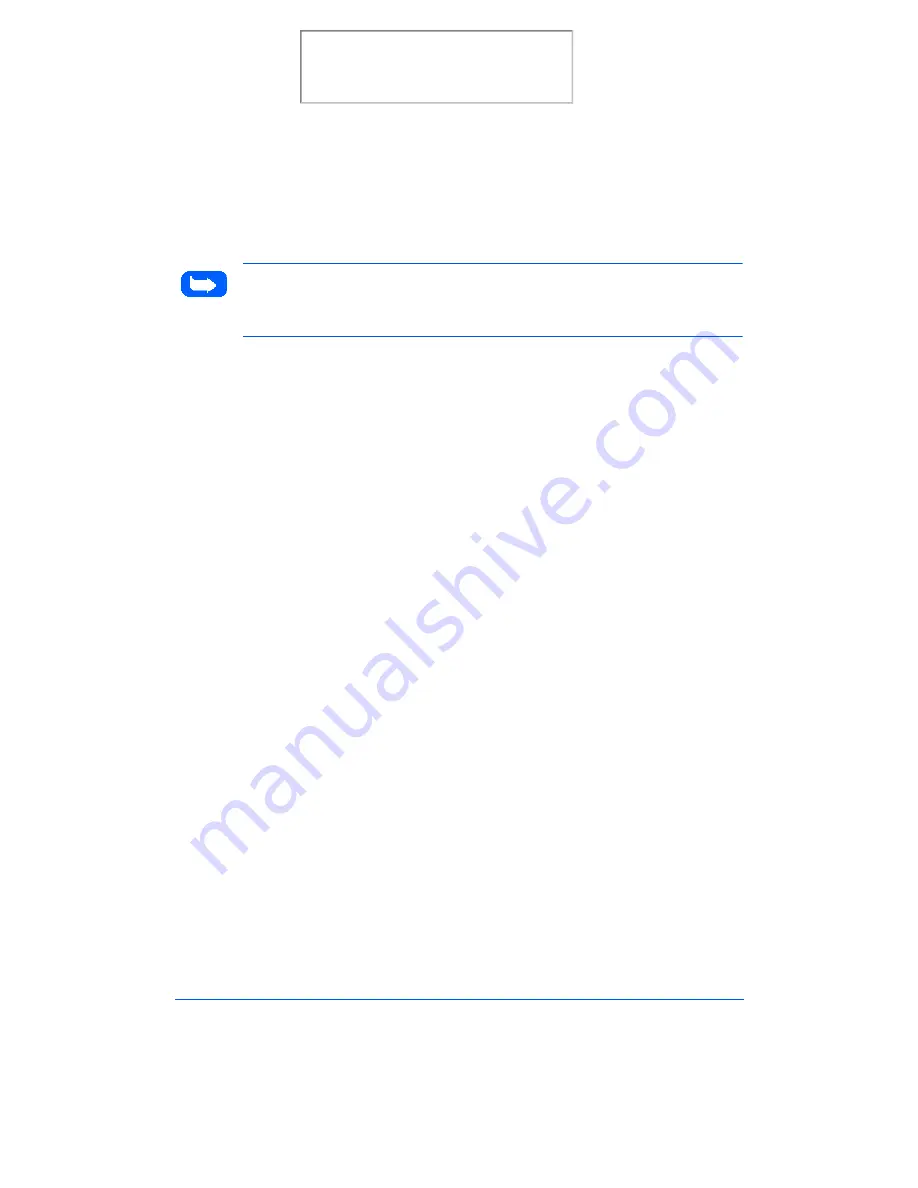
6-4
Scanning
To start the WorkCentre 480cx TWAIN Scanner application:
Note: To start the WorkCentre 480cx TWAIN Scanner application from
TextBridge Pro, refer to
Starting the WorkCentre 480cx TWAIN Scanner
Application from TextBridge Pro
below.
1
Plug in the WorkCentre 480cx and switch on your PC.
2
Start Windows.
3
Start/Open the TWAIN-compliant image-editing application.
4
In most programs, choose the Select Source option from the File menu.
5
Select WorkCentre 480cx in the Select Source dialog box.
6
Open the File menu, and select the Acquire option. The WorkCentre
480cx TWAIN Scanner window will appear (see The WorkCentre 480cx
TWAIN Scanner Window on page 6-7).
7
When the WorkCentre 480cx TWAIN Scanner window appears, you
can select the appropriate scan options for the document or photograph
to be scanned.
After adjusting the settings in the Scan window, you can perform a
preliminary preview scan of the image before performing a final scan.
To launch a preview scan:
a)
Load the document to be scanned in the Automatic Document
Feeder.
b)
Click the Prescan button.
The WorkCentre 480cx scans the image and a preview appears in the
WorkCentre 480cx TWAIN Scanner window.
Print the 480cx User Guide
Содержание Document WorkCentre 480cx
Страница 1: ...XEROX WorkCentre 480cx Color All in One Print the 480cx User Guide Display the Online User Guide...
Страница 12: ...xii Print the 480cx User Guide...
Страница 72: ...1 60 Getting Started Print the 480cx User Guide...
Страница 132: ...3 56 Sending a Fax Print the 480cx User Guide...
Страница 178: ...5 30 Printing Print the 480cx User Guide...
Страница 226: ...7 4 Troubleshooting 4 Adjust the paper guide to match the width of the paper Print the 480cx User Guide...
Страница 248: ...7 26 Troubleshooting Print the 480cx User Guide...
Страница 262: ...8 14 Maintenance 3 Remove the Print Cartridges Print the 480cx User Guide...
Страница 302: ...9 32 Appendix Print the 480cx User Guide...






























