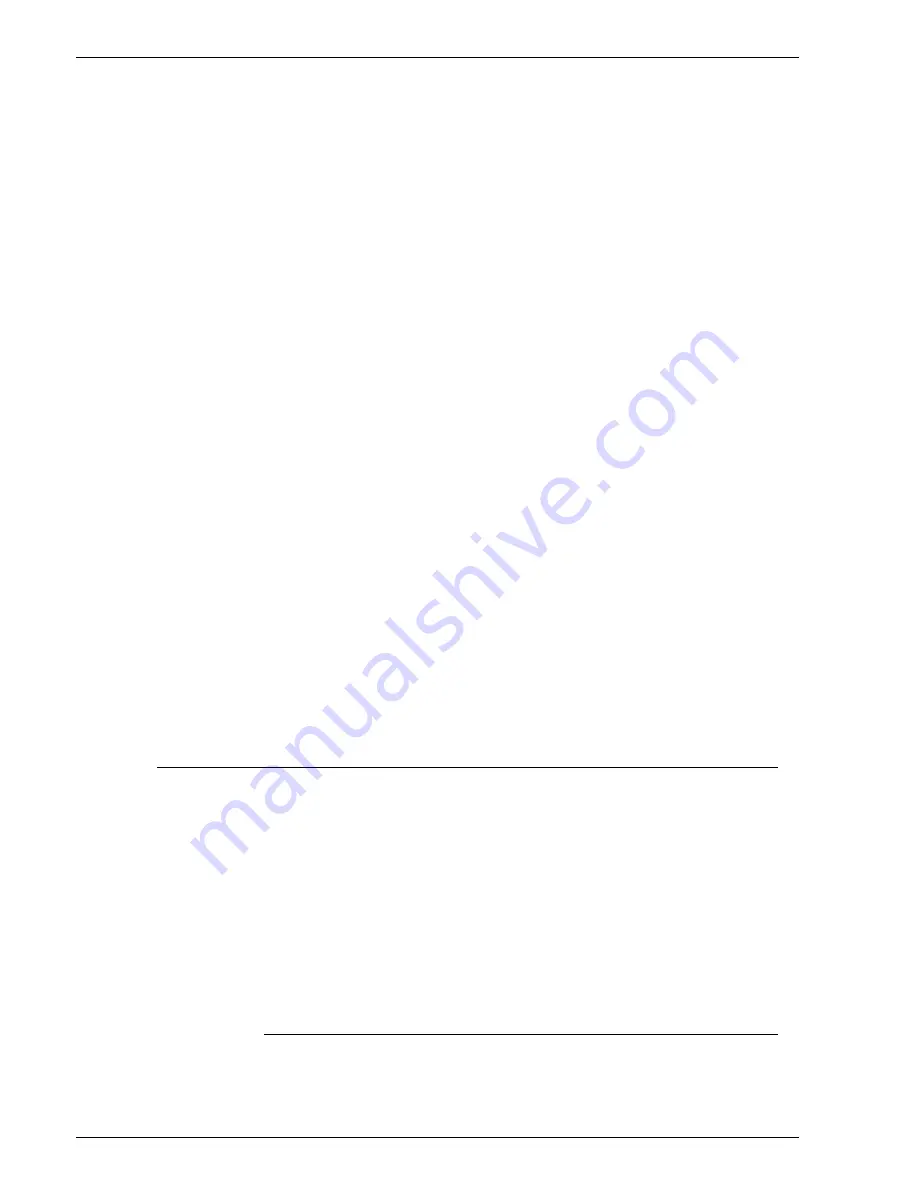
P r o d u c t N a m e Bo o k N a m e
-23
–
Default: Sets the Banner Page for all selected queues
to the default setting.
–
Override: Sets the Banner Page for all selected queues
to the override setting.
•
Disable Banner Page: Disables the Banner Page on all
selected queues.
–
Default: Disables the Banner Page for all selected
queues to the default setting.
–
Override: Disables the Banner Page for all selected
queues to the override setting.
•
Enable Error Page: Enables the Error Page on all
selected queues.
•
Disable Error Page: Disables the Error Page on all
selected queues.
•
Enable Attributes Report: Sets all selected queues to
enable the use of the Attribute Report.
–
Default: Sets the Attribute Report for all selected
queues to the default setting.
–
Override: Sets the Attribute Report for all selected
queues to the override setting.
•
Disable Attributes Report: Sets all selected queues to
disable the use of the Attribute Report.
–
Default: Disables the Attribute Report for all selected
queues to the default setting.
–
Override: Disables the Attribute Report for all selected
queues to the override setting.
8. Select [OK], or continue setting queue properties.
The Stock Tab
Features within the Stock tab enable you to set up a default stock
to be used for jobs sent through the queue.
The Stock tab allows you to specify a paper stock for a queue by
selecting the color, size, type, and weight of the stock to be used.
Be sure the attributes you select are supported on the printing
system.
NOTE: When you select the Override option for any queue
property, that selection will apply to any jobs submitted to that
queue and will take precedence over any property selections
made in the Job Manager or programmed into the job.
Using the Stock tab to set queue properties
To use the stock tab:
1. Open Queue Manager.
Содержание DocuColor 250
Страница 1: ...Xerox Document Services Platform Online Help...
Страница 2: ......
Страница 4: ...Product Name Book Name 2...
Страница 18: ...Product Name Book Name 14...
Страница 94: ...Product Name Book Name 76...
Страница 106: ...Product Name Book Name 12...
Страница 160: ...Product Name Book Name 54...
Страница 200: ...Product Name Book Name 6...
Страница 224: ...Product Name Book Name 12...
Страница 288: ...Product Name Book Name 10...
Страница 300: ...Product Name Book Name 12...
Страница 360: ...Product Name Book Name 30...
Страница 378: ...Product Name Book Name 18...
















































