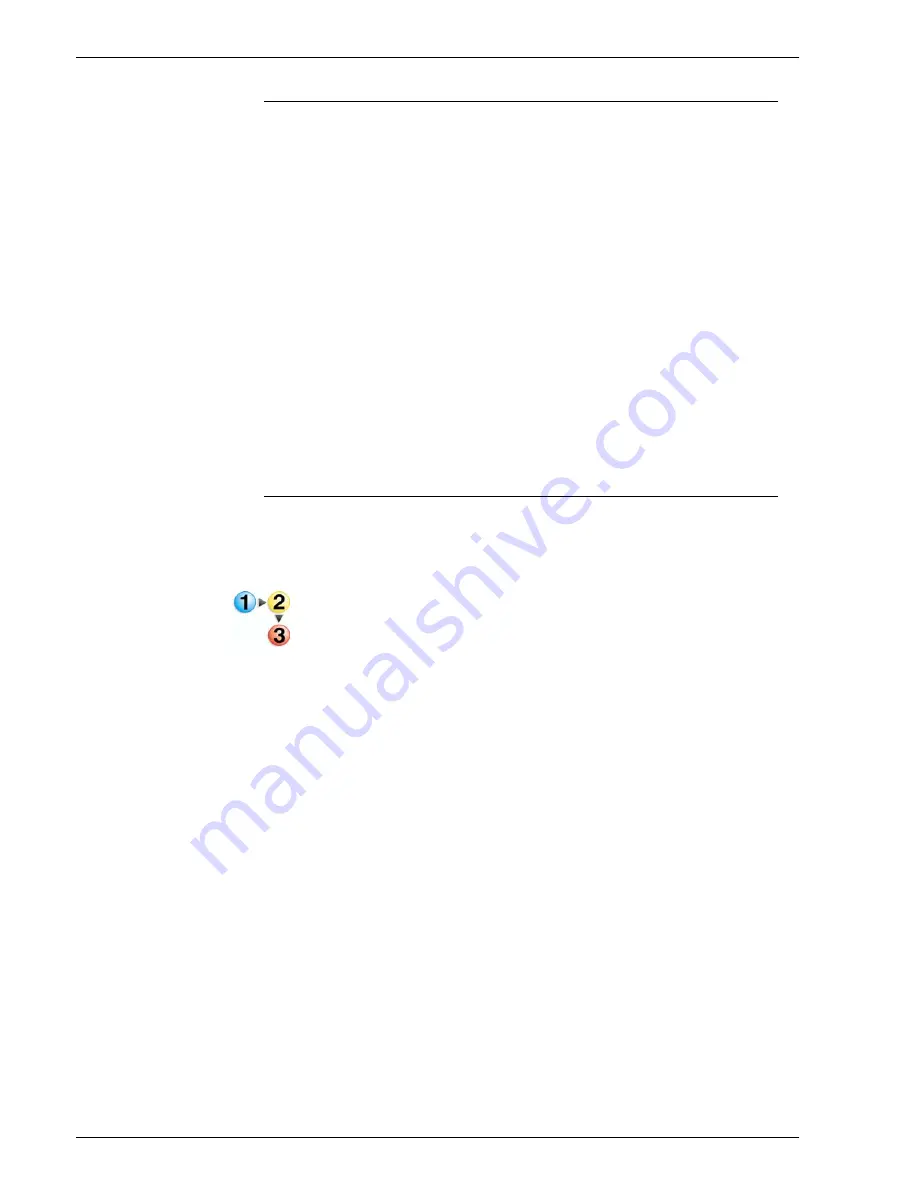
P r o d u c t N a m e Bo o k N a m e
-5
Managing the Paper Tray list
You can determine the Paper Tray list display by selecting or
deselecting Paper Tray list titles. If deselected, the item is
removed from the Paper Tray list row.
To manage the Paper Tray list:
1. Open Printer Manager.
2. Select the Paper Trays tab.
3. From the View menu, select [Columns...].
4. Select the column titles you want to display on the Paper Tray
list. Deselect column titles that you want to remove from the
Paper Tray list.
NOTE: The Tray column title is read-only and cannot be
deselected.
5. Select [OK]. Your changes are reflected immediately on the
Paper Tray list.
Setting Paper Tray options
Stock settings within a Dedicated tray can only be changed by a
Trusted User or Administrator. Fully Adjustable tray settings can
be changed by all users.
To set Paper Tray options:
1. Open Printer Manager.
2. Select the Paper Trays tab.
3. To view tray properties select a paper tray and perform one of
the following:
•
Right-click the tray and select [Properties...].
•
From the Tray pull-down menu choose [Properties...].
•
Select the [Properties...] icon from the toolbar.
4. Programming paper trays: When you want to use a particular
stock type in a paper tray, you must program the paper tray to
recognize the stock. Moving the cursor over the paper mimic
icon in the Summary field gives you tray and feeder
information.
a. Double-click the tray to change stock properties. The Tray
Properties dialog window opens.
–
Select a stock from the Name menu. You can use the
Size/Color FAB, Type/Weight FAB, Coating FAB, and
the Options FAB to change Named stock properties.
b. Verify that the programmed stock is loaded in the
designated tray.
c. Selecting [Save as New Stock] allows you to add this stock
setting to the Stock List.
Содержание DocuColor 250
Страница 1: ...Xerox Document Services Platform Online Help...
Страница 2: ......
Страница 4: ...Product Name Book Name 2...
Страница 18: ...Product Name Book Name 14...
Страница 94: ...Product Name Book Name 76...
Страница 106: ...Product Name Book Name 12...
Страница 160: ...Product Name Book Name 54...
Страница 200: ...Product Name Book Name 6...
Страница 224: ...Product Name Book Name 12...
Страница 288: ...Product Name Book Name 10...
Страница 300: ...Product Name Book Name 12...
Страница 360: ...Product Name Book Name 30...
Страница 378: ...Product Name Book Name 18...






























