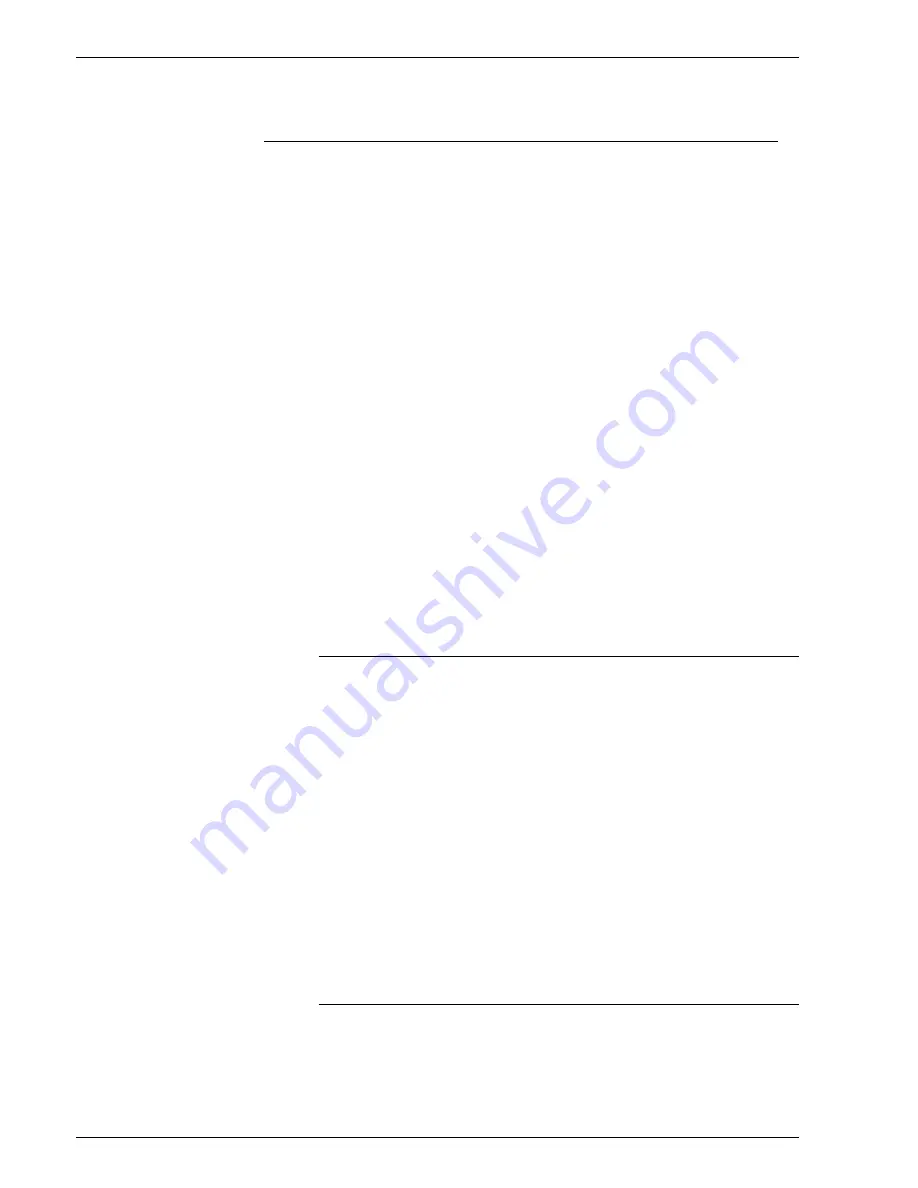
P r o d u c t N a m e B o o k N a m e
- 2 8
information.
Using the Output tab to set job properties
To set job properties using the output tab:
1. Open Job Manager.
2. Double-click a job in the Active or Inactive Jobs list. You can
access Completed jobs if Retain PDL Files is enabled. For
additional information about Retain PDL Files see Setting the
Job Policy.
3. Select the Output tab.
4. Using the Basic Settings FAB: Set the sides imaged and
collation.
5. Choose the Stapling/Finishing FAB to set stapling, finishing,
offset, and output location options. See Using the Stapling/
Finishing FAB for more information.
6. Select the Slip Sheets FAB. See Using the Slip Sheets FAB for
more information.
7. Select the Layout FAB to control the placement, rotation,
cropping, and scaling of source document pages onto the
printed output. For a complete description of imposition
models see the section entitled Layout Styles.
8. Select (OK) or continue setting job properties.Your selections
display on the individual FABs.
Using the Basic Settings FAB
To use the Basic Settings FAB:
1. Select a Sides Imaged option by moving the cursor over the
paper mimic icons and selecting the option you want to use. If
[2 Sided] is selected, you can choose to [Rotate Side 2].
2. Select a collation option:
•
Collated: Documents are printed in sequential page order
and delivered as separate document sets. For example, if
you print three sets of a 3-page document, the output is
grouped in the following page order: 1,2,3 1,2,3 1,2,3.
•
Uncollated: Documents are printed in separate sets of
each page. If you print 3 copies of a 2-page document, the
output is grouped with three copies of page 1 followed by
three copies of page 2.
Using the Stapling/Finishing FAB
Finishing is a general term referring to the processes, such as
stapling, binding, stitching, folding, and hole-punching, that are
typically performed on a job after it has finished printing. The
specific finishing options that are available vary based on the
Содержание DocuColor 250
Страница 1: ...Xerox Document Services Platform Online Help...
Страница 2: ......
Страница 4: ...Product Name Book Name 2...
Страница 18: ...Product Name Book Name 14...
Страница 94: ...Product Name Book Name 76...
Страница 106: ...Product Name Book Name 12...
Страница 160: ...Product Name Book Name 54...
Страница 200: ...Product Name Book Name 6...
Страница 224: ...Product Name Book Name 12...
Страница 288: ...Product Name Book Name 10...
Страница 300: ...Product Name Book Name 12...
Страница 360: ...Product Name Book Name 30...
Страница 378: ...Product Name Book Name 18...






























