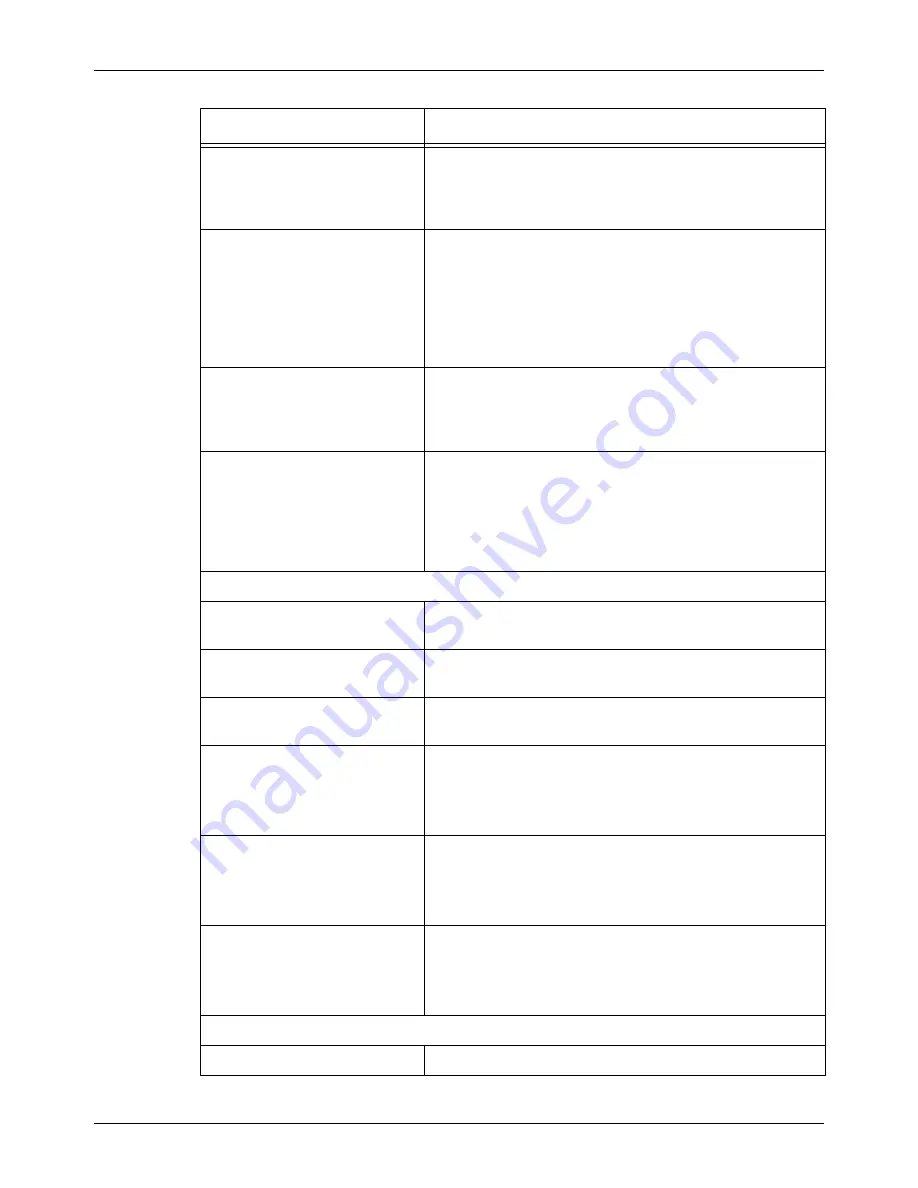
9 CentreWare Internet Services
152
Xerox CopyCentre/WorkCentre/WorkCentre Pro 123/128 User Guide
Reduce/Enlarge
Select from [Preset %], [Variable %], or [Auto]. The
contents of the drop down menu will vary according to your
selections. No drop down menu is displayed if [Auto] is
selected.
Original Input
Specify the scan size. You can select [Select Size] or
[Custom Size]. In [Select Size], you can select the size
from the drop down menu. In [Custom Size], you can
specify the height and width of the original. The available
range for the width is between 50 mm and 432 mm (2.0
and 17.0 inches), and height is between 50 mm and 297
mm (2.0 and 11.7 inches).
Stored Size
Select the stored size. The stored sizes from the drop
down menu will be displayed only when [Auto] is selected
for Reduce/Enlarge. If [Preset %] or [Variable %] is
selected, the stored size will be set to Auto Size Detect.
File Format
Select the file format from the drop down menu. If the
Output Color on the Basic Scanning screen is set to
[Black], TIFF, Multi-page TIFF, or PDF will be displayed in
the drop down menu. If the Output Color is set to
[Grayscale], TIFF, Multi-page TIFF, JPEG, or PDF will be
displayed.
Image Quality
Background Suppression
Specify whether to enable background suppression on the
scanned image.
Contrast
Select the contrast of the scanned data. You can select
from five different levels in the drop down menu.
Lighten/Darken
Select the density of the scanned data. You can select from
seven different levels in the drop down menu.
Sharpness
NOTE:
This item will not be
displayed when [Black] is
selected for Output Color.
Select the sharpness of the scanned data. You can select
from five different levels in the drop down menu.
Original Type
NOTE:
This item will not be
displayed when [Grayscale] is
selected for Output Color.
Select the type of original. You can select [Photo & Text],
[Text] or [Photo] from the drop down menu.
Image Compression
NOTE:
This item will not be
displayed when [Black] is
selected for Output Color.
Select the level of JPEG compression. You can select from
five different levels in the drop down menu.
DMF (Document Management Field)
Field Name
Enter the name of the DMF data.
Setting Item
Description
Содержание C123 Copycentre
Страница 1: ...WorkCentrePro WorkCentre CopyCentre C123 C128 M123 M128 123 128 User Guide 604P17457 ...
Страница 104: ...4 Fax Internet Fax 104 Xerox CopyCentre WorkCentre WorkCentre Pro 123 128 User Guide ...
Страница 121: ...BasicScanning Xerox CopyCentre WorkCentre WorkCentre Pro 123 128 User Guide 121 JPEG Saves scanned data in JPEG format ...
Страница 146: ...8 Print 146 Xerox CopyCentre WorkCentre WorkCentre Pro 123 128 User Guide ...
Страница 178: ...9 CentreWare Internet Services 178 Xerox CopyCentre WorkCentre WorkCentre Pro 123 128 User Guide ...
Страница 270: ...12 Job Status 270 Xerox CopyCentre WorkCentre WorkCentre Pro 123 128 User Guide ...
Страница 300: ...14 Authentication and Auditron Administration 300 Xerox CopyCentre WorkCentre WorkCentre Pro 123 128 User Guide ...
Страница 310: ...15 Maintenance 310 Xerox CopyCentre WorkCentre WorkCentre Pro 123 128 User Guide ...
Страница 342: ...17 Specifications 342 Xerox CopyCentre WorkCentre WorkCentre Pro 123 128 User Guide ...
Страница 360: ...20 Index 360 Xerox CopyCentre WorkCentre WorkCentre Pro 123 128 User Guide ...
















































