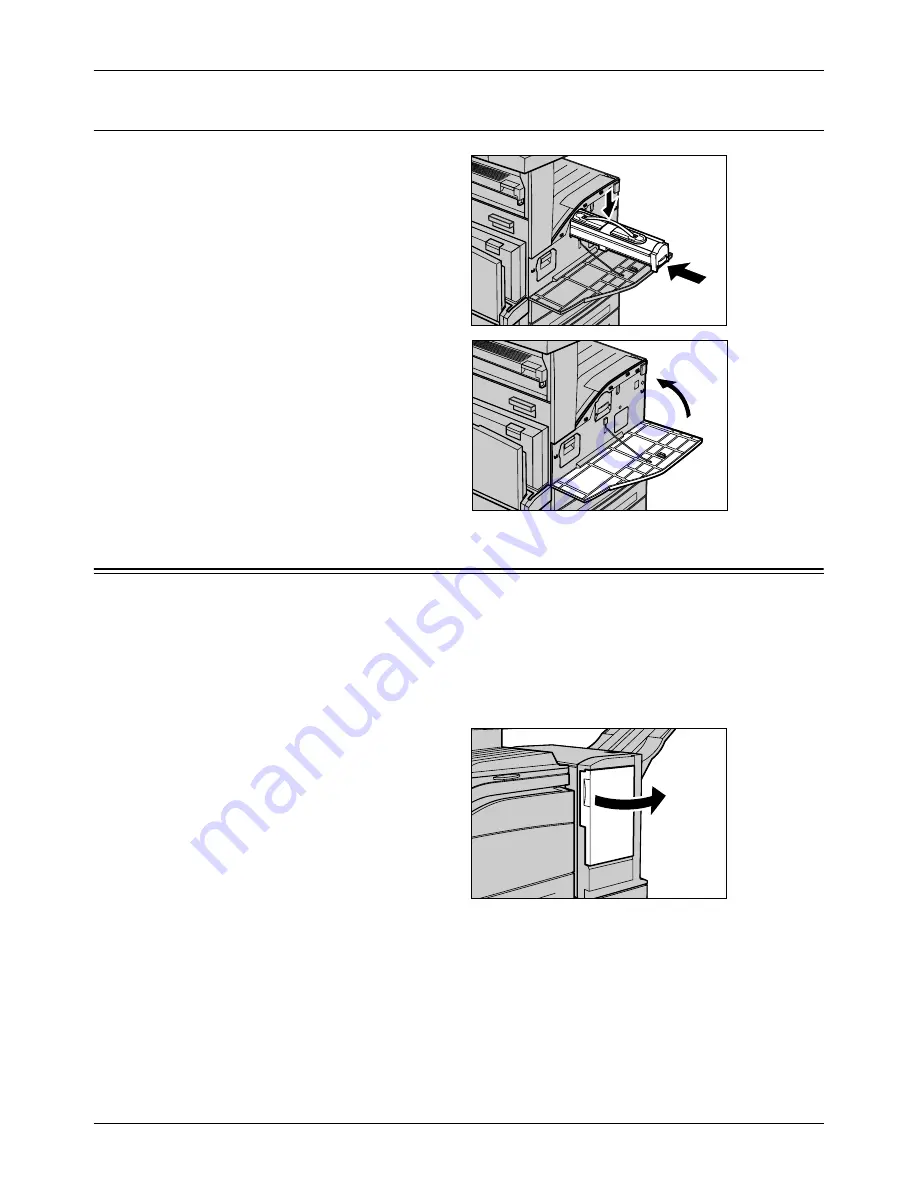
Loading Staples
Xerox CopyCentre/WorkCentre/WorkCentre Pro 123/128 User Guide
307
Inserting the New Toner Cartridge
1.
Remove the new toner cartridge
from the box. Before removing it
from its bag, vigorously shake
the cartridge from side to side.
2.
Place the cartridge in position as
shown and slide it into the
machine until it clicks.
3.
Close the front cover.
Loading Staples
The finisher contains an automatic stapler. The stapler cartridge contains 5,000
staples. When the machine runs out of the staples, a message is displayed on the
touch screen. When this message is displayed, load a new staple case into the staple
cartridge by following the steps below.
NOTE:
Load the correct staple case specified for the product model of the machine.
1.
Open the front cover of the
finisher.
Содержание C123 Copycentre
Страница 1: ...WorkCentrePro WorkCentre CopyCentre C123 C128 M123 M128 123 128 User Guide 604P17457 ...
Страница 104: ...4 Fax Internet Fax 104 Xerox CopyCentre WorkCentre WorkCentre Pro 123 128 User Guide ...
Страница 121: ...BasicScanning Xerox CopyCentre WorkCentre WorkCentre Pro 123 128 User Guide 121 JPEG Saves scanned data in JPEG format ...
Страница 146: ...8 Print 146 Xerox CopyCentre WorkCentre WorkCentre Pro 123 128 User Guide ...
Страница 178: ...9 CentreWare Internet Services 178 Xerox CopyCentre WorkCentre WorkCentre Pro 123 128 User Guide ...
Страница 270: ...12 Job Status 270 Xerox CopyCentre WorkCentre WorkCentre Pro 123 128 User Guide ...
Страница 300: ...14 Authentication and Auditron Administration 300 Xerox CopyCentre WorkCentre WorkCentre Pro 123 128 User Guide ...
Страница 310: ...15 Maintenance 310 Xerox CopyCentre WorkCentre WorkCentre Pro 123 128 User Guide ...
Страница 342: ...17 Specifications 342 Xerox CopyCentre WorkCentre WorkCentre Pro 123 128 User Guide ...
Страница 360: ...20 Index 360 Xerox CopyCentre WorkCentre WorkCentre Pro 123 128 User Guide ...
















































