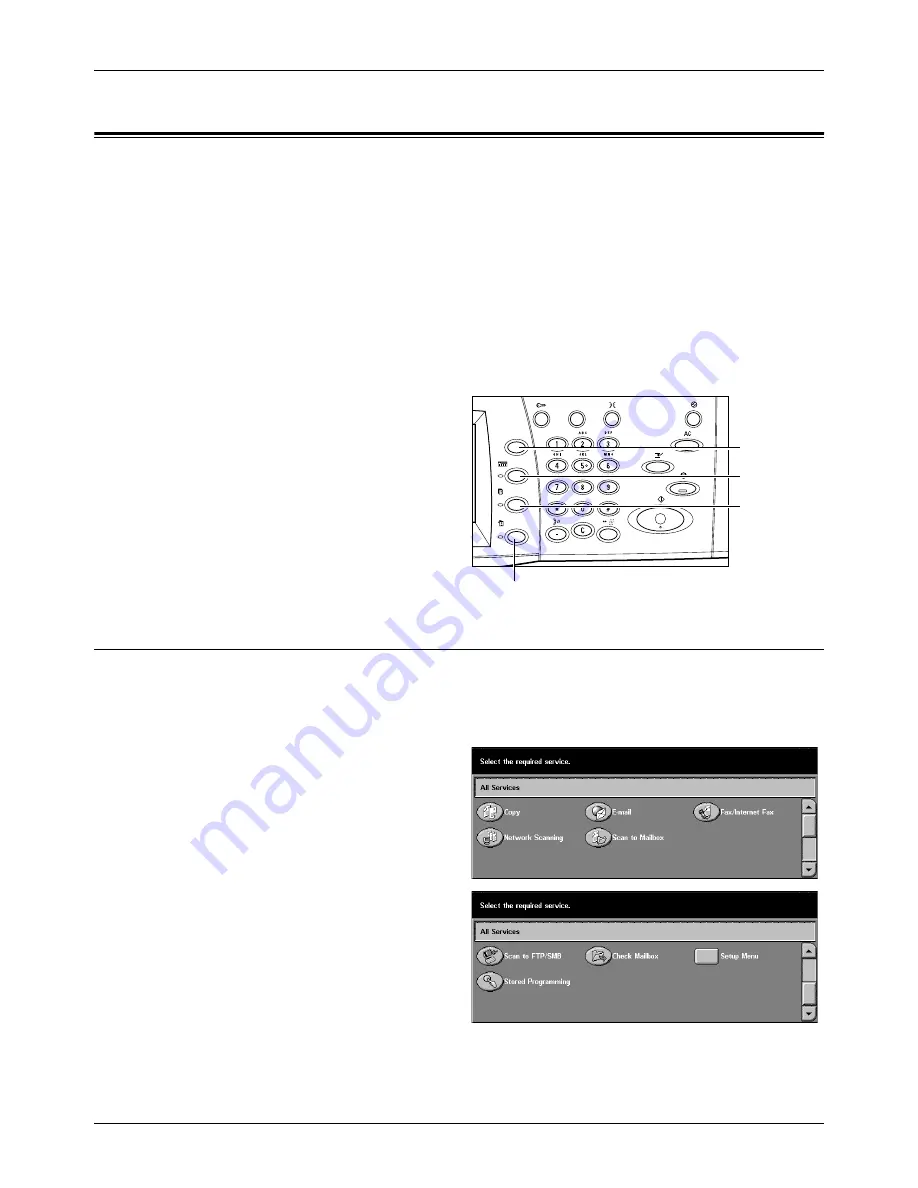
2 Product Overview
40
Xerox CopyCentre/WorkCentre/WorkCentre Pro 123/128 User Guide
Modes
Use the buttons to access the screens which allow you to select features, monitor the
status of jobs and obtain general information on the machine.
There are four buttons on the machine.
•
All Services
•
Features
•
Job Status
•
Machine Status
NOTE:
These buttons do not respond when the machine is in the System Settings
mode.
All Services
Use this button to access all the services available on the machine.
NOTE:
The arrangement of service icons displayed on the screen can be changed by
the Key Operator.
1.
Press the <All Services> button
on the control panel.
2.
Use the scroll buttons to switch
between screens.
<Features>
button
<Job Status>
button
<Machine Status> button
<All Services>
button
Содержание C123 Copycentre
Страница 1: ...WorkCentrePro WorkCentre CopyCentre C123 C128 M123 M128 123 128 User Guide 604P17457 ...
Страница 104: ...4 Fax Internet Fax 104 Xerox CopyCentre WorkCentre WorkCentre Pro 123 128 User Guide ...
Страница 121: ...BasicScanning Xerox CopyCentre WorkCentre WorkCentre Pro 123 128 User Guide 121 JPEG Saves scanned data in JPEG format ...
Страница 146: ...8 Print 146 Xerox CopyCentre WorkCentre WorkCentre Pro 123 128 User Guide ...
Страница 178: ...9 CentreWare Internet Services 178 Xerox CopyCentre WorkCentre WorkCentre Pro 123 128 User Guide ...
Страница 270: ...12 Job Status 270 Xerox CopyCentre WorkCentre WorkCentre Pro 123 128 User Guide ...
Страница 300: ...14 Authentication and Auditron Administration 300 Xerox CopyCentre WorkCentre WorkCentre Pro 123 128 User Guide ...
Страница 310: ...15 Maintenance 310 Xerox CopyCentre WorkCentre WorkCentre Pro 123 128 User Guide ...
Страница 342: ...17 Specifications 342 Xerox CopyCentre WorkCentre WorkCentre Pro 123 128 User Guide ...
Страница 360: ...20 Index 360 Xerox CopyCentre WorkCentre WorkCentre Pro 123 128 User Guide ...






























