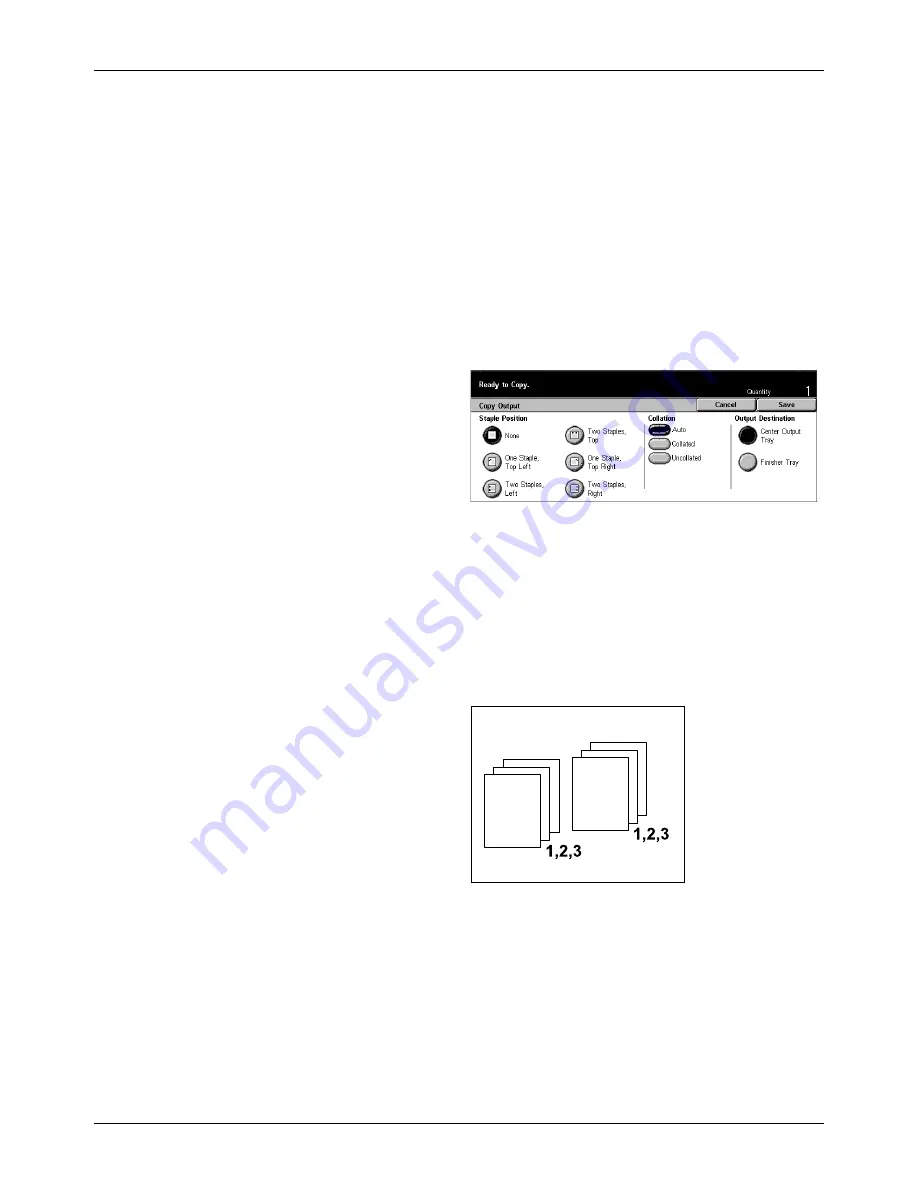
Basic Copying
Xerox CopyCentre/WorkCentre/WorkCentre Pro 123/128 User Guide
53
2 Staples Left
Staples two positions on the left of the output.
Top Right
Staples the top right corner of the output.
More
Displays the [Copy Output] Screen.
[Copy Output] Screen
Allows you to select the sorting method for your output and specify the output tray.
1.
Select [More] for [Copy Output]
feature on the [Basic Copying]
screen.
2.
Select the required option.
3.
Select [Save].
Staple Position
Select one of the five options displayed to specify the staple position.
Collation
•
Auto – Automatically applies sorting methods for copy output. Refer to the [Auto]
option explained previously.
•
Collated – Delivers the specified number of copy sets in the same order as the
documents. For example, two copies of a three-page document are delivered in the
order 1-2-3, 1-2-3.
Содержание C123 Copycentre
Страница 1: ...WorkCentrePro WorkCentre CopyCentre C123 C128 M123 M128 123 128 User Guide 604P17457 ...
Страница 104: ...4 Fax Internet Fax 104 Xerox CopyCentre WorkCentre WorkCentre Pro 123 128 User Guide ...
Страница 121: ...BasicScanning Xerox CopyCentre WorkCentre WorkCentre Pro 123 128 User Guide 121 JPEG Saves scanned data in JPEG format ...
Страница 146: ...8 Print 146 Xerox CopyCentre WorkCentre WorkCentre Pro 123 128 User Guide ...
Страница 178: ...9 CentreWare Internet Services 178 Xerox CopyCentre WorkCentre WorkCentre Pro 123 128 User Guide ...
Страница 270: ...12 Job Status 270 Xerox CopyCentre WorkCentre WorkCentre Pro 123 128 User Guide ...
Страница 300: ...14 Authentication and Auditron Administration 300 Xerox CopyCentre WorkCentre WorkCentre Pro 123 128 User Guide ...
Страница 310: ...15 Maintenance 310 Xerox CopyCentre WorkCentre WorkCentre Pro 123 128 User Guide ...
Страница 342: ...17 Specifications 342 Xerox CopyCentre WorkCentre WorkCentre Pro 123 128 User Guide ...
Страница 360: ...20 Index 360 Xerox CopyCentre WorkCentre WorkCentre Pro 123 128 User Guide ...
















































