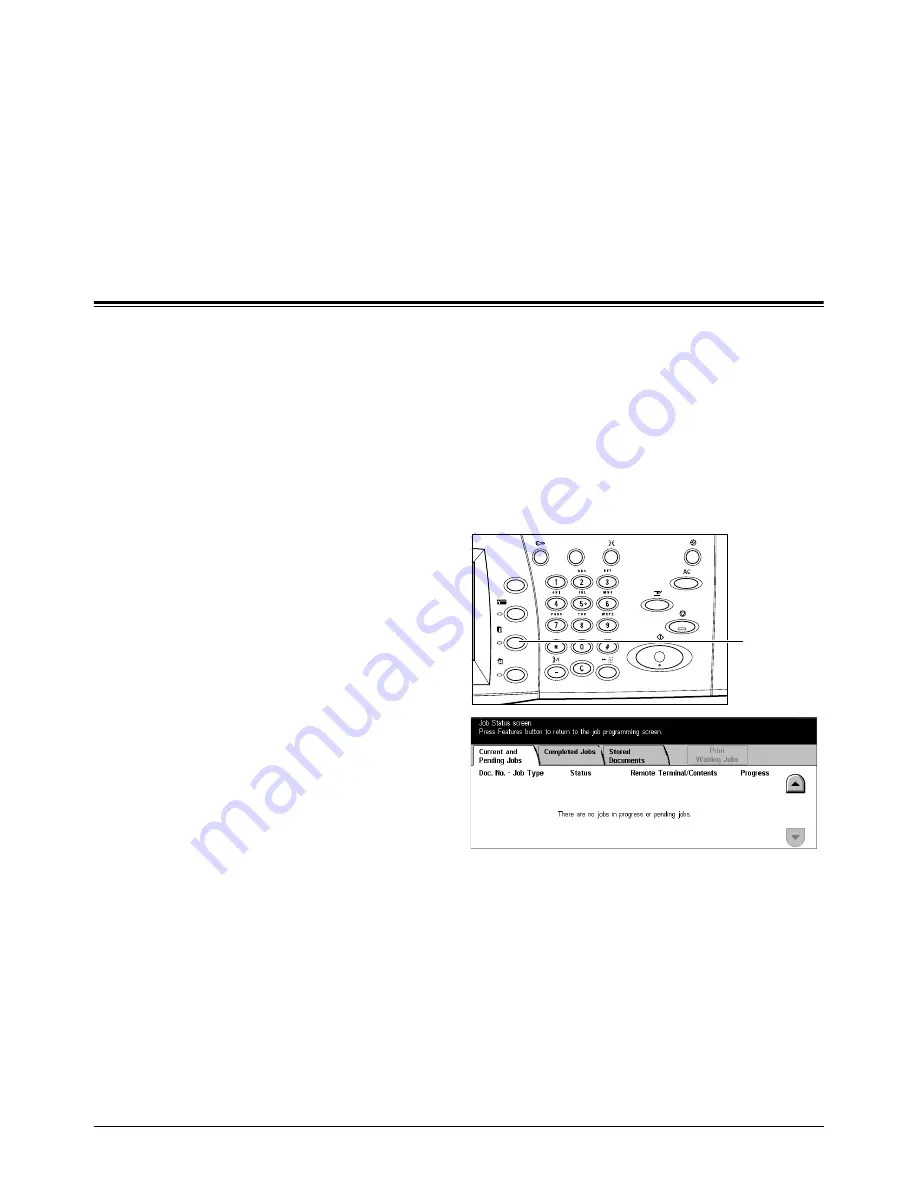
Xerox CopyCentre/WorkCentre/WorkCentre Pro 123/128 User Guide
263
12 Job Status
This chapter contains information on the job status screens and the features available.
Job Status
This feature allows you to check the progress of a job, or display the log and detailed
information of completed jobs. The newest job will be displayed at the top of the list. It
can also check, delete, or print various special printings or the documents in the public
mailbox of the machine. Use the scroll buttons to switch between screens.
For more information on each button, refer to the following.
Current and Pending Jobs – page 264
Completed Jobs – page 265
Stored Documents – page 266
1.
Press the <Job Status> button
on the control panel.
Press the <Features> or <All
Services> button at any time to
exit.
2.
Select the required option.
<Job Status>
button
Содержание C123 Copycentre
Страница 1: ...WorkCentrePro WorkCentre CopyCentre C123 C128 M123 M128 123 128 User Guide 604P17457 ...
Страница 104: ...4 Fax Internet Fax 104 Xerox CopyCentre WorkCentre WorkCentre Pro 123 128 User Guide ...
Страница 121: ...BasicScanning Xerox CopyCentre WorkCentre WorkCentre Pro 123 128 User Guide 121 JPEG Saves scanned data in JPEG format ...
Страница 146: ...8 Print 146 Xerox CopyCentre WorkCentre WorkCentre Pro 123 128 User Guide ...
Страница 178: ...9 CentreWare Internet Services 178 Xerox CopyCentre WorkCentre WorkCentre Pro 123 128 User Guide ...
Страница 270: ...12 Job Status 270 Xerox CopyCentre WorkCentre WorkCentre Pro 123 128 User Guide ...
Страница 300: ...14 Authentication and Auditron Administration 300 Xerox CopyCentre WorkCentre WorkCentre Pro 123 128 User Guide ...
Страница 310: ...15 Maintenance 310 Xerox CopyCentre WorkCentre WorkCentre Pro 123 128 User Guide ...
Страница 342: ...17 Specifications 342 Xerox CopyCentre WorkCentre WorkCentre Pro 123 128 User Guide ...
Страница 360: ...20 Index 360 Xerox CopyCentre WorkCentre WorkCentre Pro 123 128 User Guide ...
















































