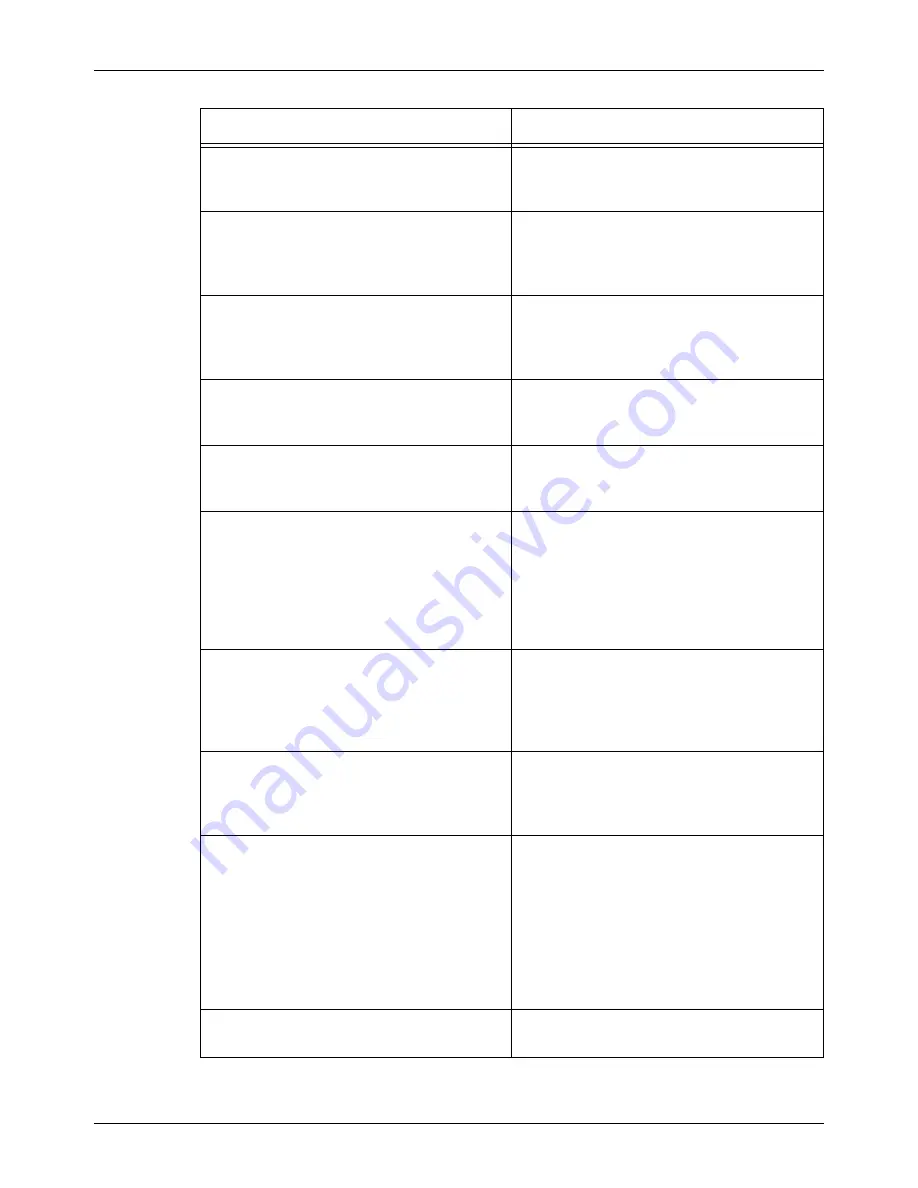
Troubleshooting Tables
Xerox CopyCentre/WorkCentre/WorkCentre Pro 123/128 User Guide
323
Uneven print
• Replace the drum cartridge.
• Replace the toner cartridge if the screen
message for replacement is displayed.
Blurred images
• Load fresh paper.
• Replace the drum cartridge.
• Replace the toner cartridge if the screen
message for replacement is displayed.
Missing characters
• Load fresh paper.
• Reinstall the drum cartridge.
• Replace the toner cartridge if the screen
message for replacement is displayed.
Gloss variations (coining)
• Check the quality of the documents.
• If the document has large areas of solid
density, adjust the contrast.
Light copies when scanning glossy, shiny, or
coated documents through the document
feeder
• Use the document glass instead of the
document feeder.
Ghosting
• Check the quality of the documents.
• If transparencies are used, select
[Transparency] in [Paper Type]. The
machine automatically adjusts the quality
for transparencies.
• Feed the document SEF.
• Replace the drum cartridge.
Washout
• Check the quality of the documents.
• If the image is lighter near the borders,
select a darker image quality setting on the
touch screen.
• Replace the drum cartridge.
Solid density variations
• Check the quality of the documents.
• Select [Lighten/Darken] on the touch
screen.
• Replace the drum cartridge.
Image loss
• When copying a document from a larger
paper size to a smaller size, reduce the
image to fit onto the smaller paper size.
• If you are using A4 (210 × 297 mm/8.5 ×
11.0 inches) paper, set a slightly smaller
document size (for example, copy 90%
instead of 100%), or select [Copy All] on
the [Reduce/Enlarge] screen.
• Select [Auto Center] in [Margin Shift].
Output does not reflect the selections made
on the touch screen.
• Select [Save] after each selection on the
touch screen, if one exists.
Symptom
Recommendation
Содержание C123 Copycentre
Страница 1: ...WorkCentrePro WorkCentre CopyCentre C123 C128 M123 M128 123 128 User Guide 604P17457 ...
Страница 104: ...4 Fax Internet Fax 104 Xerox CopyCentre WorkCentre WorkCentre Pro 123 128 User Guide ...
Страница 121: ...BasicScanning Xerox CopyCentre WorkCentre WorkCentre Pro 123 128 User Guide 121 JPEG Saves scanned data in JPEG format ...
Страница 146: ...8 Print 146 Xerox CopyCentre WorkCentre WorkCentre Pro 123 128 User Guide ...
Страница 178: ...9 CentreWare Internet Services 178 Xerox CopyCentre WorkCentre WorkCentre Pro 123 128 User Guide ...
Страница 270: ...12 Job Status 270 Xerox CopyCentre WorkCentre WorkCentre Pro 123 128 User Guide ...
Страница 300: ...14 Authentication and Auditron Administration 300 Xerox CopyCentre WorkCentre WorkCentre Pro 123 128 User Guide ...
Страница 310: ...15 Maintenance 310 Xerox CopyCentre WorkCentre WorkCentre Pro 123 128 User Guide ...
Страница 342: ...17 Specifications 342 Xerox CopyCentre WorkCentre WorkCentre Pro 123 128 User Guide ...
Страница 360: ...20 Index 360 Xerox CopyCentre WorkCentre WorkCentre Pro 123 128 User Guide ...
















































