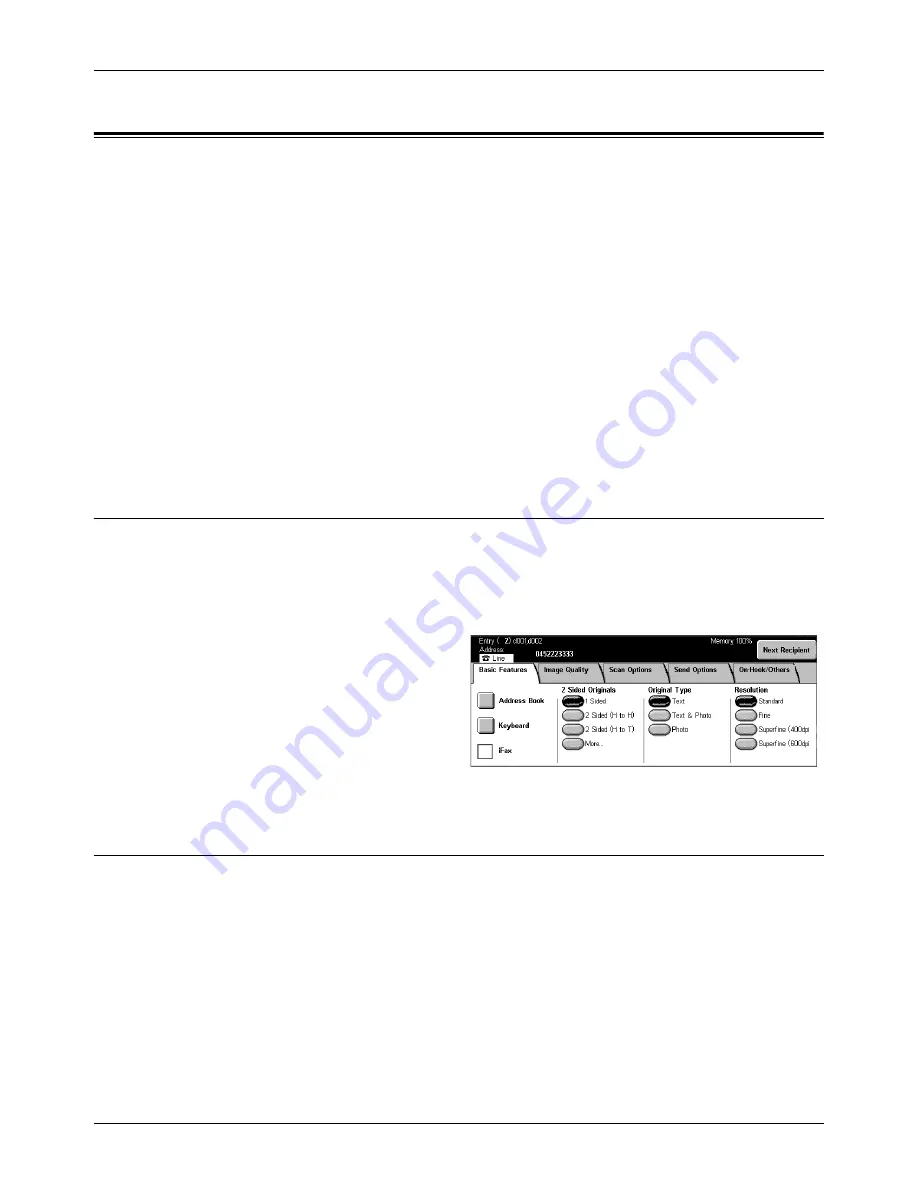
Specifying Destinations
Xerox CopyCentre/WorkCentre/WorkCentre Pro 123/128 User Guide
79
Specifying Destinations
This section describes how to specify destinations using the features available on the
machine. For more information, refer to the following.
Next Recipient – page 79
Address Book – page 79
Speed Dial – page 80
Keyboard – page 81
Relay Broadcast – page 82
Special Characters – page 83
NOTE:
You can specify destinations from any tab using the keypad on the control
panel, [Speed Dial], and [Next Recipient].
NOTE:
You can also specify a combined destination without pressing the [Next
Recipient] button, using the keypad on the control panel, [Speed Dial], and [Address
Book].
Next Recipient
Use this feature to send the document to more than one destination. You can enter
destinations using the numeric keypad or speed dialing. You can also use the [Address
Book] to quickly look up and enter destinations registered for speed dialing.
The maximum number of destinations that you can designate at one time is 200.
1.
Enter the first destination.
2.
Select [Next Recipient].
3.
Enter the next destination.
4.
Repeat steps 2 and 3 as
required.
NOTE:
You can return to the
previous entry by pressing the <C> button on the control panel.
Address Book
Use this feature to quickly look up and enter the destinations registered for speed
dialing. The destinations in the [Address Book] are listed by the speed dial codes they
are assigned. You can also look up a destination by the index character (a letter or a
number) assigned to the destination when registered for speed dialing. For information
on how to register destinations for speed dialing, refer to
Address Book in the Setups
chapter on page 247.
Содержание C123 Copycentre
Страница 1: ...WorkCentrePro WorkCentre CopyCentre C123 C128 M123 M128 123 128 User Guide 604P17457 ...
Страница 104: ...4 Fax Internet Fax 104 Xerox CopyCentre WorkCentre WorkCentre Pro 123 128 User Guide ...
Страница 121: ...BasicScanning Xerox CopyCentre WorkCentre WorkCentre Pro 123 128 User Guide 121 JPEG Saves scanned data in JPEG format ...
Страница 146: ...8 Print 146 Xerox CopyCentre WorkCentre WorkCentre Pro 123 128 User Guide ...
Страница 178: ...9 CentreWare Internet Services 178 Xerox CopyCentre WorkCentre WorkCentre Pro 123 128 User Guide ...
Страница 270: ...12 Job Status 270 Xerox CopyCentre WorkCentre WorkCentre Pro 123 128 User Guide ...
Страница 300: ...14 Authentication and Auditron Administration 300 Xerox CopyCentre WorkCentre WorkCentre Pro 123 128 User Guide ...
Страница 310: ...15 Maintenance 310 Xerox CopyCentre WorkCentre WorkCentre Pro 123 128 User Guide ...
Страница 342: ...17 Specifications 342 Xerox CopyCentre WorkCentre WorkCentre Pro 123 128 User Guide ...
Страница 360: ...20 Index 360 Xerox CopyCentre WorkCentre WorkCentre Pro 123 128 User Guide ...






























