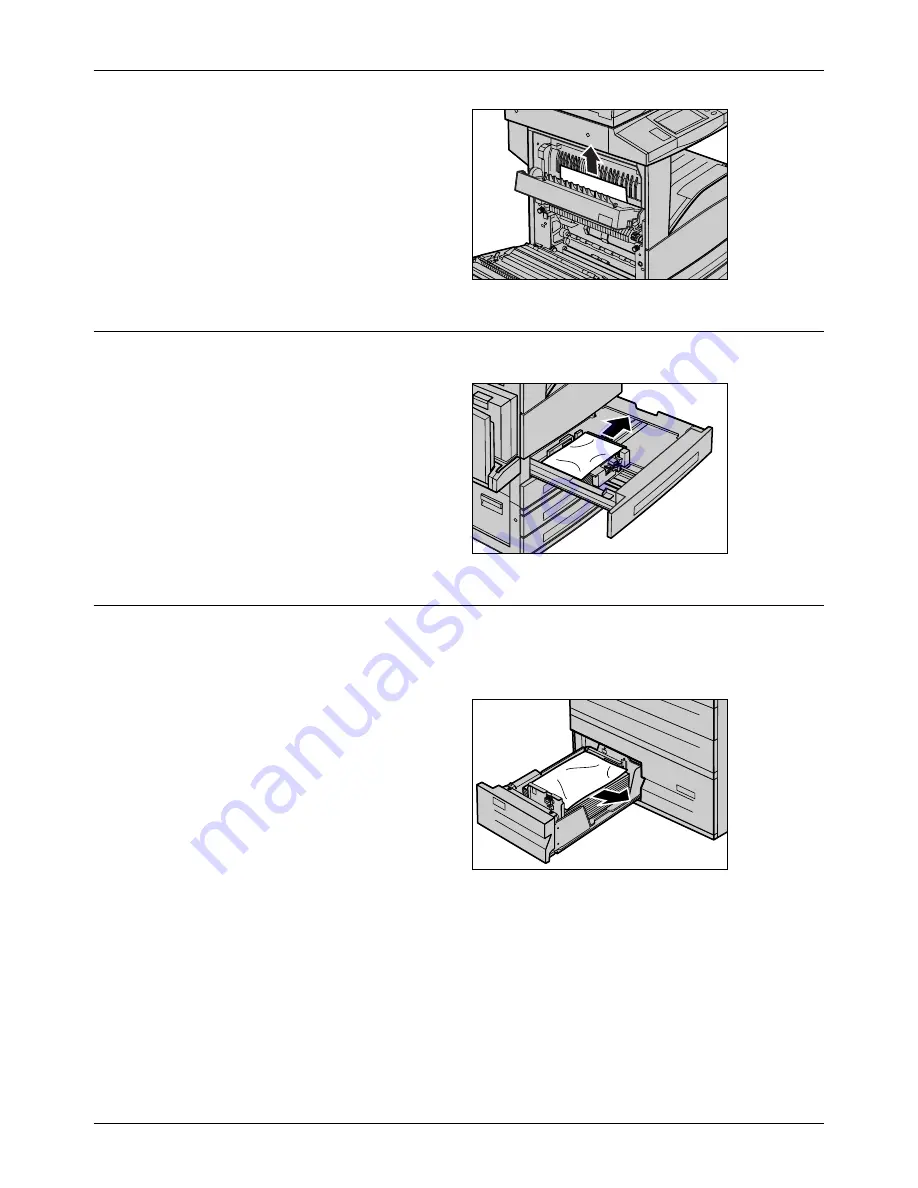
Paper Jams
Xerox CopyCentre/WorkCentre/WorkCentre Pro 123/128 User Guide
317
3.
Remove the jammed paper.
4.
Close the Cover E.
5.
Close the Cover A until it
latches, and then close the
bypass tray.
Paper Jams in Trays 1, 2, and 3, 4 (Optional)
Follow the steps below to clear paper jams in Trays 1 to 4 of the machine.
1.
Pull out Tray 1, 2, 3, or 4.
2.
Remove the jammed paper.
3.
Close the paper tray.
Paper Jams in the Tandem Tray Module (Optional)
Follow the steps below to clear paper jams in the Tandem Tray Module.
In Tray 3
1.
Pull out Tray 3 of the Tandem
Tray Module.
2.
Remove the jammed paper.
3.
Close the Tray 3.
Содержание C123 Copycentre
Страница 1: ...WorkCentrePro WorkCentre CopyCentre C123 C128 M123 M128 123 128 User Guide 604P17457 ...
Страница 104: ...4 Fax Internet Fax 104 Xerox CopyCentre WorkCentre WorkCentre Pro 123 128 User Guide ...
Страница 121: ...BasicScanning Xerox CopyCentre WorkCentre WorkCentre Pro 123 128 User Guide 121 JPEG Saves scanned data in JPEG format ...
Страница 146: ...8 Print 146 Xerox CopyCentre WorkCentre WorkCentre Pro 123 128 User Guide ...
Страница 178: ...9 CentreWare Internet Services 178 Xerox CopyCentre WorkCentre WorkCentre Pro 123 128 User Guide ...
Страница 270: ...12 Job Status 270 Xerox CopyCentre WorkCentre WorkCentre Pro 123 128 User Guide ...
Страница 300: ...14 Authentication and Auditron Administration 300 Xerox CopyCentre WorkCentre WorkCentre Pro 123 128 User Guide ...
Страница 310: ...15 Maintenance 310 Xerox CopyCentre WorkCentre WorkCentre Pro 123 128 User Guide ...
Страница 342: ...17 Specifications 342 Xerox CopyCentre WorkCentre WorkCentre Pro 123 128 User Guide ...
Страница 360: ...20 Index 360 Xerox CopyCentre WorkCentre WorkCentre Pro 123 128 User Guide ...






























