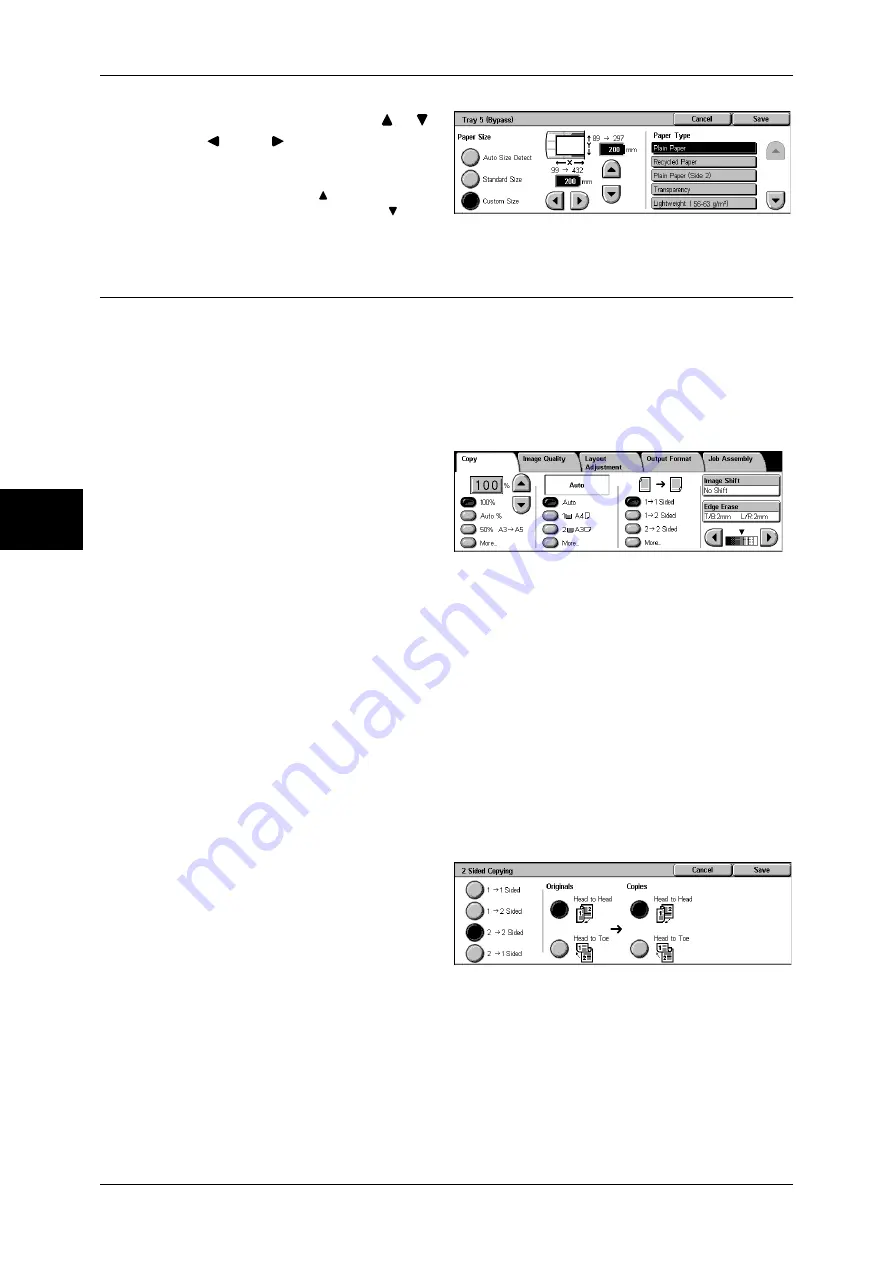
3 Copy
66
Copy
3
1
Enter a paper size using [
], [
],
[ ], and [ ].
2
Select a paper type.
Note
•
Select [ ] to return to the
previous screen or [ ] to
move to the next screen.
2 Sided Copying (Making 2 Sided Copies)
This feature allows you to make copies of 1-sided or 2-sided documents on one or both
sides of paper.
Important •
Ensure that the orientation of the document and the [Original Orientation] setting specified
on the [Layout Adjustment] screen are the same.
•
If the C-Finisher or C-Finisher with Booklet Maker is installed and paper used for 2-Sided
Copying is not a user-specified one, the paper will be output to the center output tray.
Remove the paper frequently from the tray.
1
Select any item.
1
J
1 Sided
Makes a copy of a 1-sided document on one side of paper.
1
J
2 Sided
Makes a copy of a 1-sided document on both sides of paper.
2
J
2 Sided
Makes a copy of a 2-sided document on both sides of paper.
More...
Displays the [2 Sided Copying] screen.
Refer to "[2 Sided Copying] Screen" (P.66).
[2 Sided Copying] Screen
1
Select any item.
1
J
1 Sided
Makes a copy of a 1-sided document on one side of paper.
1
J
2 Sided
Makes a copy of a 1-sided document on both sides of paper.
2
J
2 Sided
Makes a copy of a 2-sided document on both sides of paper.
Содержание ApeosPort-II 3000
Страница 1: ...ApeosPort II 5010 4000 3000 DocuCentre II 5010 4000 User Guide...
Страница 14: ......
Страница 54: ......
Страница 139: ...Layout Adjustment 137 Fax 4 Off No stamp is added On A stamp is added...
Страница 254: ......
Страница 350: ......
Страница 406: ......
Страница 538: ......
Страница 599: ...17 Glossary This chapter contains a list of terms used in this guide z Glossary 598...
Страница 618: ......






























