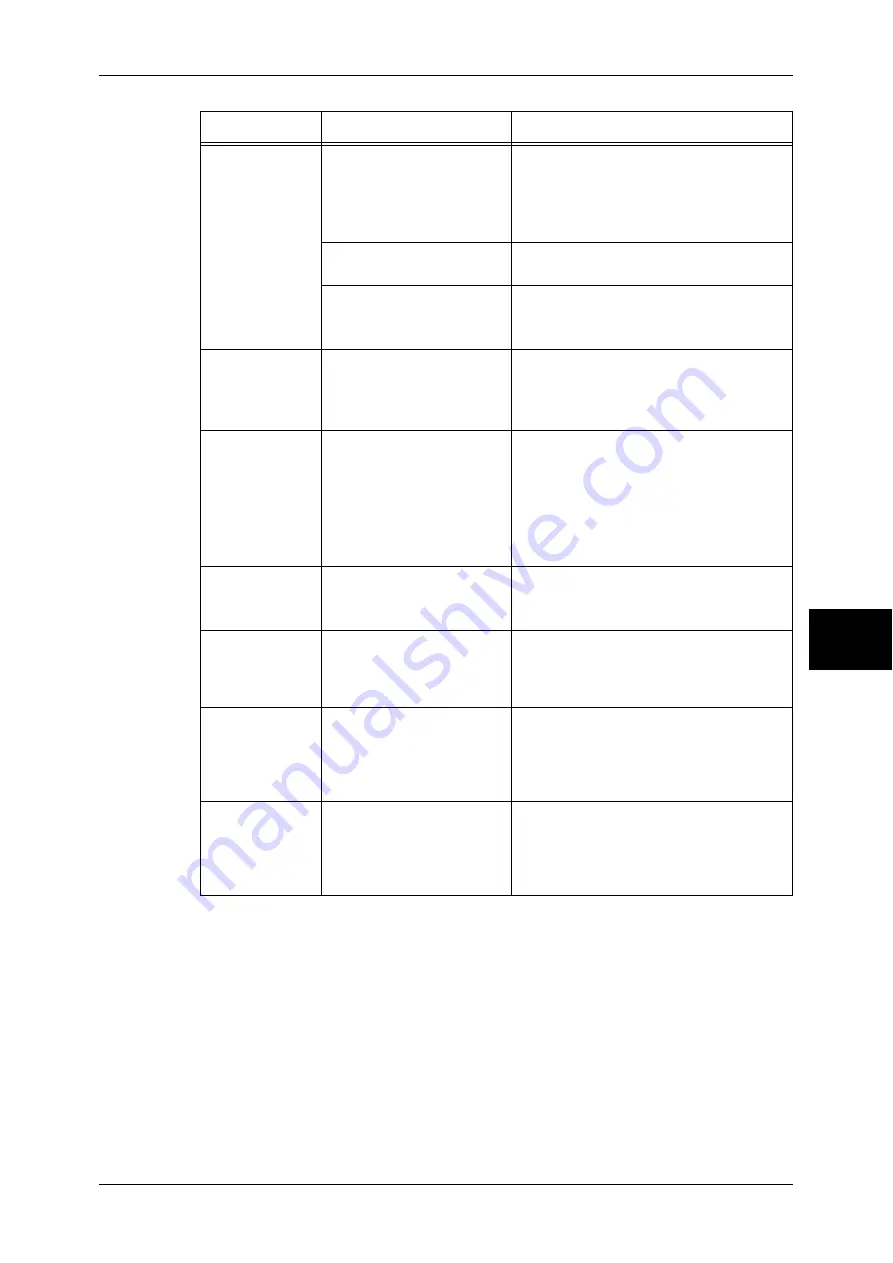
Machine Trouble
427
P
roblem Solv
in
g
15
The <Online>
indicator does
not light even
though you
instructed the
machine to print.
Is the interface cable
connected?
Turn the power switch off, unplug the
power cord from the power outlet, and
check the interface cable connection.
Refer to the Network Administrator Guide for
details.
Is the computer's
environment correctly set?
Check the computer environment such as
print driver settings.
Is the required interface
correctly set?
Check the status of the interface port.
Refer to the Network Administrator Guide for
details.
Paper is not fed
from the Tray 5
(Bypass).
Is the specified size of
paper loaded in the tray?
Follow the instructions displayed to load
the correct size of paper, and try again.
Refer to "Loading Paper in the Tray 5 (Bypass)"
(P.246).
"Printing"
appears even
though you did
not instruct the
machine to print.
(With the parallel
interface used)
Did you power the client
computer on after powering
the machine on?
Press the <Job Status> button to cancel
printing.
Note
•
Before powering the machine on,
make sure that the computer
power has been on.
Refer to "Checking Current/Pending Jobs"
(P.351).
Unsatisfactory
print quality.
A probable cause is an
image defect.
Remedy the problem referring to "Image
Quality Trouble".
Refer to "Image Quality Trouble" (P.431).
Unable to print
text correctly.
(Text is garbled.)
Non-standard fonts are
used for printing.
Check the application or print driver
settings. If PostScript (optional) is being
used, attach HDD Extension Kit (optional)
to download the required fonts.
The <Online>
indicator lights or
blinks, but the
machine does
not start printing.
Data remains in machine
memory.
Cancel printing, or delete the remaining
data.
Refer to "Checking Current/Pending Jobs"
(P.351).
Unable to insert
or remove a
paper tray.
Did you open a cover or turn
the power switch off during
printing?
Do not forcibly insert or remove the paper
tray. Turn the power switch off. In a few
seconds, turn the power switch on. When
the machine is ready to receive data, insert
or remove the paper tray.
Symptom
Cause
Remedy
Содержание ApeosPort-II 3000
Страница 1: ...ApeosPort II 5010 4000 3000 DocuCentre II 5010 4000 User Guide...
Страница 14: ......
Страница 54: ......
Страница 139: ...Layout Adjustment 137 Fax 4 Off No stamp is added On A stamp is added...
Страница 254: ......
Страница 350: ......
Страница 406: ......
Страница 538: ......
Страница 599: ...17 Glossary This chapter contains a list of terms used in this guide z Glossary 598...
Страница 618: ......
















































