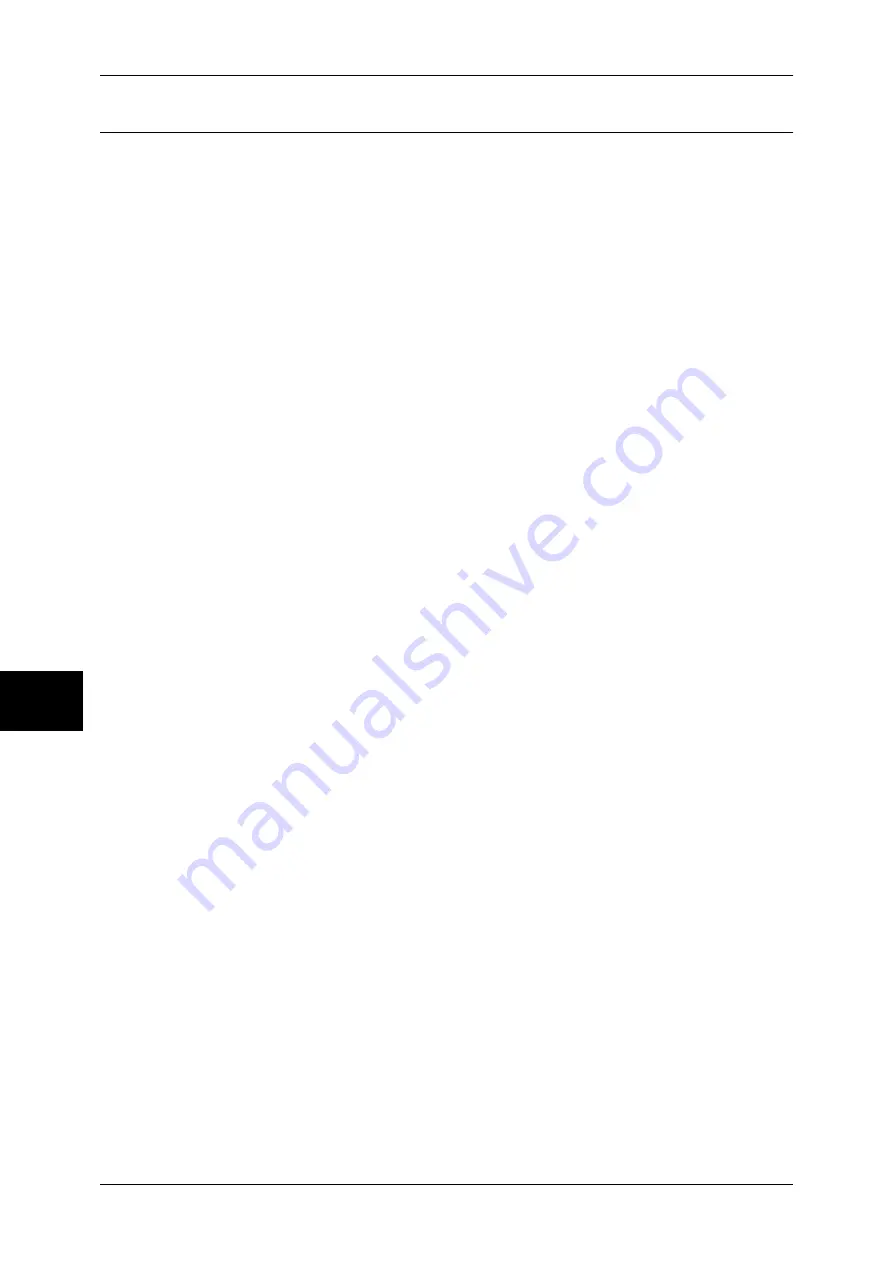
16 Appendix
574
Appe
nd
ix
16
Auto Layout
This section explains Auto Layout.
1. What is Auto Layout?
Auto Layout is a function that evaluates document size based on the HP-GL data
entered from the host system and enlarges/reduces it in line with the paper size to be
plotted so that the plotted data is laid out in the center of the paper. Using the Auto
Scale and Auto Layout functions enable you to print a document in the HP-GL mode
without regard for the document size and origin position.
All specification in Auto Layout can be made via the operation panel. The settings
cannot be made with advanced commands.
2. Activating the Auto Layout Function
Set the following items with the operation panel to activate the Auto Layout function.
z
Set the document size to AUTO. The default value is AUTO.
z
Set the Auto Layout to ON for setting the origin position. The default value is ON.
z
Set Scaling to ON. The default value is ON.
z
Select a method for obtaining the active coordinate area using the area determining
mode. The default value is AUTO.
z
Set the paper margin using Paper Margin. The default value is 0 mm.
z
Set the Scaling Mode. The default value is Paper Size.
3. Details on Setting Items
Details on each item are as follows.
Document Size
Press the mode button and select AUTO under document size, and it will be possible
to set Auto Layout to ON.
Auto Layout
After pressing the mode button, press the menu button and set Auto Layout to ON.
Once you set it to ON, the settings for scaling, area determination mode, paper margins
and scaling mode all become active.
Scaling
Determines the setting to either enlarge or reduce (scaling) the document size so that
the document size fits the paper size.
Area Determination Mode
Based on HP-GL data, the methods for obtaining the active coordinates area are as
follows:
Auto
The method for determining the active coordinate area is automatically selected from
among PS, IW, IP and Adapted.
In this mode the order of priority is PS, IW, IP, Adapted.
Содержание ApeosPort-II 3000
Страница 1: ...ApeosPort II 5010 4000 3000 DocuCentre II 5010 4000 User Guide...
Страница 14: ......
Страница 54: ......
Страница 139: ...Layout Adjustment 137 Fax 4 Off No stamp is added On A stamp is added...
Страница 254: ......
Страница 350: ......
Страница 406: ......
Страница 538: ......
Страница 599: ...17 Glossary This chapter contains a list of terms used in this guide z Glossary 598...
Страница 618: ......






























