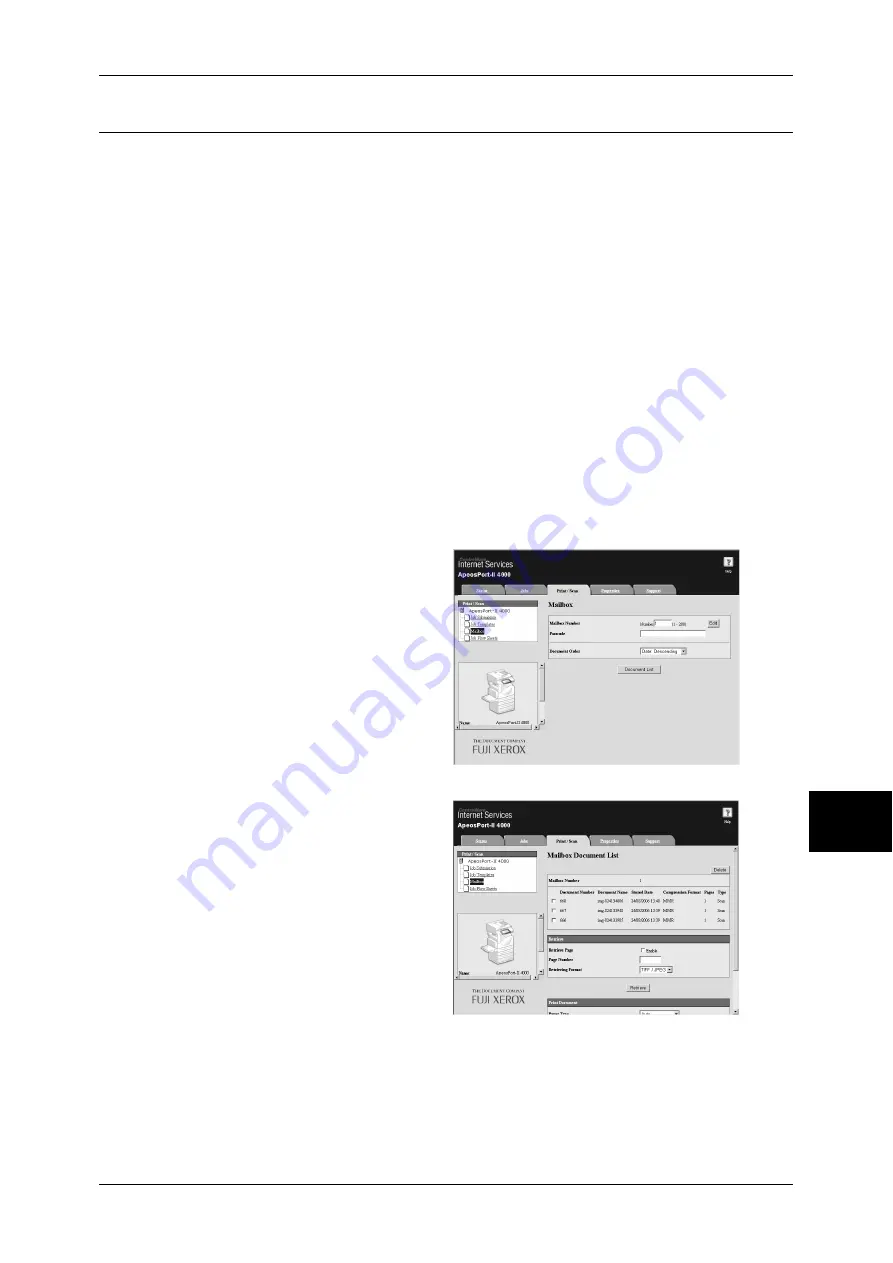
Importing Scanned Data
237
Com
pute
r Ope
ra
tions
8
Importing Using CentreWare Internet Services
Describes methods for importing documents stored on the machine's mailbox using
CentreWare Internet Services.
CentreWare Internet Services allows you to import documents from a machine's
mailbox to a computer through no application software.
For overview of CentreWare Internet Services, refer to "CentreWare Internet Services" (P.226).
1
Start up the computer, and a web browser.
2
Enter the machine's IP address or Internet address in the browser address field and
press the <Enter> key.
Note
•
If your network uses DNS (Domain Name System) and the machine's host name is
registered in the domain name server, you can access the machine using the Internet
address with the combination of the host name and the domain name. For example, if the
host name is "myhost", and the domain name is "example.com", then the Internet address is
"myhost.example.com".
•
Ask your system administrator for the IP address or Internet address.
•
When specifying a port number, add ":" and the port number after the Internet address.
•
If using the authentication feature on the machine, enter a user ID and passcode into the
[User Name] and [Password] fields. Ask your system administrator for the user ID and
passcode.
•
If communications are encrypted, you must specify an address that starts with "https"
instead of "http" to access CentreWare Internet Services.
3
Select [Mailbox] from the [Print/
Scan] tab.
4
In the [Mailbox Number] field, enter
the mailbox number (1 - 200) that
contains the document to be
imported. In the [Passcode] field,
enter a passcode (up to 20 digits).
5
Click [Document List].
6
Place a check next to each
document to be imported, and click
[Retrieve].
Note
•
To retrieve a color document
as a JPEG, place a check
next to [Retrieve Page], and
specify the page number.
Содержание ApeosPort-II 3000
Страница 1: ...ApeosPort II 5010 4000 3000 DocuCentre II 5010 4000 User Guide...
Страница 14: ......
Страница 54: ......
Страница 139: ...Layout Adjustment 137 Fax 4 Off No stamp is added On A stamp is added...
Страница 254: ......
Страница 350: ......
Страница 406: ......
Страница 538: ......
Страница 599: ...17 Glossary This chapter contains a list of terms used in this guide z Glossary 598...
Страница 618: ......
















































