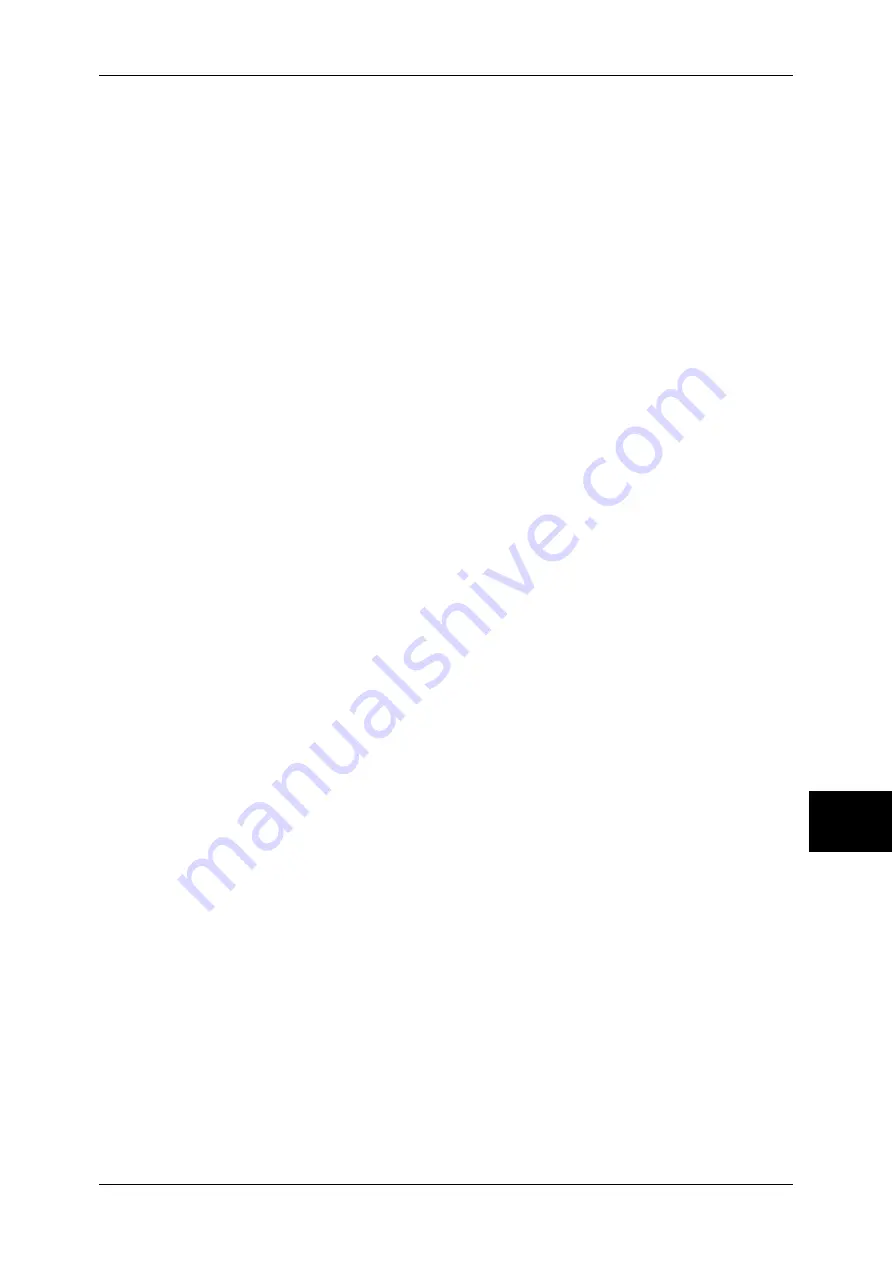
Features Overview
229
Com
pute
r Ope
ra
tions
8
3
In the [Settings] dialog box, select [Every visit to the page] or [Every time you start
Internet Explorer] for [Check for newer versions of stored pages:].
4
Click [OK].
Proxy Server and Port Number
The following describes proxy server settings and a port number required for this
service.
Proxy Server
We recommend that you access this service directly, not through a proxy server.
Note
•
If using a proxy server, specifying the machine's IP address in the browser results in slower
responses, and could prevent some screens from appearing. In this case, it is necessary to
set the machine's IP address on the browser not to go through a proxy server. Refer to your
browser's documentation for the setting instructions.
Port Number
The default port number of this service is "80". The port number can be changed in
[Properties] > [Protocol Settings] > [HTTP]. Usable ports are "1" to "65535".
If you set the port to a number other than 80, you must add ":" and the port number after
the IP address or the Internet address when entering the address into your browser.
For example, if the port number is 8080, the URL is:
http://[the machine's IP address]:8080/
or
http://[the machine's Internet address]:8080/
You can check the port number in [Maintenance] under [Settings List]. For information on [Setting
List], refer to "Settings List - Common Items" (P.377).
Note
•
If communications are encrypted, you must specify an address that starts with "https"
instead of "http" to access CentreWare Internet Services.
Starting CentreWare Internet Services
To use this service, perform the following procedure on your computer.
1
Start up the computer, and a web browser.
2
Enter the machine's IP address or Internet address in the browser address field and
press the <Enter> key.
Note
•
If your network uses DNS (Domain Name System) and the machine's host name is
registered in the domain name server, you can access the machine using the Internet
address with the combination of the host name and the domain name. For example, if the
host name is "myhost", and the domain name is "example.com", then the Internet address is
"myhost.example.com".
•
Ask your system administrator for the IP address or Internet address.
•
When specifying a port number, add ":" and the port number after the Internet address.
•
If using the authentication feature on the machine, enter a user ID and passcode into the
[User Name] and [Password] fields. Ask your system administrator for the user ID and
passcode.
•
If communications are encrypted, you must specify an address that starts with "https"
instead of "http" to access CentreWare Internet Services.
•
If authentication of the system administrator fails, the following message is displayed in the
right frame of web browser.
"Authentication failed"
•
If the number of times that authentication fails exceeds the set number, the following
message is displayed in the right frame of web browser.
"Switch the machine Off and then On for System Administrator login."
Содержание ApeosPort-II 3000
Страница 1: ...ApeosPort II 5010 4000 3000 DocuCentre II 5010 4000 User Guide...
Страница 14: ......
Страница 54: ......
Страница 139: ...Layout Adjustment 137 Fax 4 Off No stamp is added On A stamp is added...
Страница 254: ......
Страница 350: ......
Страница 406: ......
Страница 538: ......
Страница 599: ...17 Glossary This chapter contains a list of terms used in this guide z Glossary 598...
Страница 618: ......
















































