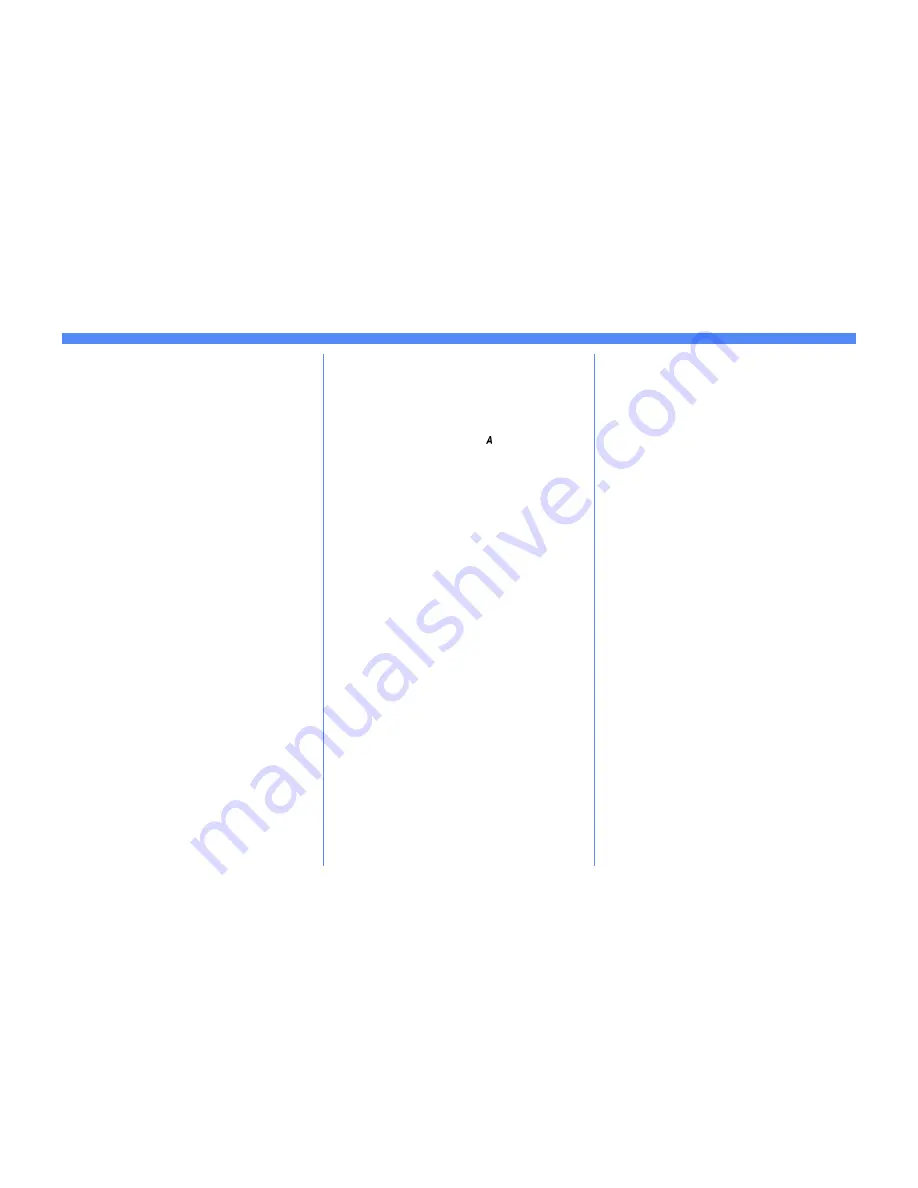
Page 1
Microsoft Windows 2000 LPR and IPP Printing Quick Install Card
Xerox Document Centre 460/470 ST
Go to the printer and...
1.
Connect your Document Centre to the
network with the appropriate cabling
2.
Enter the Tools pathway
a)
Press the
Access
( )
button.
b)
On the keypad enter
1111
or the
current password. Press the
Enter
button when finished. Press the
Go to
Tools
button.
c)
The Touch Screen will be used for the
remainder of the data entry.
3.
Enter the Network Setup menus
a)
Wait for the screen to refresh and
press the
Connectivity and Network
Setup
button.
b)
Wait for the screen to refresh and
press the
Network Setup
button.
c)
Press the
TCP/IP Options
button.
4.
Enable the Protocol and Media
a)
Press the
TCP/IP Settings
button.
b)
Press the
Protocol and Media
button.
c)
Press the
Enable
button. If Physical
Media buttons appear, select either
Ethernet
or
Token Ring
. Press
Save
.
NOTE: The Broadcast Address will be calcu-
lated automatically.
5.
Set the Host Name
a)
Press the
Name/Address
button.
b)
One at a time press the soft buttons on
the Touch Screen for each octet of the
IP address and enter the numbers
using the keypad.
c)
Press the
Host Name
button.
d)
When the soft keypad appears, type
the host name EXACTLY as you want
it to appear with correct case. When
finished press the
Save
button to
record the changes and exit to the
TCP/IP Settings Screen.
6.
Set the Subnet Mask and Gateway
a)
Press the
Subnet and Gateway
button.
b)
One at a time press the soft buttons on
the Touch Screen for each octet of the
Subnet Mask and enter the numbers
using the keypad. Repeat this process
for the IP Gateway address. When
finished press
Save
to record the
changes and exit to the TCP/IP
Settings screen.
c)
Press the
TCP/IP - Line Printer
button. At the next screen press
Enable
then press
Save
.
NOTE: While you can change the port num-
ber at which your Document Centre will
accept lpr print jobs, it is recom-
mended that you do this ONLY with
extreme caution as most lpr spoolers
Before You Start
To enable 100BaseT or a Token Ring interface,
refer to the
100BaseT Ethernet and Token
Ring Interface Quick Install Card
to configure
the Speed and Source Routing settings for your
environment. Then return to this card and
perform the procedure here.
Your Document Centre now has DHCP, LPR,
and NetBIOS over the IP protocol enabled by
default. If your DHCP server will provide host
name, IP address, Gateway address, and Sub-
net Mask, the Document Centre TCP/IP infor-
mation will be configured on initial boot.
This means that if you have configured your
DHCP server with the desired information, you
may connect your Document Centre to your net-
work and go right to the section on the back of
this card entitled
Go to the Server/Workstation
and....
You can use BOOTP or RARP servers to assign
TCP/IP information to your Document Centre.
Refer to the DHCP/BOOTP and RARP Quick
Install cards for details.
If you are not using Dynamic Addressing, record
the following TCP/IP information:
IP Address ____________________________
Subnet Mask ___________________________
Default Gateway ________________________
For assistance, contact your local Xerox Customer Support Center:
USA: 1-800-821-2797 Canada: 1-800-939-3769
































