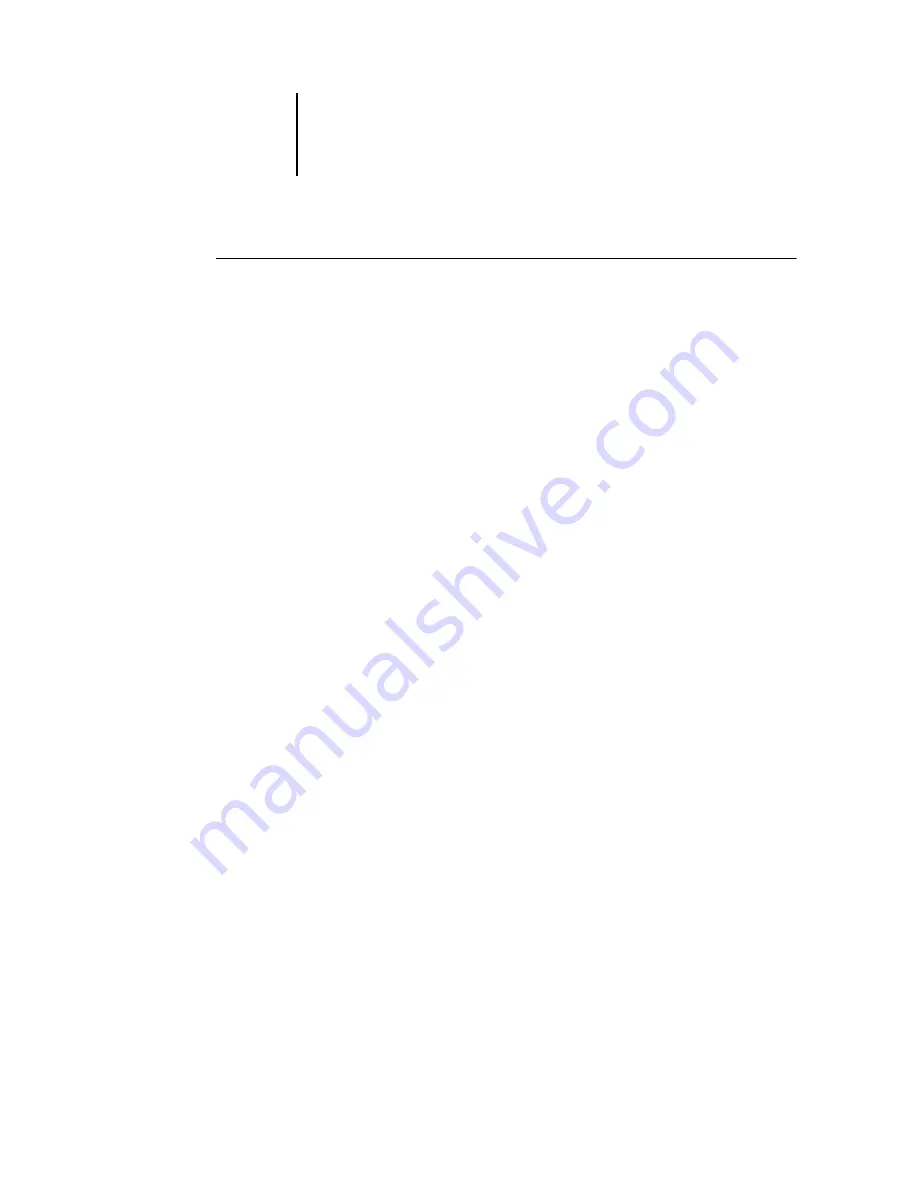
3
3-10
Preparing for Fiery EX2101 Setup
T
O
PREPARE
FOR
F
IERY
EX2101
CONFIGURATION
1.
Copy a test page to verify the copier is functioning normally.
2.
Turn off the copier and connect the interface cable from the copier to the
Fiery EX2101.
3.
To confirm this connection, turn on the copier and allow it to warm up. Then turn on
the Fiery EX2101, and print a Test Page from the Fiery EX2101 Control Panel.
To print a Test Page, press the Menu button on the Control Panel to display the
Functions menu. Choose Print Pages, and then choose Test Page.
4.
Shut down the Fiery EX2101 first and then the copier.
N
OTE
:
The Fiery EX2101 must be shut down correctly. For information, see
on page 7-16. For information on how to turn off the copier,
see the copier documentation.
5.
Connect the network cable to the Fiery EX2101, as described in
The network should already be installed and operational.
6.
Turn on the copier and then the Fiery EX2101.
For information on how to start the Fiery EX2101, see
Proceed to Fiery EX2101 Setup (see
“Fiery EX2101 Setup from the Control Panel”
Ensuring virus-free operation of the Fiery EX2101 on a network
The Fiery EX2101 is prone to computer viruses since it uses Windows XP system
architecture. We highly recommend that a network administrator periodically run an
anti-virus program on the Fiery EX2101 to ensure network security in your
environment.
If you have the FACI installed, install and run anti-virus software on the Fiery EX2101
according to the software documentation. Make sure that the Fiery EX2101 is in Idle
while the anti-virus software is running. Besides the files on the hard disk drive, scan
for files that are received outside of the normal print stream, which includes any
removable media, such as a ZIP disk, and files copied to the Fiery EX2101 from a
shared network directory.
Содержание 2101
Страница 1: ...Fiery EX2101 for Xerox 2101 CONFIGURATION GUIDE...
Страница 24: ......
Страница 44: ......
Страница 106: ......
Страница 117: ...55 11 Network Setup AppleTalk The current AppleTalk zone appears...
Страница 127: ...55 21 Network Setup 4 Navigate to the NDS container select it and click Next If necessary enter the password...
Страница 129: ...55 23 Network Setup 6 Click OK The NDS Configuration window appears displaying information about the print server...
Страница 154: ......
Страница 172: ......
Страница 182: ...A A 10 Troubleshooting For information on other error conditions see the Job Management Guide...






























