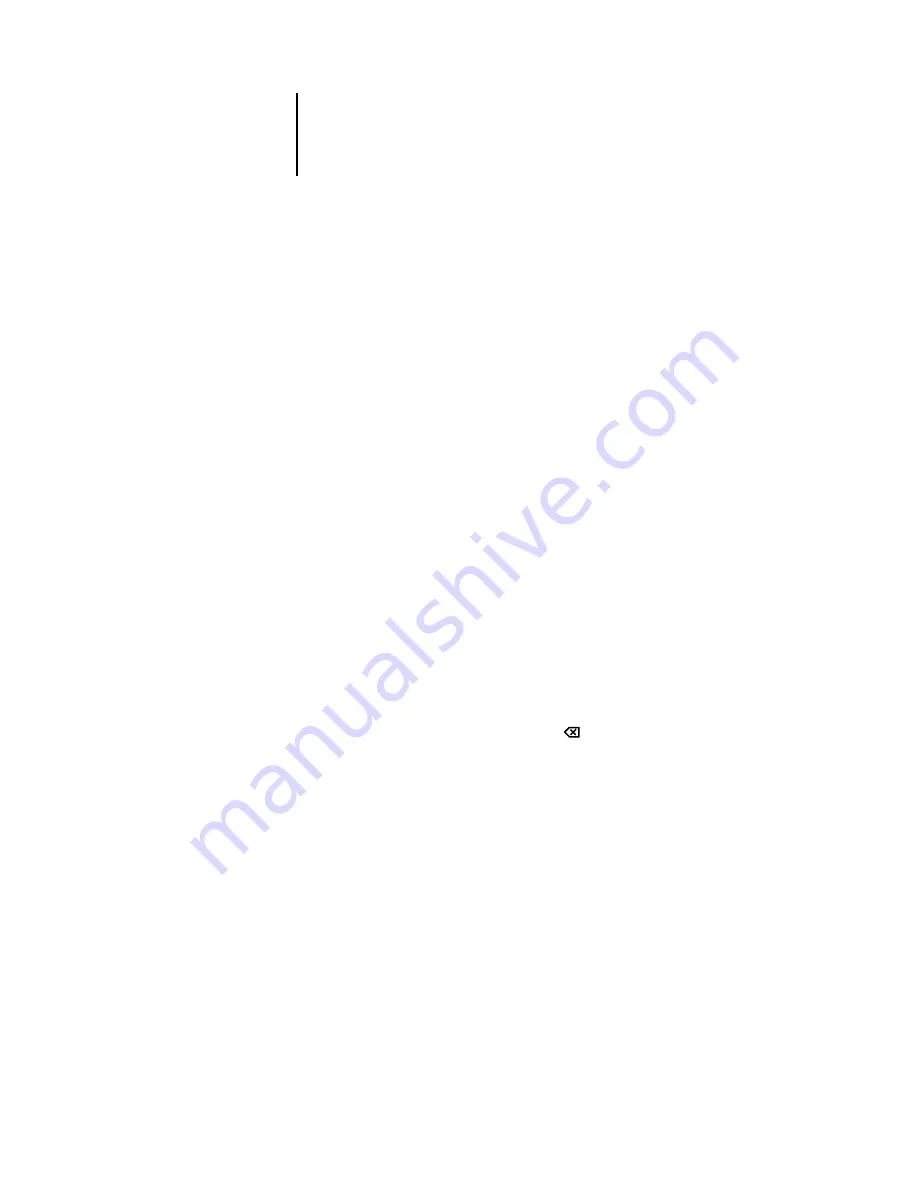
4
4-9
Fiery EX2101 Control Panel
Types of Setup screens
Two types of Setup options are available:
The following section provides three specific examples of these types of Setup options.
Multiple choice
questions
You are given choices (for example, Yes or No, or a list
of options from which to choose). Only one choice is
displayed at a time, in highlighted text. The currently
selected (or default) value appears first.
Use the up and down arrow buttons to scroll through the
choices, and choose OK when the correct information
is
displayed.
Information
entry options
You must specify the information for your site (the printer
name or IP address). Use the up and down arrow buttons
to scroll through the alphanumeric symbols to make
your
selection.
The cursor position is highlighted, and two of the line
selection buttons become left and right arrow buttons.
Arrows appear on the display window next to the
corresponding buttons. Use these buttons to move
between positions for entering information.
N
OTE
:
When you enter text, enter it from left to right,
as the left arrow button acts as a Delete key as well as a
cursor-moving key. This is indicated in the display window
by the Delete symbol (
).
Содержание 2101
Страница 1: ...Fiery EX2101 for Xerox 2101 CONFIGURATION GUIDE...
Страница 24: ......
Страница 44: ......
Страница 106: ......
Страница 117: ...55 11 Network Setup AppleTalk The current AppleTalk zone appears...
Страница 127: ...55 21 Network Setup 4 Navigate to the NDS container select it and click Next If necessary enter the password...
Страница 129: ...55 23 Network Setup 6 Click OK The NDS Configuration window appears displaying information about the print server...
Страница 154: ......
Страница 172: ......
Страница 182: ...A A 10 Troubleshooting For information on other error conditions see the Job Management Guide...






























