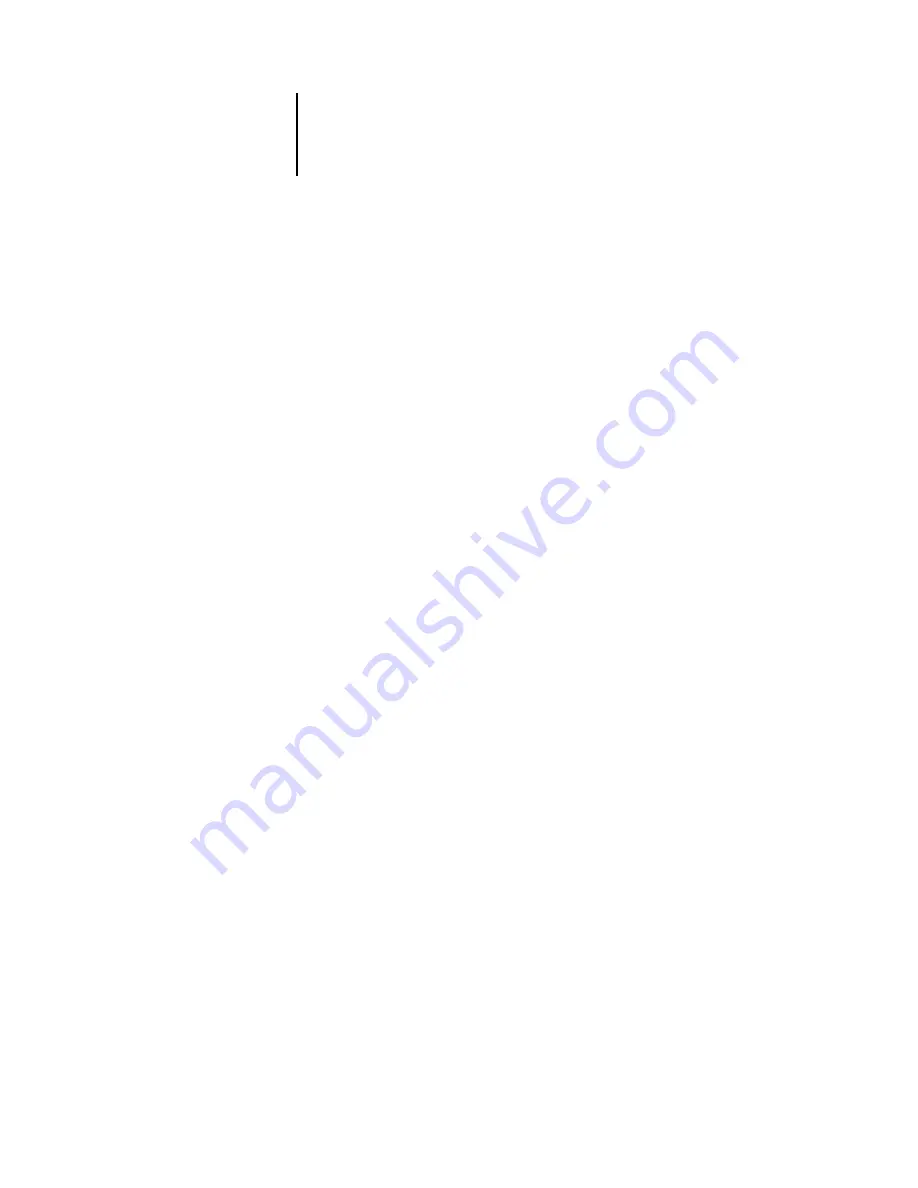
4
4-46
Performing Setup from the Control Panel
Job Log Setup
The Job Log is a record of all jobs processed or printed on the Fiery EX2101, whether
they originate from a user workstation, a networked server, or the Fiery EX2101. The
Job Log can be printed from the Control Panel or from the job management tools.
The printed Job Log lists accounting information about each job, including
user name, document name, time and date printed, and number of pages. Windows
and Mac OS users can enter job-specific notes that appear in the Job Log.
By default, the Job Log is not printed or cleared automatically. You can change these
defaults in Job Log Setup. You can also print and clear the Job Log from the job
management tools.
Default values for the following options, where applicable, appear in square brackets.
Auto Print Job Log Every 55 Jobs
Yes/No [No]
Use this option to specify whether the Fiery EX2101 prints the Job Log after every
55 jobs. Setting the Job Log for automatic printing is useful if accounting for each
printed page is important at your site.
Auto Clear Job Log Every 55 Jobs
Yes/No [No]
Use this option to specify whether to clear the Job Log after every 55 jobs. If you do
not enable this option, and do not clear the Job Log from the Fiery EX2101 or from a
remote workstation, the Fiery EX2101 saves a record of all jobs.
N
OTE
:
If Auto Print Job Log Every 55 Jobs is set to No, setting this option to Yes has
no effect.
Job Log Page Size
Tabloid/A3 Letter/A4 [Tabloid/A3]
Select the paper size for printing the Job Log. Regardless of page size, 55 jobs are listed
on a page. The paper size used depends on the Default Paper Sizes setting in PS Setup.
If the Default Paper Sizes setting is US, the Job Log is printed on Tabloid or Letter size
paper, with Tabloid the default.
Содержание 2101
Страница 1: ...Fiery EX2101 for Xerox 2101 CONFIGURATION GUIDE...
Страница 24: ......
Страница 44: ......
Страница 106: ......
Страница 117: ...55 11 Network Setup AppleTalk The current AppleTalk zone appears...
Страница 127: ...55 21 Network Setup 4 Navigate to the NDS container select it and click Next If necessary enter the password...
Страница 129: ...55 23 Network Setup 6 Click OK The NDS Configuration window appears displaying information about the print server...
Страница 154: ......
Страница 172: ......
Страница 182: ...A A 10 Troubleshooting For information on other error conditions see the Job Management Guide...






























