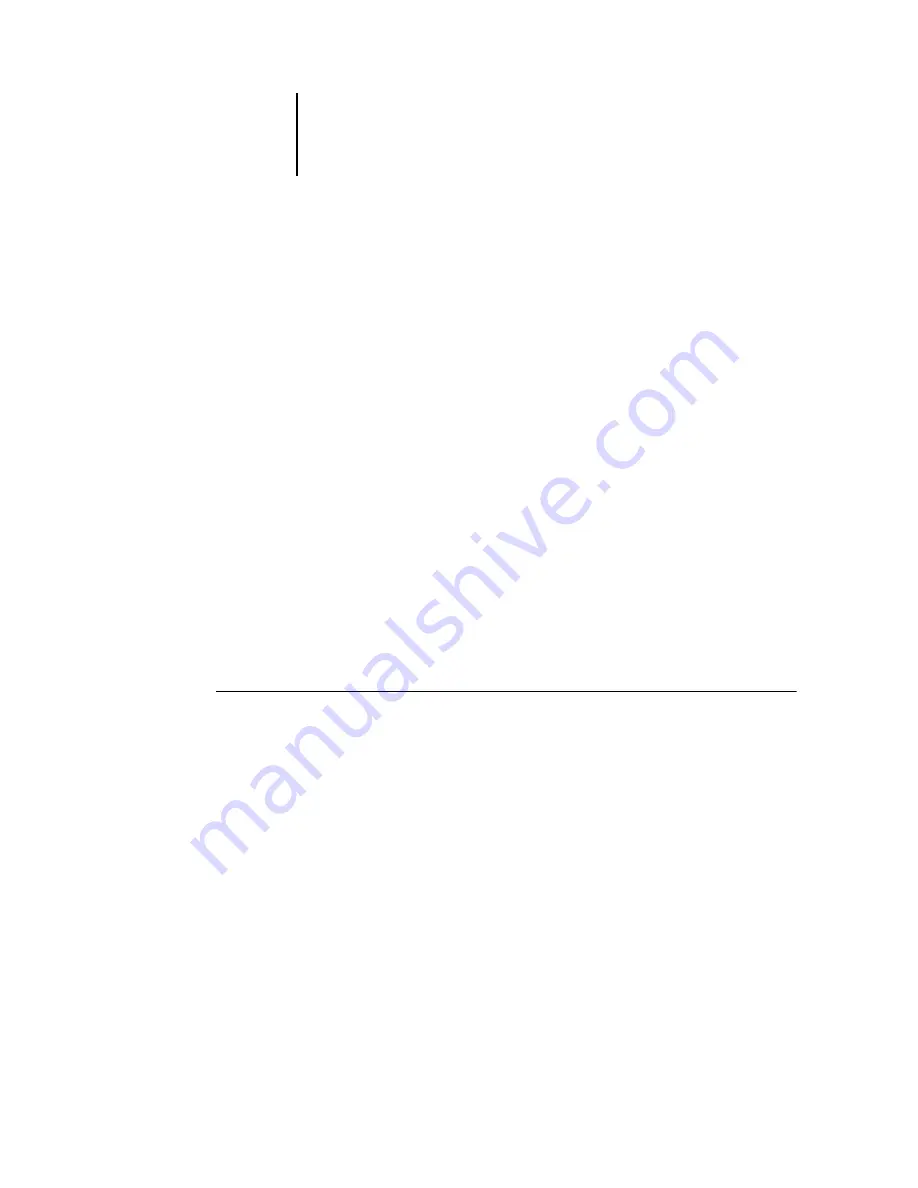
7
7-10
Administering the Fiery EX2101
Printing a Configuration page from the Control Panel
The Configuration page lists all the settings in effect in the current Setup.
After you have finished running Setup, print a Configuration page to confirm your
settings. The Configuration page can also be printed from Command WorkStation
(for details, see
“Printing the Configuration page”
After you make changes to Setup and choose Exit Setup, the Fiery EX2101 restarts,
allowing the Fiery EX2101 to recognize the new settings and display them properly on
the Configuration page. Before printing a Configuration page, allow the Fiery EX2101
to restart and return to Idle. In particular, the restart is necessary if you specified the
DHCP or BOOTP protocol to obtain an IP address automatically for the
Fiery EX2101.
Post the current Configuration page near the server for quick reference. Users require
the information on this page, such as the current printer default settings.
Other pages you can print from the Control Panel of the Fiery EX2101 or from
Command WorkStation include the PS and PCL Test Pages, PS and PCL Font Lists,
E-mail Log, FTP Log, and Job Log. For information on these pages, see the
T
O
THE
C
ONFIGURATION
PAGE
1.
At the Control Panel, press the Menu button to access the Functions menu.
2.
Choose Print Pages.
3.
Choose Configuration.
Содержание 2101
Страница 1: ...Fiery EX2101 for Xerox 2101 CONFIGURATION GUIDE...
Страница 24: ......
Страница 44: ......
Страница 106: ......
Страница 117: ...55 11 Network Setup AppleTalk The current AppleTalk zone appears...
Страница 127: ...55 21 Network Setup 4 Navigate to the NDS container select it and click Next If necessary enter the password...
Страница 129: ...55 23 Network Setup 6 Click OK The NDS Configuration window appears displaying information about the print server...
Страница 154: ......
Страница 172: ......
Страница 182: ...A A 10 Troubleshooting For information on other error conditions see the Job Management Guide...






























