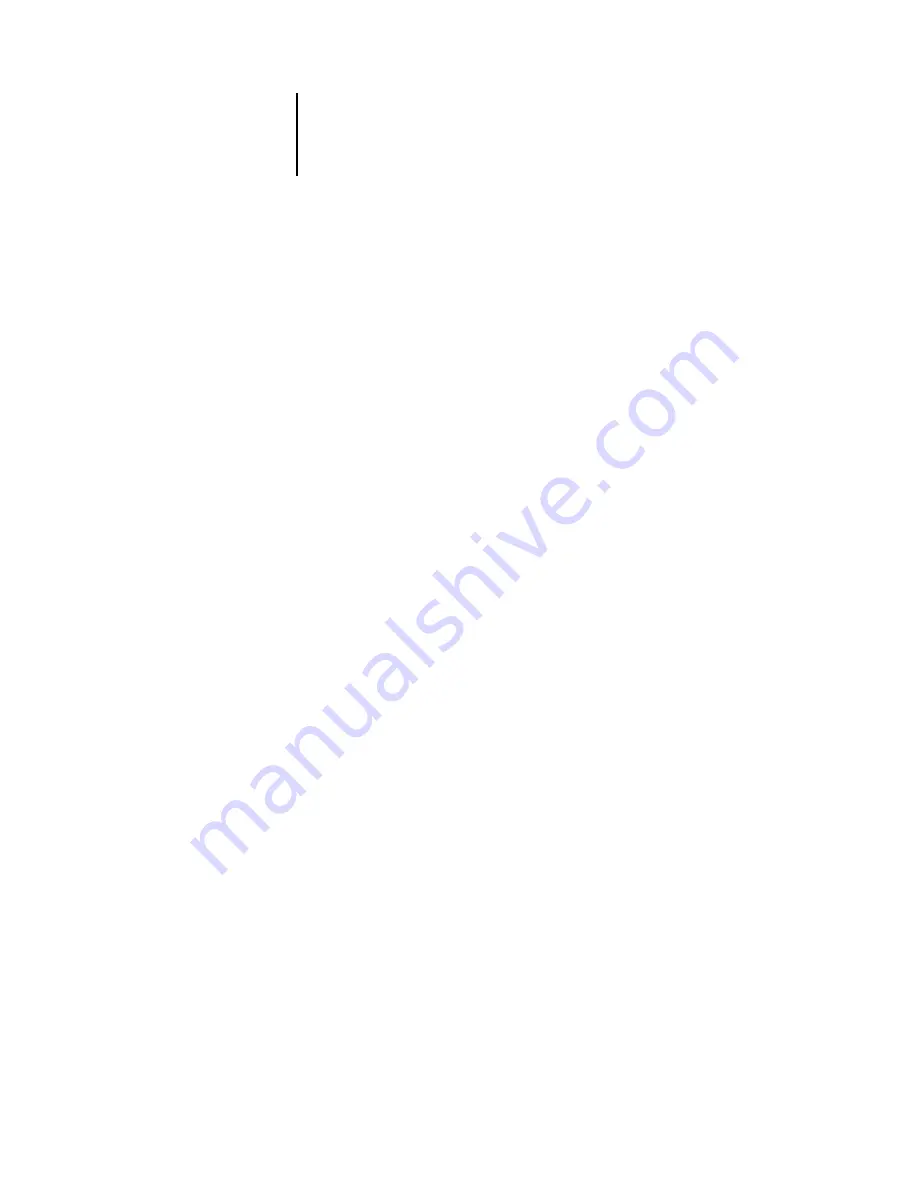
4
4-48
Performing Setup from the Control Panel
Label the disk
[XXXXXXXX-X]
Write down the disk label displayed on a label sticker and put it on the disk. You need
the label information for font restoration later.
When backup is complete, press OK to exit the Back up Fonts menu.
N
OTE
:
Keep the disk stored for font restoration later. Do not use it for other purposes.
Restore Fonts
Use this option to restore the archived Fiery EX2101 resident fonts to the
Fiery EX2101 hard disk. The fonts can be restored only to the Fiery EX2101 from
which those fonts were archived to the ZIP disk.
N
OTE
:
Perform Restore Fonts only after reinstallation or restoration of Fiery EX2101
system software. Additionally, if you have the third-party fonts already installed on
the Fiery EX2101 hard disk, you must also reinstall those fonts after font restoration
is complete.
Confirm the system software version before font restoration. The version must be
identical to the one when the fonts were backed up. If font restoration fails due to
system upgrade, reinstall the fonts that were not properly restored.
Insert backup disk.
Continue/Cancel [Continue]
Insert the ZIP disk on which the Fiery EX2101 resident fonts are backed up.
Содержание 2101
Страница 1: ...Fiery EX2101 for Xerox 2101 CONFIGURATION GUIDE...
Страница 24: ......
Страница 44: ......
Страница 106: ......
Страница 117: ...55 11 Network Setup AppleTalk The current AppleTalk zone appears...
Страница 127: ...55 21 Network Setup 4 Navigate to the NDS container select it and click Next If necessary enter the password...
Страница 129: ...55 23 Network Setup 6 Click OK The NDS Configuration window appears displaying information about the print server...
Страница 154: ......
Страница 172: ......
Страница 182: ...A A 10 Troubleshooting For information on other error conditions see the Job Management Guide...






























