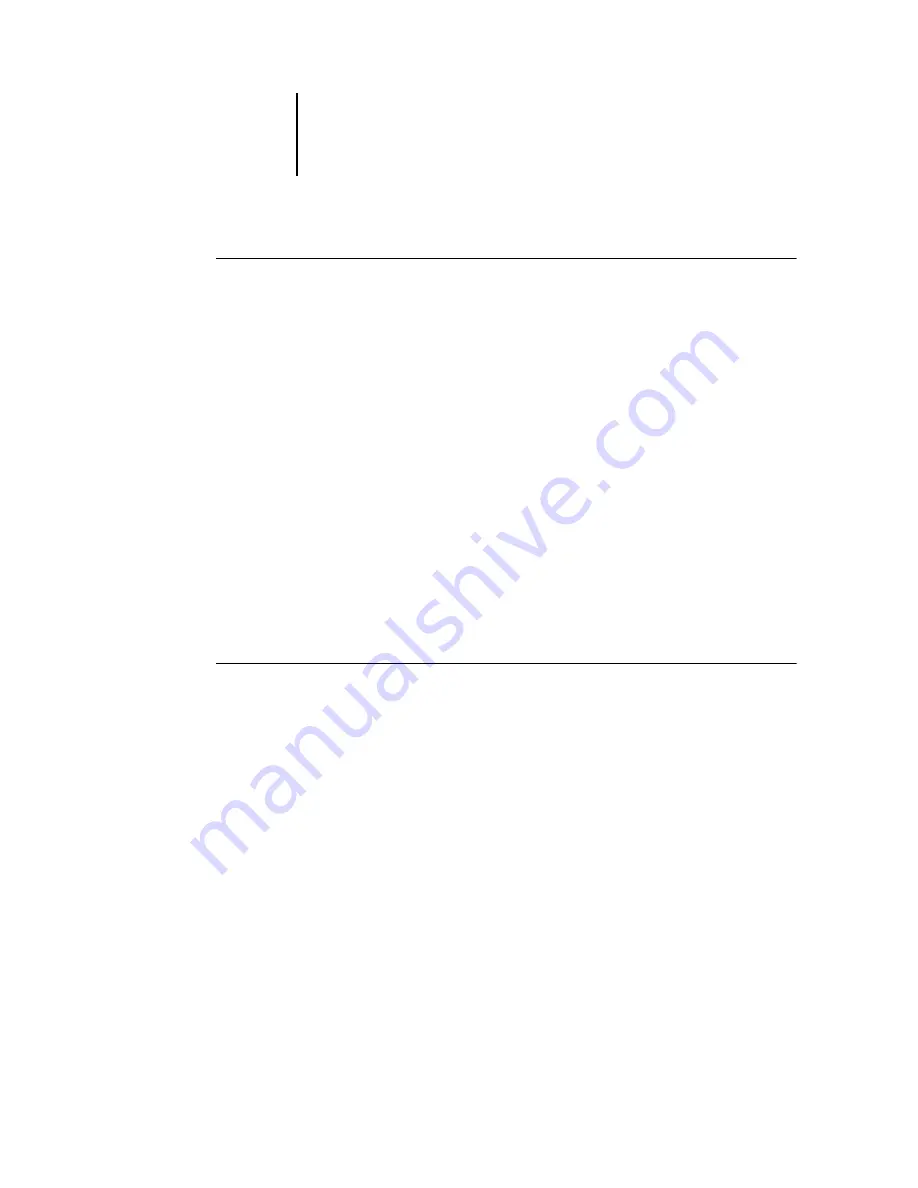
6
6-2
Configuring Fiery WebTools
T
O
ACCESS
F
IERY
W
EB
T
OOLS
1.
Start your Internet browser.
2.
Enter the IP address or DNS name of the Fiery EX2101.
3.
Press Enter.
The Fiery EX2101 home page appears.
4.
Click the name of a particular WebTool.
5.
Click Configure to enable specific Fiery WebTools for users.
Setting up Fiery WebTools
In order for network users to access and use Fiery WebTools, you must set certain
Fiery EX2101 options in Network Setup and Printer Setup. You also must prepare
each user’s workstation to communicate with the Fiery EX2101 over the Internet or
intranet.
For more information about Network Setup, see
T
O
SET
UP
F
IERY
W
EB
T
OOLS
ON
THE
F
IERY
EX2101
1.
Set Enable Ethernet to Yes in Network Setup > Port Setup > Ethernet Port Setup.
2.
Set Enable TCP/IP for Ethernet to Yes in Network Setup > TCP/IP Ethernet Setup.
3.
Set Enable Web Services to Yes in Network Setup > Network Service
Setup > Web Services Setup.
4.
Exit Network Setup, and choose OK to Save Changes.
5.
Exit Printer Setup, and choose OK to Save Changes.
Содержание 2101
Страница 1: ...Fiery EX2101 for Xerox 2101 CONFIGURATION GUIDE...
Страница 24: ......
Страница 44: ......
Страница 106: ......
Страница 117: ...55 11 Network Setup AppleTalk The current AppleTalk zone appears...
Страница 127: ...55 21 Network Setup 4 Navigate to the NDS container select it and click Next If necessary enter the password...
Страница 129: ...55 23 Network Setup 6 Click OK The NDS Configuration window appears displaying information about the print server...
Страница 154: ......
Страница 172: ......
Страница 182: ...A A 10 Troubleshooting For information on other error conditions see the Job Management Guide...






























